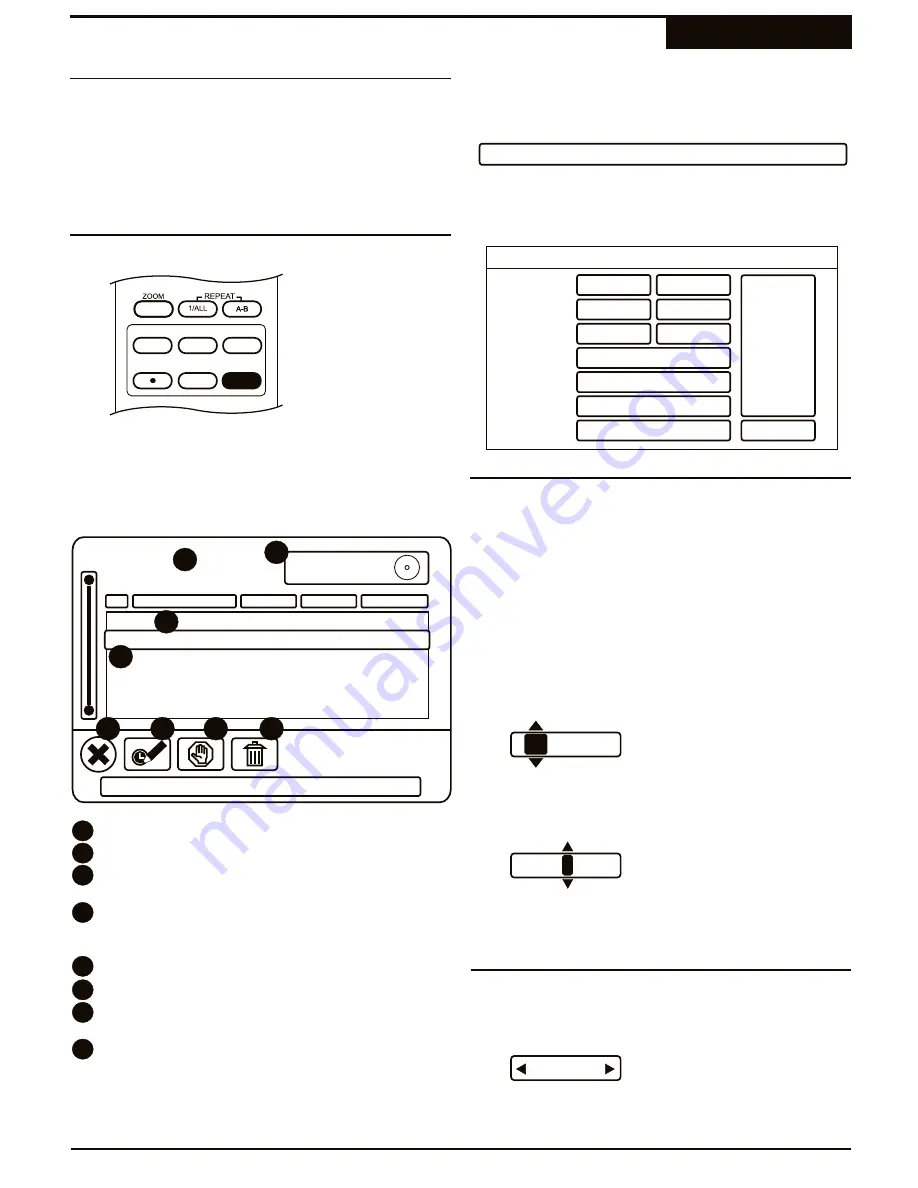
You can use the Timer function to schedule recordings to
begin and end at specific times. Timer Recordings are
designed for unattended operation, and will work when
the recorder is in Standby Mode. During a Timer
Recording, the recorder may not be used for any other
operations.
1
To Begin programming a scheduled recording, press
the
TIMER
button on the remote control or front
panel. This will access the recorder's Schedule
Screen where you can program scheduled
recordings.
2
Before any schedules have been entered, the option
CLICK HERE TO ADD A NEW SCHEDULE is
selected by default.
3
Press
ENTER
to create a new schedule. The NEW
SCHEDULED RECORDING window opens.
DVD/TV LIVE SOURCE REC MODE
REC
CHAP MARK
TIMER
1
By default, the START and END times are set to the
current time and one hour later, respectively. The
START and END dates are set to the current date.
2
To change a time or date field, use the
5
/
6
and
3
/
4
keys to navigate the screen. To select a field
to change, press
ENTER
. Notice that UP/DOWN
arrows appear on the top and bottom of a field when
edit mode is active, indicating that the
5
/
6
keys will
now increase and decrease the value of the field,
rather than navigate the screen.
3
With Time fields, select the 10's or 1's digit to
change, with increments of 10 minutes or 1 minute,
respectively.
4
Press
ENTER
to save your changes and exit edit
mode for the current field.
1
Select an input source or TV channel to record from
with the
3
/
4
keys.
Scheduling Timer Recordings
Recording
About Timer Recordings
Selecting an Input Source
Scheduling a Recording
Setting Beginning and Ending Times
38
Timer
This schedule is ready
02 Titles
No.
1
2
6
7
8
5
Starting time
Length
Source
Recurrence
Feb 12, 2004 - 08:00PM
Click here to add a new schedule
1 03.05.04 - 06:30PM 01:00 VIDEO 1 Once
3
4
Current Time
- Current time of the clock.
Titles
- Total Titles on the disc.
New Schedule
- Choose with the
5
/
6
keys and
press
ENTER
to create a new schedule.
Current Schedule
- Displays the Schedule
Number, Start Time, Length, Source and
Recurrence of the schedule.
Close Action Menu*
- Closes the Action Menu.
Edit Schedule*
- Choose to Edit the Schedule.
Suspend/Ready*
- Change the status of the
schedule - Ready or Suspended.
Delete*
- Delete the current schedule.
*Press
ENTER
on a schedule to bring up the
ACTION MENU.
4
1
2
3
6
5
8
7
Click here to add a new schedule
New Scheduled Recording
Start Time:
End Time:
Source:
Recurrence:
Quality:
Name:
08:00 PM
09:00 PM
TV
Once
HQ
Title
Add
Cancel
03.05.04
03.05.04
36
08
:00 PM
08:0 PM
5
SVideo 1






























