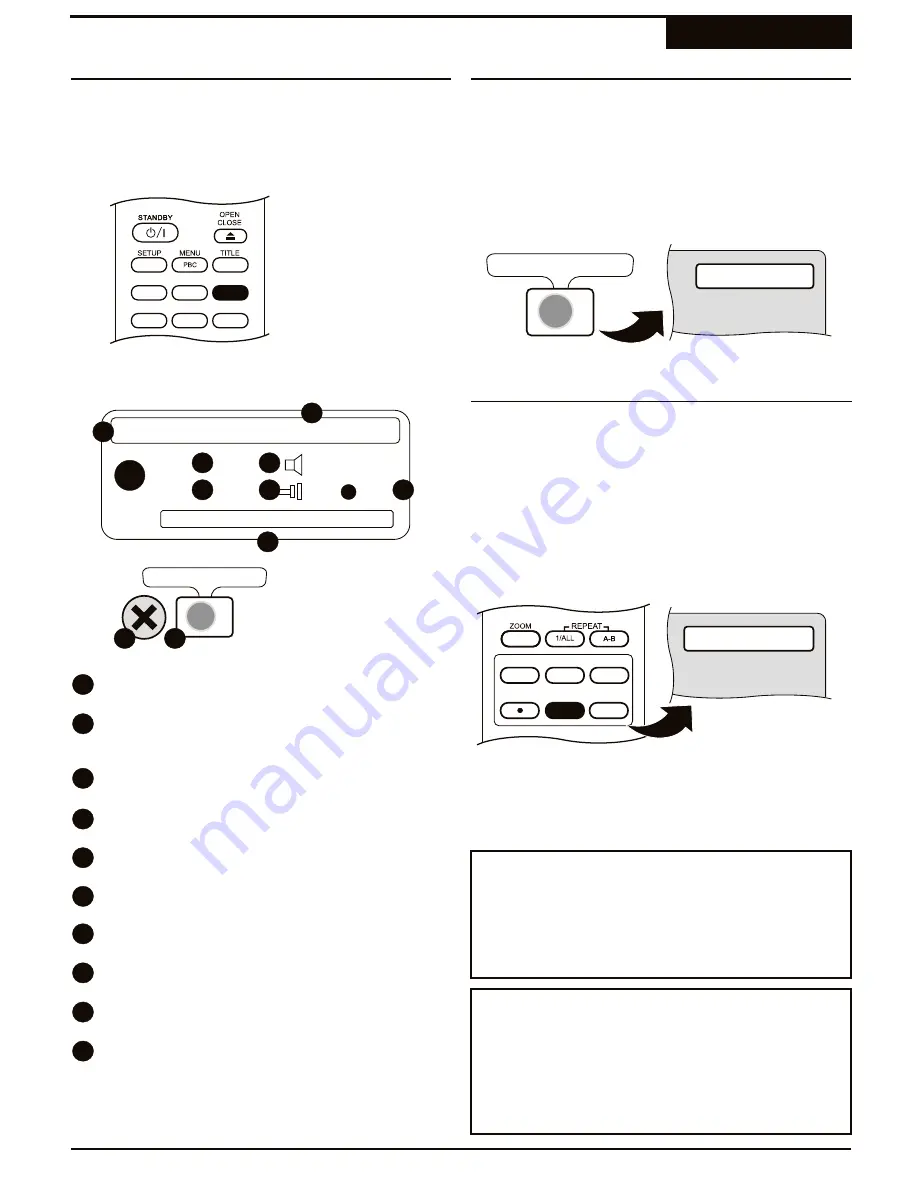
You can specify the length of the recording in 30-minute
intervals using the DISPLAY MENU.
1
With the DISPLAY MENU on screen, use the
3
/
4
keys to select the TIMING RECORD icon.
2
Press
ENTER
repeatedly to select a 30 minute
interval for the length of the recording.
3
Press
DISPLAY
at any time to exit the menu.
Chapter Markers divide your recordings into sections, or
Chapters, that provide the user-friendly navigation made
popular on motion picture DVDs. During playback, this
will allow you to skip forward or back to the markers you
created by using the
:
/
9
keys on the remote. Chapter
Markers are compatible with most standard DVD Players
as well.
Chapter Markers can be added at any time during a Live
Recording with the
CHAP MARK
key on the remote.
1
While a recording is in progress, press
CHAP
MARK
to add a Chapter Marker.
2
The message NEW CHAPTER ADDED appears on
screen.
DVD/TV LIVE SOURCE REC MODE
REC
CHAP MARK
TIMER
¤
A DVD+R/RW disc may contain up to 99 Titles, with
99 Chapters per Title. Attempting to add additional
titles or chapters after this limit has been reached will
result in an error on screen.
Notes on Max Titles/Chapters
¤
Your recording is not complete on a DVD+R disc until
the disc is FINALIZED. Finalization makes the disc
compatible for playback on standard DVD Players.
Once a disc is finalized, no more recordings can be
added.
Notes on Finalization
Recording Functions
Recording
Changing the Rec Time with DISPLAY
Adding Chapter Markers Manually
37
1
Press
DISPLAY
while recording. The DISPLAY
MENU appears as shown.
Disc Type
- Displays the recordable disc format:
DVD+R or DVD+RW
Date and Time
- The system date and time in
12HR or 24HR mode, depending which format is
selected in the SETUP MENU.
Title
- Shows the Current Title, and Total Titles
written to the disc.
Audio Mode
- Shows the type of audio track being
written to the disc.
Chapter
- Displays the Current Chapter, and Total
Chapters on the disc.
Input Source
- The currently selected input source
used for recording.
Record Mode
- Shows the currently selected
recording quality setting.
Title
- Displays the length of the Title currently
being recorded and time remaining on the disc.
Close Display Menu
- Use the
3
/
4
keys to select
this icon to close the Display Menu.
Timing Record
- Use the
3
/
4
keys to select this
icon and press
ENTER
repeatedly to select a
Recording Length in 30-minute intervals.
While a Live Recording is in process, you can view
useful information about your recording session and
change the Length of the recording using DISPLAY.
4
1
2
3
8
7
6
5
DVD+RW Feb 18, 2004 - 06:19PM
01/01
Title:
03/03
Chap:
Dolby 2CH
TV
HQ
Title:
00:17:44 / 00.48.43
4
1
2
3
8
7
6
5
ANGLE
GOTO
SUBTITLE
MUTE
AUDIO
DISPLAY
Using DISPLAY to View or Change
Recording Options
+30
+30
Timing Record
9
10
10
9
TimedRec 30 min
+30
+30
Timing Record
New chapter added






























