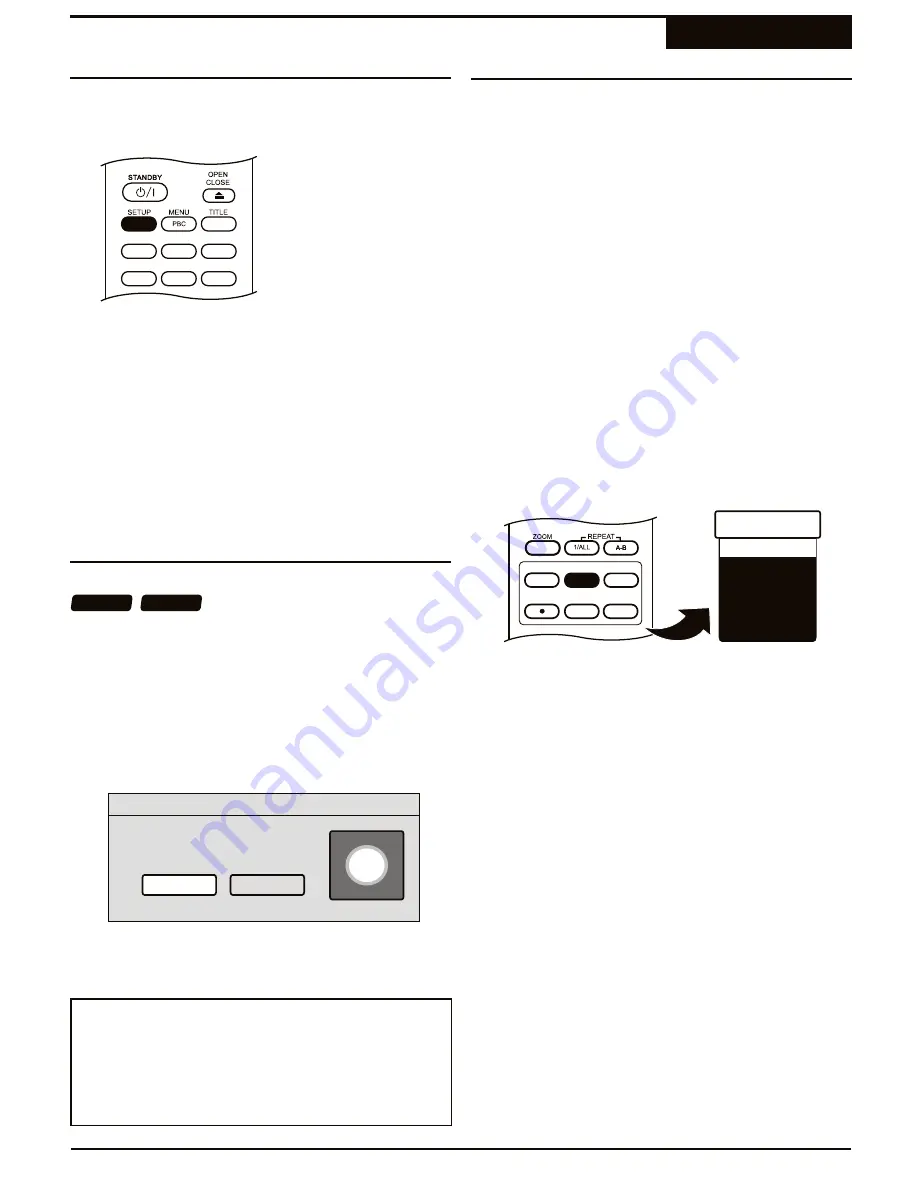
You can set the Audio Volume for your recordings
according to your preference.
1
Press
SETUP
to enter the SETUP MENU.
ANGLE
GOTO
SUBTITLE
MUTE
AUDIO
DISPLAY
2
Select the RECORDING menu with the
5
/
6
keys
and press
ENTER
.
3
The RECORDING menu appears. Use the
5
/
6
keys to select the AUDIO VOLUME option.
5
Press
SETUP
to exit.
4
Use the
3
/
4
keys to move the slider back and
forth to adjust the audio volume for your recordings.
Recording Volume / Formatting / Input Select
Recording
Recording Audio Volume
1
Insert a blank disc into the unit.
2
You are informed that the disc is unformatted and
asked if you want to format the disc. Use the
3
/
4
keys to select YES and press
ENTER
.
3
When formatting is complete, the disc is ready for
recording.
When you insert a new, blank DVD+R or DVD+RW disc,
you'll be prompted to perform a FORMAT on the disc.
This makes the disc compatible with the DVD recorder.
Formatting DVD Recordable Discs
1
Bring up the LINE IN menu using the
SOURCE
button.
2
Use the
5
/
6
keys to select an Input Source and
then press
ENTER
.
After a DVD+RW or DVD+R disc is inserted in the DVD
Recorder, you must select the input source that will be
recorded. You may choose from the following input
sources:
!
TV
- The DVD Recorder's built-in TV Tuner allows you
to record your favorite TV programs.
!
VIDEO IN 1
- The Composite Video Input located at
the back of the unit. Used for any video device with
Composite Video Out.
!
S-VIDEO IN 1
- Located on the back panel, S-VIDEO
provides a better picture than standard Composite
Video. Use this input for camcorders or other video
devices when possible.
!
VIDEO IN 2
- The Composite Video Input on the Front
Panel.
!
S-VIDEO IN 2
- The Front Panel S-Video input.
!
DV IN
- The DV Input on the Front Panel.
DVD/TV LIVE SOURCE REC MODE
REC
CHAP MARK
TIMER
Selecting an Input Source
35
DVD+RW
Notification
Disc is unformatted. Do you want to
format the disc?
No
DVD+R
Yes
X
TV
Line In
VIDEO IN 1
S-VIDEO IN 1
VIDEO IN 2
S-VIDEO IN 2
DV IN
¤
You can also format a disc using the SETUP MENU -
See page 53. You must press the
STOP
key TWICE
before the format option becomes available in the
SETUP MENU.
Note on Formatting






























