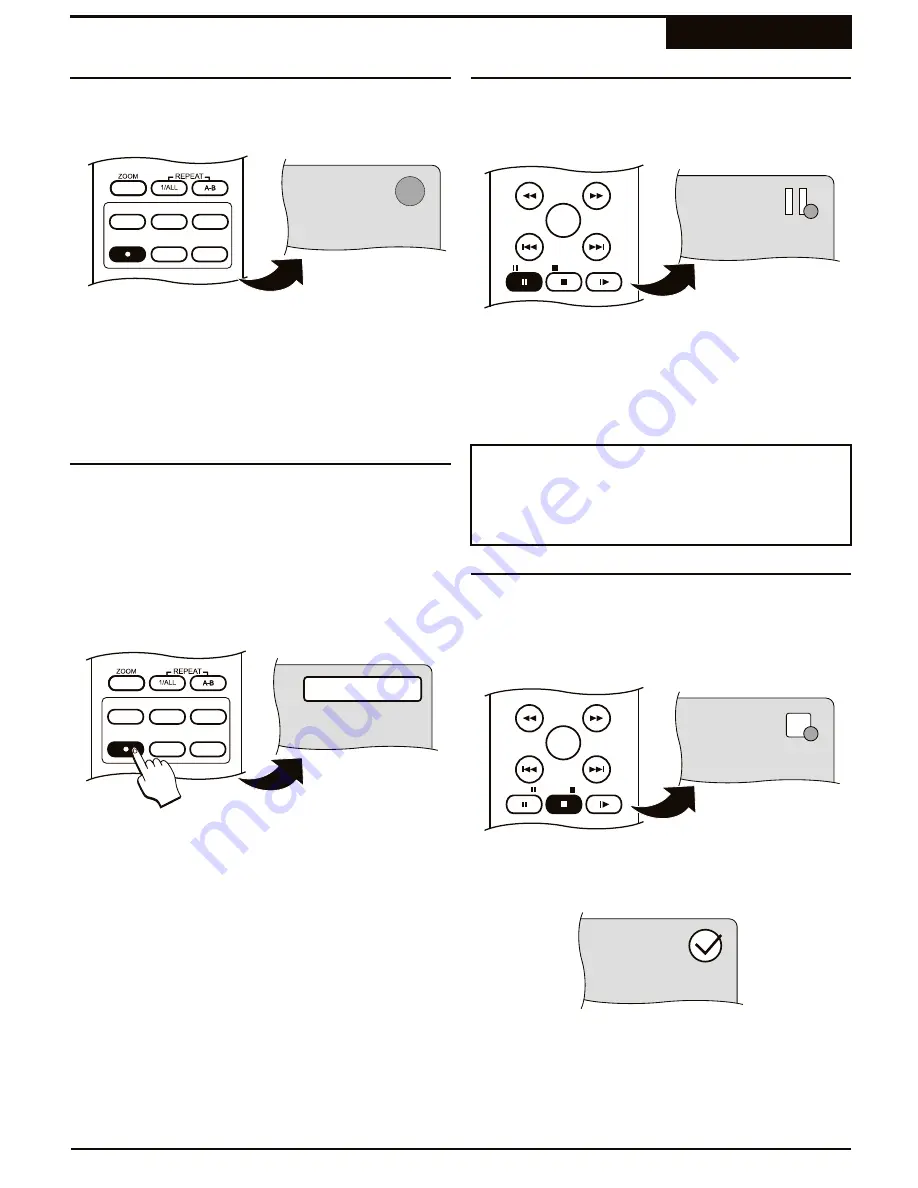
Once your Input Source is selected and viewed on
screen, you can begin a Live Recording.
1
To begin recording, press the
REC
button.
2
The RECORDING icon appears at the upper-right
corner of the screen, indicating the recording has
begun. The DVD Recorder's front display will show
"REC", followed by the elapsed time of the
recording.
DVD/TV LIVE SOURCE REC MODE
REC
CHAP MARK
TIMER
At this point, recording has started with no specific end
time, so you'll have to press the
STOP
key to manually
end the recording. Alternatively, you can specify the
length of the recording in 30 minute intervals by pressing
the
REC
key repeatedly. The maximum Record Times
available will depend on the amount of disc space
available, as well as the Recording Quality setting
chosen.
Making a Live Recording
Recording
Specifying the Recording Time
Starting the Recording
36
DVD/TV LIVE SOURCE REC MODE
REC
CHAP MARK
TIMER
TimedRec 30 min
You may pause the DVD Recorder during a Live
Recording.
1
Simply press
;
REC
to temporarily halt recording.
The PAUSE RECORDING icon appears on screen.
2
When you wish to begin recording again, press
REC
.
¤
When you PAUSE and RESUME a Live Recording, a
New Chapter is automatically created.
Notes on Pause/Resume
PLAY
REC
REC
Pausing and Resuming Recording
1
Press
REC
repeatedly to set the length of the
recording in 30-minute intervals. Choose
TIMEDREC OFF if you don't want to specify a
recording length.
1
Press
STOP
to end a recording. The STOP
RECORDING icon appears on screen.
2
After a few seconds, as the new Title you just
recorded is closed, the RECORD SUCCESS icon
appears on screen.
PLAY
REC
REC
Stopping a Recording
When you stop a recording, a new Title is created.






























