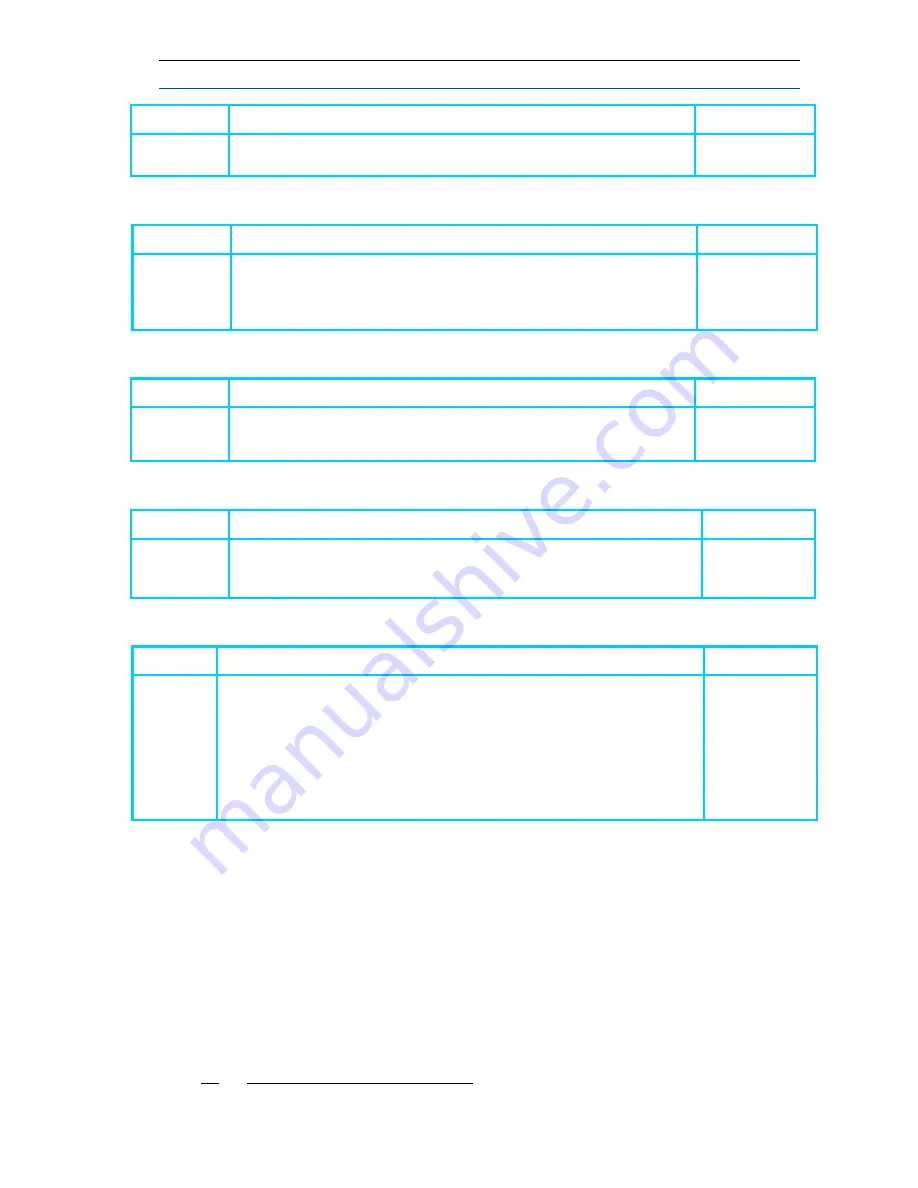
27
Address Description
Default
P27E
Learn pendant -
Save new pendant in memory, pressing of
Pendant's panic Button will be used for learning operation
Disable
Step 18: Learn Access Tag
Address Description
Default
P33E
Learn access tag
-
An Access Tag/Card must be enrolled into
the panel before it can be used. The rights for tag or card for
each user is defined by options
[P36]
/ [P37] (Arm/Disarm) or
[P386] / [P387] (Turns output on/off).
Disable
Step 19: User Assigned to Area
Address Description
Default
P14E
User Assigned To Area
- If a User has this option on, they can
Arm/Disarm all zones assigned to Area
All users
assigned to
area 1
Step 20: Remote Access Password
Address Description
Default
P236E
Remote Access Password
–
the password at this address is
the password code that will be used to allow access to the
control panel when using remote PC application. Up to 8 digits
Disable
Step 21: Walk Test
Address Description
Default
P343E
Walk Test -
This address is used to start walk-test mode while in
installer or user program mode. By walking past all of the
detectors connected to the system and activating them, the
associated zone will latch up at the keypad to allow verification
that all zones are working properly. By pressing Enter or Cancel
button, walk-test mode will be terminated. The results of the walk-
test will be shown on the screen to verify which detectors were
triggered during walk-test mode.
Disable
Setting of Zone Configuration
Programming of Zone Configuration, such as Gain Level, Pet Immunity, LEDs Enable,
Supervision, and more of the serenity series, will be defined manually by the installer
only from programming level.
By Default, all Zone Config screens are not visible, "Zone Config screens" (P181) will be
visible right after a detector was learned and enrolled into system through "learn radio
zone" (P177) procedure.
Zone Configuration Screen Examples:
1. PIR Camera Zone Config screens






























