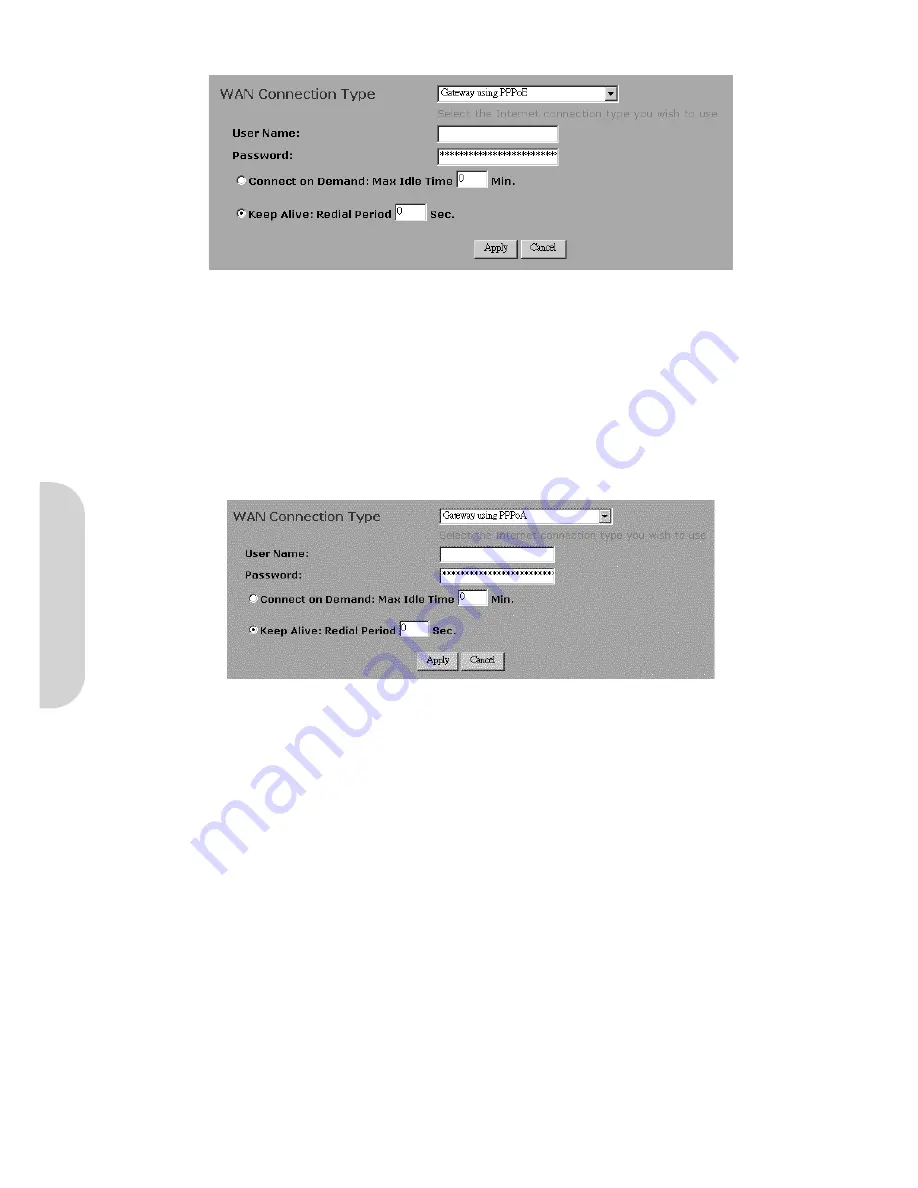
7
3-1 Gateway using PPPoE
Figure 8. Gateway using PPPoE
•
User Name:
Enter your ISP Username.
•
Password:
Enter your ISP Password.
•
Connect-on-demand:
Only enable this option if your ISP charges by the megabyte or by minutes (seconds) of line useage. Enabling this option will cause the
router to connect to the ADSL line when there is a packet waiting to be transmitted. Set the
Max Idle Time
with the length of time the router will remain in an
idle state before reconnecting to collect incoming data.
•
Keep Alive:
This function keeps your PPPoE connection always active even when there is no data to transmit. However, in some situations, the PPPoE session
cannot be built immediately after disconnection because the system on the ISP site may need a little time to restore. You may need to check with your ISP to find
out how much time is required before the router can start to re-build the PPPoE session and then fill this in the “
Redial Period
”.
3-2 Gateway using PPPoA
Figure 9. Gateway using PPPoA
•
User Name:
Enter your ISP Username.
•
Password:
Enter your ISP Password.
•
Connect-on-demand:
Only enable this option if your ISP charges by the megabyte or by minutes (seconds) of line useage. Enabling this option will cause the
router to connect to the ADSL line when there is a packet waiting to be transmitted. Set the
Max Idle Time
with the length of time the router will remain in an
idle state before reconnecting to collect incoming data.
•
Keep Alive:
This function keeps your PPPoA connection always on even if it sits idle. However, in some situations, the PPPoA session cannot be built immediately
after disconnection because the system on the ISP site may need a little time to restore. You may need to check with your ISP to find out how much time is
required before the router can start to re-build the PPPoE session and then fill this in the “
Redial Period
”.
3-3 Modem using LLC Encaps
Gateway, Router and Modem are the different working modes of the router. It is highly recommended that you use the Gateway mode, which is NAT enabled. It not only
allows LAN users to share a single IP Address, but also protects your LAN network from outside intruders. If the router is set to the Router mode or the Modem mode, all
the PCs in the LAN will have to be assigned fixed IP Addresses. The Router mode allows users to specify which routing path data packets should take. If setting to the
Modem mode, the Public IP Address setting is not necessary.
LLC Encaps, Classical IP, PPPoE, and PPPoA are different connection modes that are different protocols for making the initial session between your router and the ISP’s
equipment. Your ISP may provide the information regarding the connection mode you should set. If you don’t know which one to choose, you should contact your ISP to
get this information.
3-4 Gateway using LLC Encaps. (Dynamic IP)
This connection type is the default setting of this router. Leave this setting on the column according to the following conditions:
1. You want to employ NAT. NAT allows you to use single IP address as the external one to share internet access from all of your PCs, as well as protect them from
outside intruders.
2. Your ISP uses LLC Encapsulation and uses DHCP to assign an IP address when you connect to your ISP LLC encapsulation allows multiplexing of multiple protocols over a
single ATM virtual connection (VC). You can find more information on RFC 2684.
ENGLISH
























