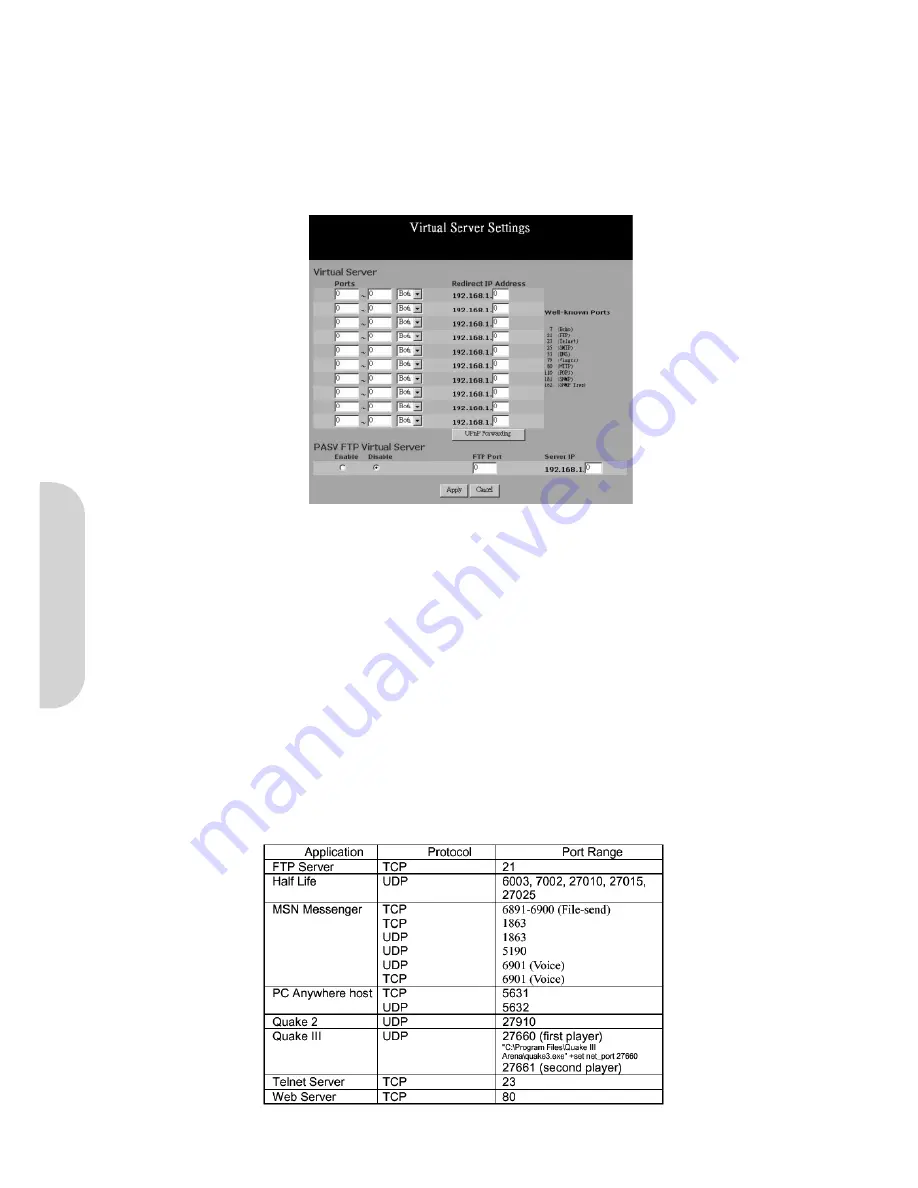
17
4-7 Virtual Server Settings
The Virtual Server Settings application allows up to a maximum of ten public services that can be accessed by external users over the internet. Service can be applications
such as a Web, Email, FTP etc.. Each service is provided by a dedicated network computer (server) configured with a fixed IP Address. Although the internal service address-
es are not directly accessible to the external user, the router is capable of identifying the service requested by the service port number. With this information the router redi-
rects the request to the appropriate internal IP Address. To use this application, it is recommended you use a fixed Public IP Address from your ISP. Note that the router sup-
ports only one server of any particular type.
This router also supports UPnP Forwarding. You can use either Virtual Server Settings or UPnP Forwarding by clicking the button to change setting page. Do not set the
same function server to different IP Address in different setting pages.
Figure 29. Virtual Server Settings
• Set up individual network computers on the LAN to act as servers and configure each with a
fixed IP
Address.
• Ensure that the “
Private IP Address
” of the router is set to the default value of 192.168.1.1.
•
Ports:
Enter the desired service port numbers in the “
Ports
” fields. You can specify the protocol type as “
TCP
” or “
UDP
” from the drop-down list. If you are not
sure which one to select, choose “
Both
”. A selection of well-known service port numbers is provided on this screen.
•
Redirect IP Address:
Enter the appropriate IP Addresses of the service computers in the “
Redirect IP Address
” locations.
•
Passive FTP Virtual Server:
When there is firewall filtering in your network, the internet user may not be able to access the FTP server you set in the LAN
side. Setting FTP server at passive mode will be necessary.
-
Enable/Disable Click to enable/disable passive FTP function.
-
FTP Port Enter the port number (> 1024) that the FTP server will use as data connection port number. The client side should select passive mode and use the
same port number entered here.
-
Redirect IP Address. Enter the appropriate IP Addresses of the service computers.
Example:
If the service port number
80~80
(representing an HTTP web address) is entered in “
Ports
” and
192.168.1.100
is entered in “
Redirect IP
Address
”, then all HTTP requests from external Internet users will be directed to the PC/server with the 192.168.1.100 fixed IP Address. Here is a list of the protocol
and port ranges that are used by some common applications.
Figure 30. Protocol and Port Ranges
ENGLISH






























