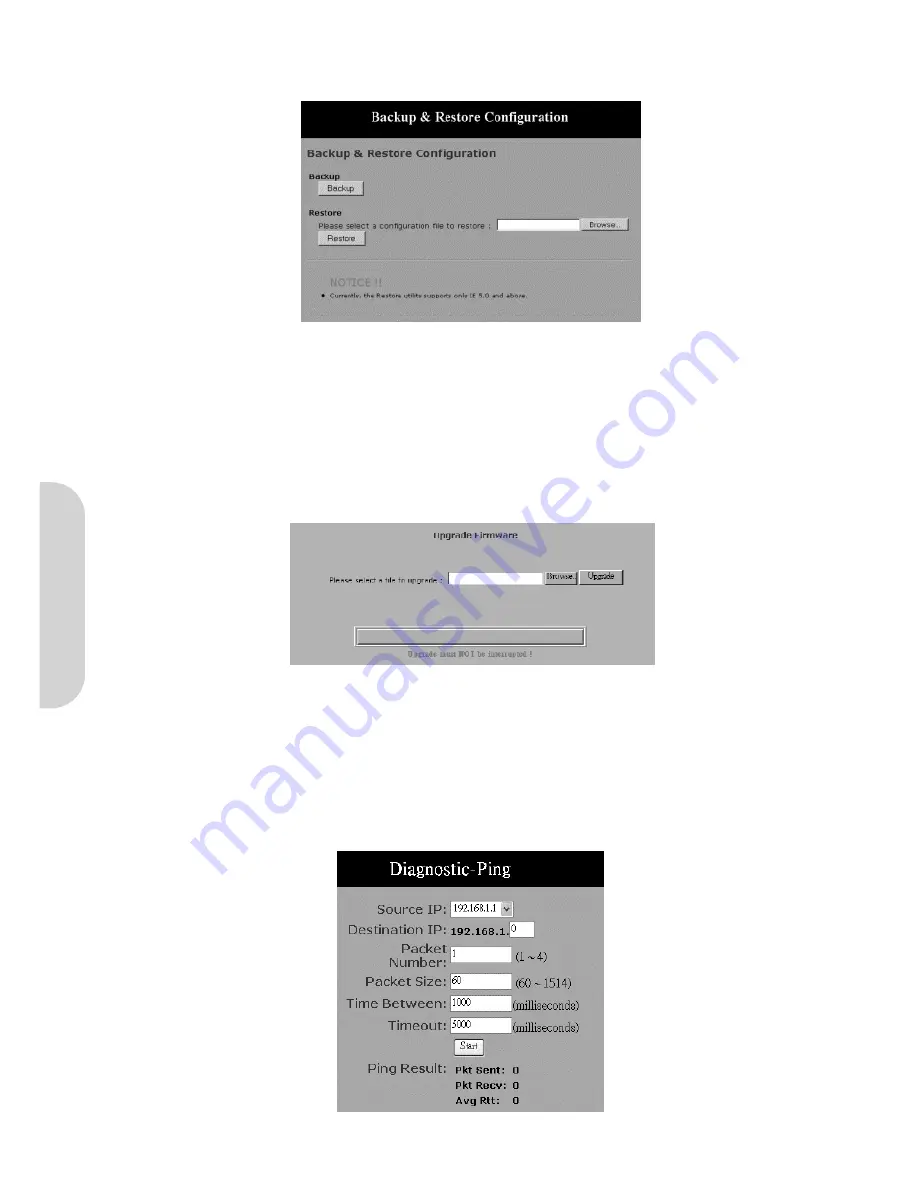
27
5-4 Backup & Restore
This function allows you to save the router’s configuration as backup, or retrieve the configuration file you saved before turning the setting back.
Figure 45. Backup & Restore Configuration
Backup:
Click the “
Backup
” button to save the current configuration as a backup file.
Restore:
Enter the path of the configuration file you saved on the PC. You can choose “
Browsing
” to view the folders and select the file. Click “
Restore
” to
retrieve it.
5-5 Upgrade Firmware
This setting page allows you to upgrade to the latest version of firmware to keep your router up-to-date. Before you upgrade the firmware, you have to get the latest
firmware and save it on the PC you use to configure the router.
Figure 46. Upgrade Firmware Page
Select a file to upgrade:
Enter the path of the latest firmware you saved on the PC. You can choose “
Browsing
” to view the folders and select the firmware.
Upgrade:
After you enter or select the path, click “
Upgrade
” to proceed to the firmware upgrade process. Please note, do not power off the router during the
firmware upgrade.
5-6 Diagnostic-Ping/Tracert
This function allows you to test the connection between the router and LAN or between the router and internet.
Ping
Figure 47. Diagnostic Ping
ENGLISH


























