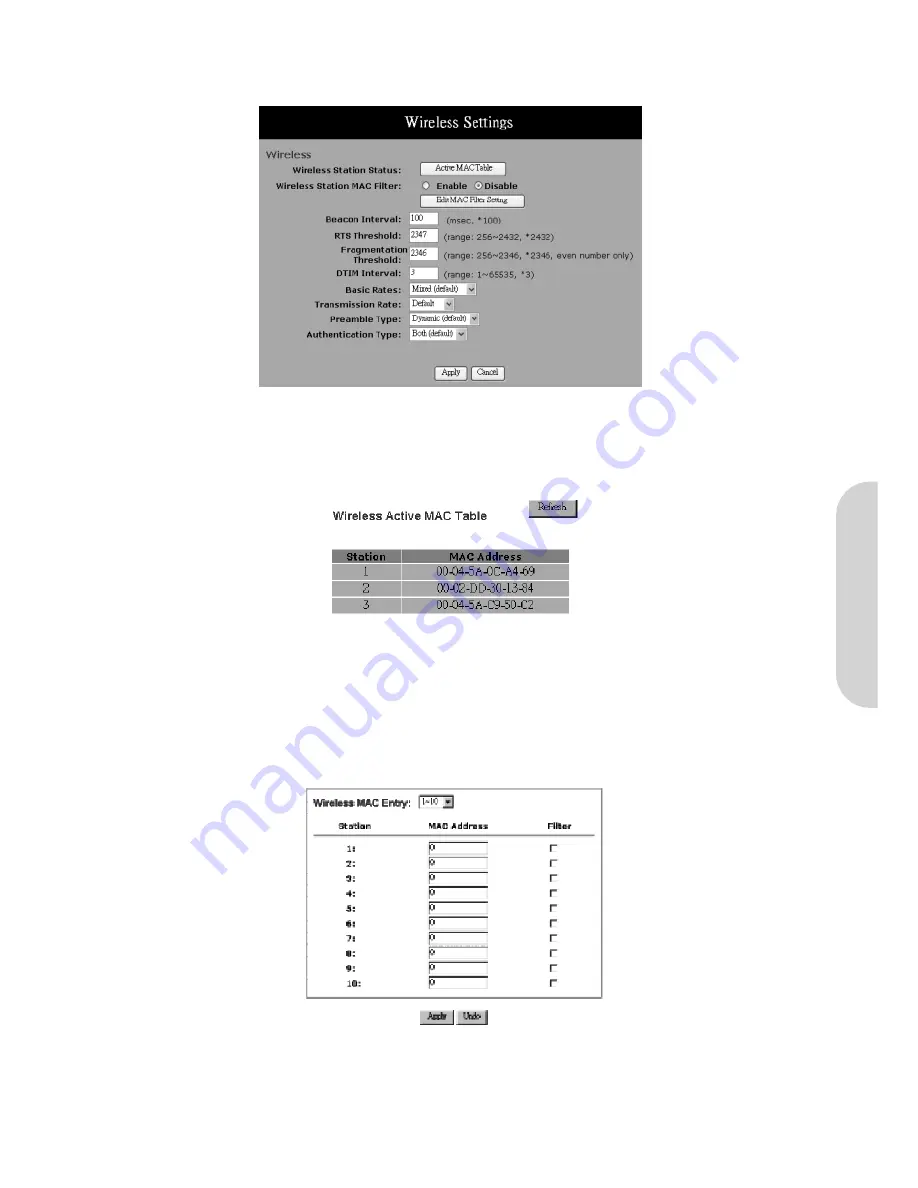
4-12 Wireless
This setting page allows you to configure advanced wireless functions. Users wishing to change these values from the defaults should have a thorough understanding of
wireless technology.
Figure 38. Wireless Settings
•
Wireless Station Status:
The “
Active MAC Table
” shows the MAC addresses of wireless clients, which have the same SSID and WEP key with router. When
the “
MAC Filter
” function is disabled, the background color is gray.
Click the “
Active MAC Table
” button to display all the MAC addresses of wireless nodes on your WLAN.
Figure 39. Wireless Active MAC Table
The background colour indicates the following:
Green
MAC Address Filter Enabled
Yellow
MAC Address have been blocked (see MAC Filter Table)
Red
MAC Address Filter Disabled
•
Wireless Station MAC Filter:
This function allows you to restrict wireless users access to the internet.
Click “
Edit MAC Filter Setting
” button to open the edit table.
Figure 40. Wireless MAC Entry Tqable
Wireless MAC Entry:
There are 32 sets divided into four groups in this function. You can choose each group by selecting from the pop-down list. Enter the MAC
addresses of the computers you wish to block in the columns and click the Filter field beside the MAC address. That user will then be blocked to link to WLAN and
internet. If the “Filter” field isn’t checked, that MAC address won’t be blocked. The MAC address entered here should be 12 continuous alphanumeric digits without
“-“ in between. Click “
Apply
” to save these changes.
ENGLISH
22






























