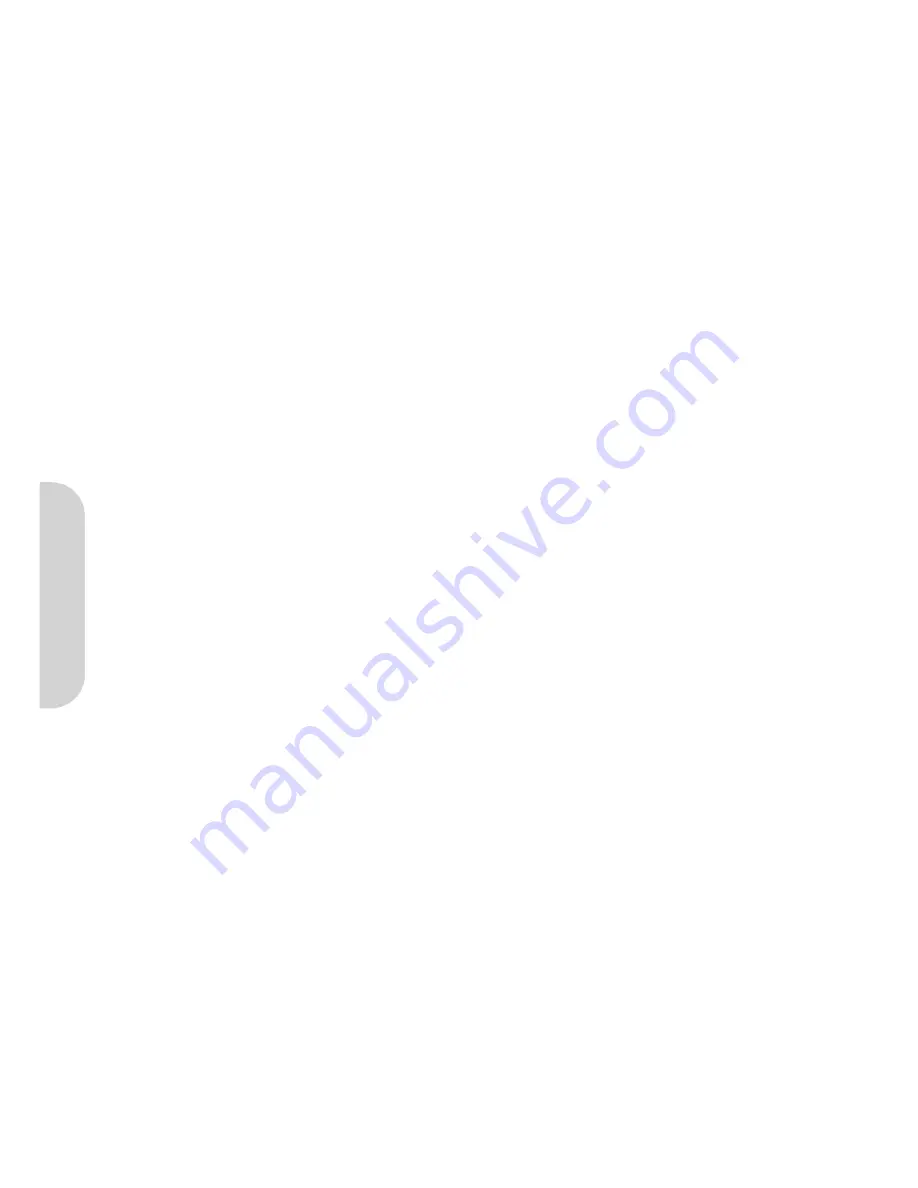
33
C-2.2 Build 2 Filter Lists: “WinXP Broadband VPN Router” and “Broadband VPN Router WinXP”
.
[Filter List 1] WinXP Broadband VPN Router
1. In the
to_VPNRouter Properties
, deselect the
Use Add Wizard
check box, and then click
Add
button to create a new rule.
2. From the
IP Filter List
tab, click the Add button.
3. Type an appropriate name “
XP Broadband VPN Router
” for the filter list, deselect the
Use Add Wizard
check box, and then click
Add
button.
4. In the
Source address
area, click
My IP Address
.
5. In the
Destination address
field, select
A specific IP Subnet
, and fill in the
IP Address “192.168.1.0”
and
Subnet mask “255.255.255.0
”.
6. If you want to type a description for your filter, click the
Description
tab.
7. Click
OK
button. Then click
OK
(for WinXP) or
Close
(for Win2000) button on the
IP Filter List
Window.
[Filter List 2] Broadband VPN Router WinXP
8. On the
IP Filter List
tab, click the
Add
button.
9. Type an appropriate name “
Broadband VPN Router XP
” for the filter list, click to clear the
Use Add Wizard
check box, and then click
Add
.
10. In the
Source address
area, click
A specific IP Subnet
, and fill in the
IP Address “192.168.1.0”
and
Subnet mask “255.255.255.0”.
11. In the
Destination address
area, click
My IP Address
.
12. If you want to type a description for your filter, click the
Description
tab.
13. Click
OK
, and then click
OK
.
C-2.3 Configure Individual Rule of 2 Tunnels
[Tunnel 1] WinXP Broadband VPN Router
1. From the
IP Filter List
tab, click the filter list “
XP Broadband VPN Router
”.
2. From the
Filter Action
tab, click the filter action “
Require Security
”, and click the
Edit
button.
3. Check that the
Negotiate security
option is enabled, and deselect the
Accept unsecured communication
,
but always respond using IPsec
check box.
4. Select the
Session key Perfect Forward Secrecy (PFS)
and remember to check the
PFS
option on the
Broadband VPN Router
, and then click the
OK
button.
5. From the
Authentication Methods
tab, click the
Edit
button.
6. Change the authentication method to “
Use this string (preshared key)
”, enter the string “
Test
”, and then click the
OK
button. This new Preshared key will be
displayed in A
uthentication method preference
order. Click the
OK
button to continue.
7. From the
Tunnel Setting tab
, click
The Tunnel endpoint is specified by this IP Address
box, and then type the WAN IP Address “
140.111.1.1
”(Note: ISP
provided IP Address; this is only an example.) of
Broadband VPN Router
.
8. From the
Connection Type
tab, select
All network connections
, and then click the
OK
or
Close
button to finish this rule.
[Tunnel 2] Broadband VPN Router WinXP
9. In the
to_VPNRouter Properties
, deselect the
Use Add Wizard
check box, and then click the
Add
button to create the second IP Filter.
10. On the
IP Filter List
tab, click the filter list “
Broadband VPN Router XP
”.
11. From the
Filter Action
tab, click the filter action “
Require Security
”.
12. From the
Authentication Methods
tab, click the
Edit
button.
13. Change the authentication method to “
Use this string (preshared key)
”, enter the string “
Test
”, and then click the
OK
button. This new Preshared key will be
displayed in
Authentication method preference order
. Click the
OK
button to continue.
14. From the
Tunnel Setting
tab, click
The Tunnel endpoint is specified by this IP Address
box, and then type the Windows 2000/XP IP Address
“
140.111.1.2
”.
15. From the
Connection Type
tab, select
All network connections
, and then click the
OK
(for WinXP) or
Close
(for Win2000) button to finish.
16. From the
Rules tab
, click the
OK
button to back to the
secpol screen
.
C-2.4 Assign New IPsec Policy
1. In the
IP Security Policies on Local Computer
MMC snap-in, right-click policy named “
to_VPNRouter
”, and then click
Assign
. A green arrow appears in the
folder icon.
ENGLISH




















