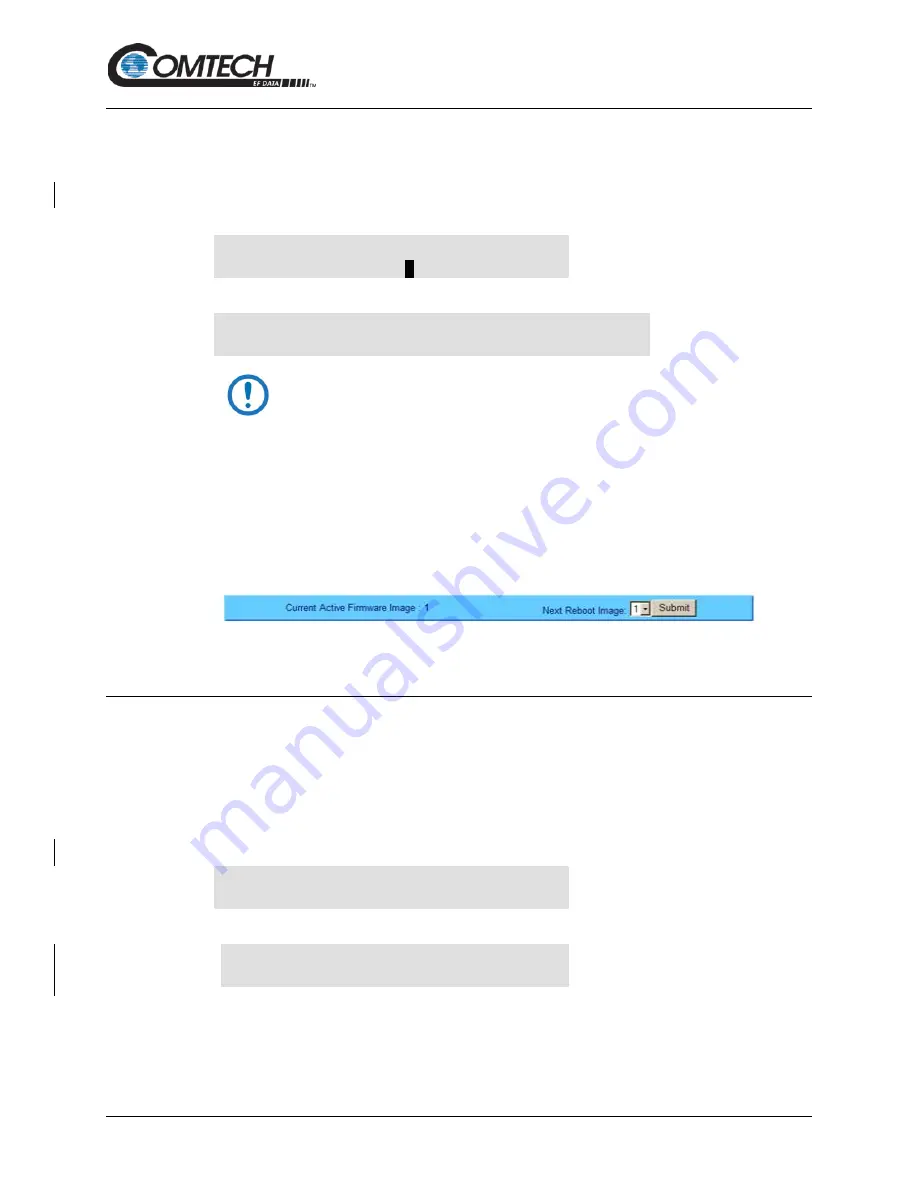
LBC-4000 L-Band Up/Down Converter System
Revision 6
Firmware Update
5–14
MN-LBC-4000
5.4.4.1
Select the Boot Image
5.4.4.1.1 Front Panel Used to Select the Boot Image
Do these steps from the LBC-4000/-ST front panel:
1. Go to the UTILITY
FIRMWARE
SELECT menu branch.
Current Active Image: #2
Next Reboot Image: #
1
#2
2. On the bottom line, u
se the ◄ ► arrow keys to change to the other image
.
Remote Mode: press ENTER
For local mode, or CLEAR
You must be in LOCAL MODE to perform this task. If you are not in
Local Mode (via the CONFIG
REMOTE menu branch), the unit will
prompt you to take an action before continuing:
3. Cycle power to hard-reboot the unit.
5.4.4.1.2 Use the HTTP Interface to Select the Boot Image
Do these steps from the HTTP Interface ‘Config | Utility’ page:
1. Use the ‘Next Reboot Image’ drop-down list to select Image 1 or 2 as the preferred
Current Active Firmware Image:
2. Click
[Submit].
3. Hard-reboot or soft-reboot the unit.
5.4.4.2
Reboot the Unit
5.4.4.2.1 Hard-reboot the Unit from the Rear Panel
Typical for either the standard AC unit or the optional DC unit:
1. From the unit rear panel, switch the power OFF, and then turn the power back ON.
2. Verify the new firmware version has booted; for example, check the firmware version
displayed on the LBC-4000/-ST front panel:
LBC-4000
VER X.X.X SN:#########
LBC-4000-ST
VER X.X.X SN:#########






























