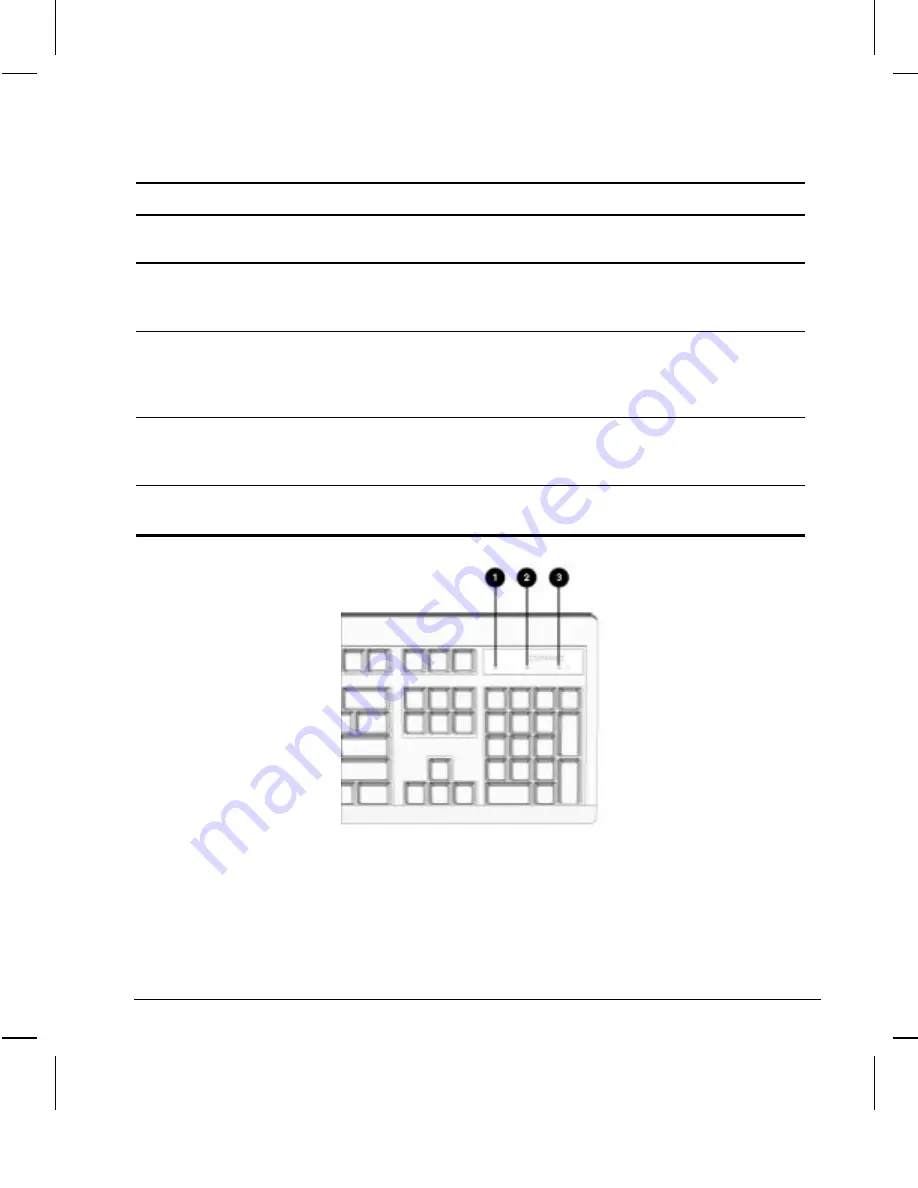
Reference Guide
2-19
Writer: Dianne Fielden Saved By: Troy Witte Saved Date: 07/17/97 8:49 AM
Pages: 27 Words: 5846 Template: c:\template\commercial\comm.dot
File Name Ch2.doc Part Number 288393-001
Keyboard Light Combinations
Num
Lock
1
Caps
Lock
2
Scroll
Lock
3
Meaning and Required Action
OFF
ON
OFF
System requires setup password.
Enter the setup password. The light remains turned on until you
enter a valid setup password.
ON
OFF
OFF
System could not start from diskette because the ROMPaq
diskette is not present, is bad, or the drive is not ready.
Insert a valid ROMPaq diskette, turn the power off, then turn the
power on.
OFF
OFF
ON
ROM upgrade failed.
Try another ROMPaq diskette. If the light remains turned on,
contact Compaq customer support.
ON
ON
ON
ROM upgrade successfully completed.
Turn power off and back on to resume normal system operation.
Keyboard Lights
















































