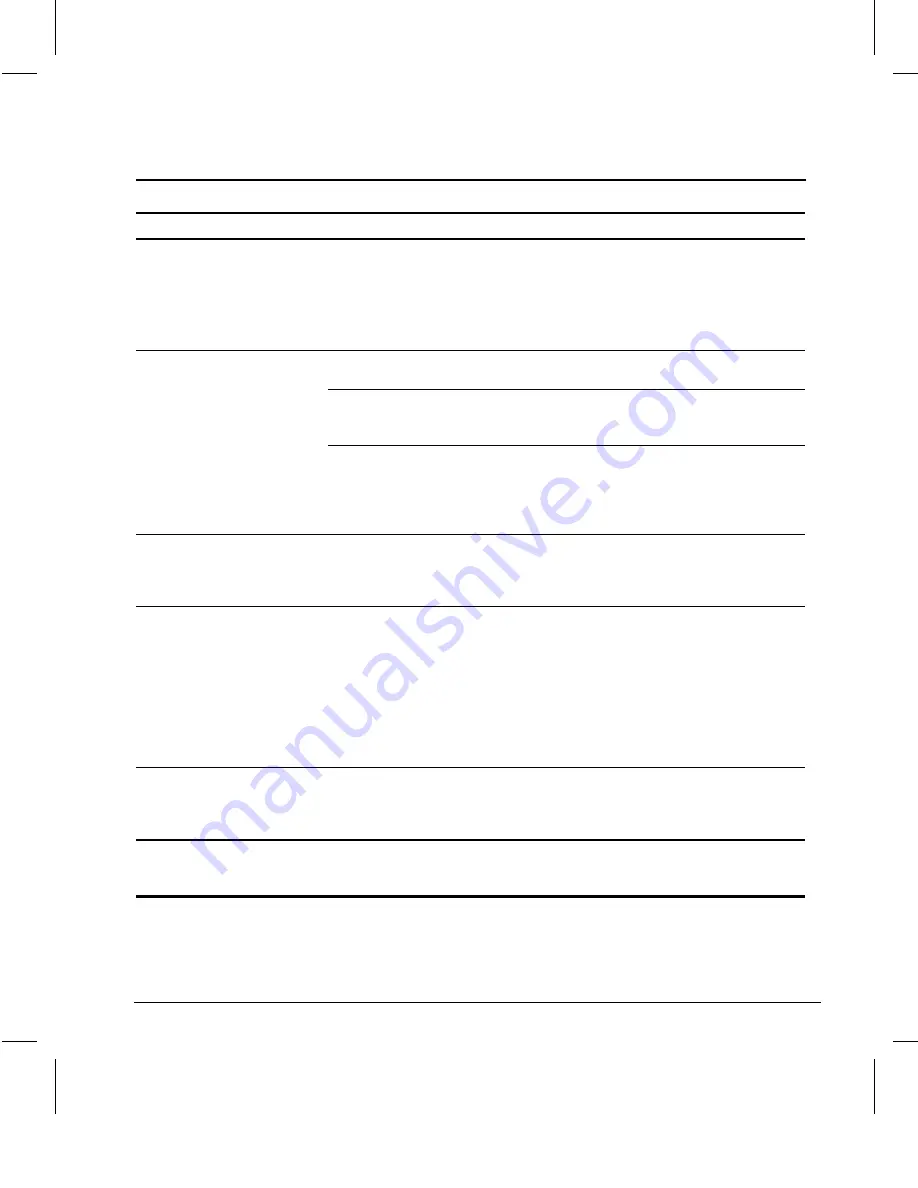
7-6
Troubleshooting
Writer: Dianne Fielden Saved by: Troy Witte Saved date: 07/02/97 4:23 PM
Pages: 20 Words: 3631 Template: c:\template\commercial\comm.dot
File Name Ch7.doc Part Number 288393-001
Solving Display Problems
continued
Problem
Cause
Solution
Video colors are wrong
This indicates that either the
cabling or monitor impedance
is incorrect.
1. Ensure that the Red, Green, and
Blue BNC cables are connected
to the corresponding monitor
connectors.
2. Be sure your monitor's RGB
inputs are set to 75 ohms.
Dim characters
The brightness and contrast
controls are not set properly.
Adjust the monitor brightness and
contrast controls.
Cables are not properly
connected.
Check that the video cable is securely
connected to the video card and the
monitor.
The RGB switch on the back of
the monitor is incorrectly set.
Set the RGB switch (and sync
options, if this option is available) to
75 ohms, with the sync set to
External. Refer to the documentation
included with the monitor.
Screen goes blank
You may have a screen
blanking utility installed, or
energy saver features are
enabled.
Press any key or type password.
The picture is broken up,
or it rolls, jitters, or blinks
The monitor connections may
be incomplete or the monitor
may be incorrectly adjusted.
1. Be sure the monitor cable is
securely connected to the
computer.
2. In a 2-monitor system or if
another monitor is in close
proximity, be sure the monitors
are not interfering with each
other's electromagnetic field by
moving them apart.
Monitor overheats
There is not enough ventilation
space for proper airflow.
Leave at least 3 inches (7.6 cm) of
ventilation space. Be sure there is
nothing sitting on top of the monitor
obstructing the air flow.
Cursor will not move using
the arrow keys on the
keypad
The Num Lock key may be on.
Press the Num Lock key. The light
should not be on if you want to use
the arrow keys.






























