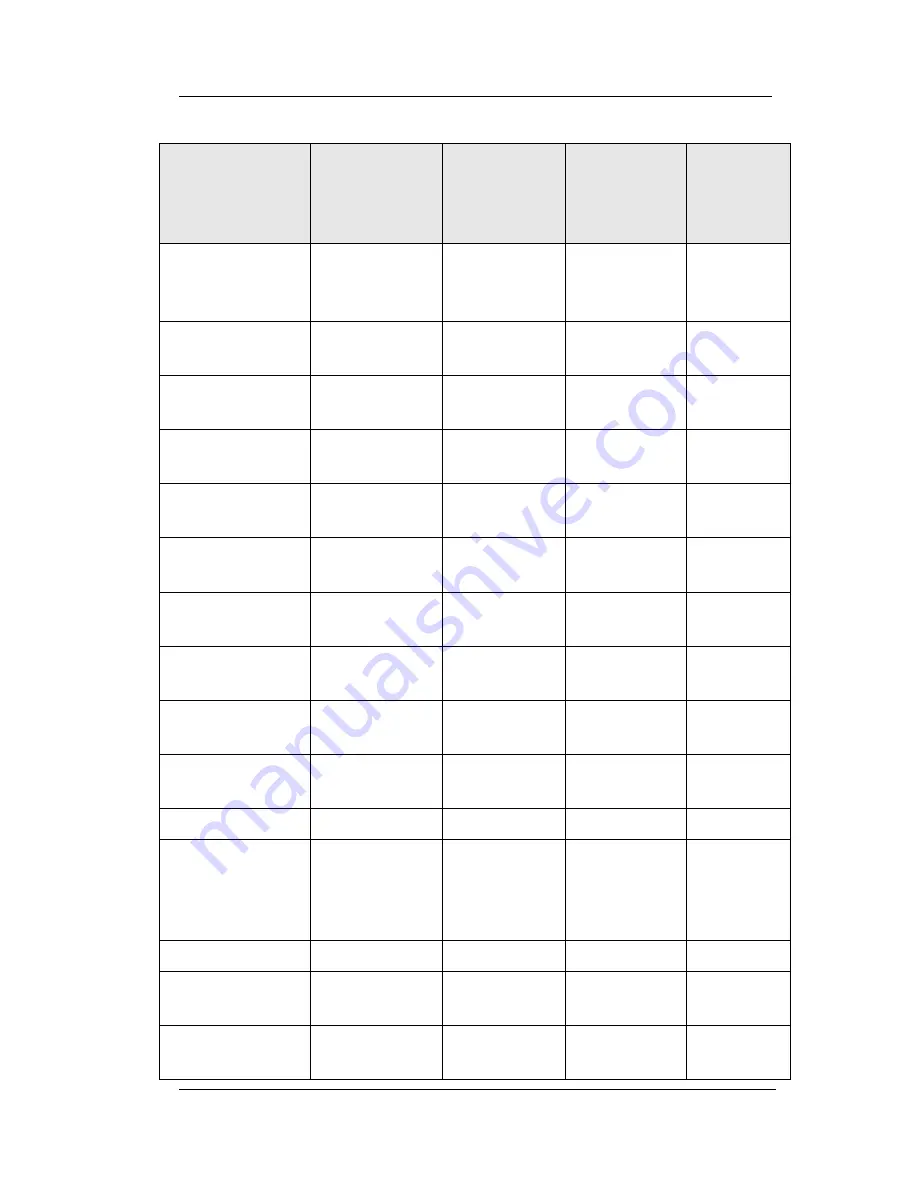
EP100G-L12 / EP100G-I12 User
Feb ‘05
Comdial
119
Call Forward
Default
Forward
Terminating
Comdial
Across
Network
Node/
Station
Call Forward
All Immediate
Terminating
Comdial
Across
Network
Node/
Station
Call Forward
All RNA
Terminating
Comdial
Across
Network
Node/
Station
Call Pickup
Directed
Terminating
Comdial
Across
Network
Node/
Station
Call Pickup
Group
Terminating
None
Local
Node/
Station
Call Time
Originating
None
Across
Network
Node/
Station
Call Transfer
Both
Comdial
Across
Network
Node/
Station
Call Waiting
Tone
Terminating
None
Local
Node/
Station
Camp On
Terminating
None
Local
Node/
Station
CFOS
Both
None
Local
Node/
Station
Clock Set
Local
Node
Conference
Both
Comdial/
QSIG
Across
Network
(with
limitations)
Station
COS
Local
Node
Day Night Class
of Service
Both
Comdial
Local
Node
Delay Hot Line
Terminating
None
Local
Node/
Station
Feature Name
(Continued)
Type
Originating/
Terminating/
Both
Remote
Networking
Support
Feature
Parameters
Program
Feature
Summary of Contents for Conversip EPI00G-I12
Page 1: ...CONVERSip EP100G L12 EP100G I12 Endpoint User Guide ...
Page 4: ...iv Comdial Feb 05 Introduction This Page Intentionally Left Blank ...
Page 6: ...vi Comdial Feb 05 Introduction This Page Intentionally Left Blank ...
Page 14: ...Contents xiv Comdial Feb 05 This Page Intentionally Left Blank ...
Page 28: ...Overview 28 Comdial Feb 05 This Page Intentionally Left Blank ...
Page 50: ...Making Calls 50 Comdial Feb 05 This Page Intentionally Left Blank ...
Page 112: ...Display Abbreviations 112 Comdial Feb 05 This Page Intentionally Left Blank ...
Page 116: ...Speakerphone Characteristics 116 Comdial Feb 05 This Page Intentionally Left Blank ...
Page 126: ...Feature Networking Support 126 Comdial Feb 05 This Page Intentionally Left Blank ...
Page 140: ...GCA70 412 Rev 1 February 2005 ...
















































