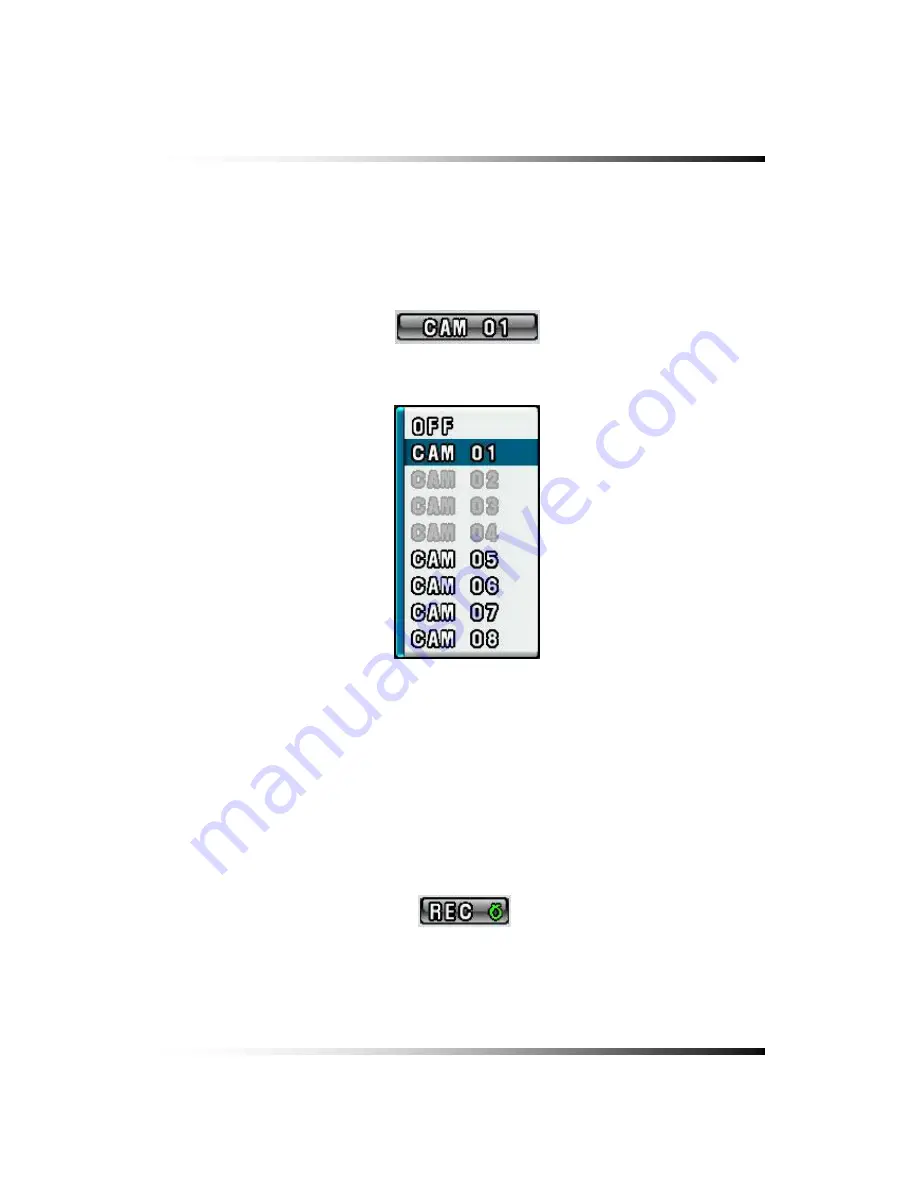
7. Setup
7-5.1. Camera Channel
▫
Click the Camera Channel button in the AUDIO menu and select up to 4 cameras among
CAM 01 through CAM 08 which has audio function by clicking the mouse on the camera
channel pop-up window.
[Fig.7-50 Camera Channel button]
[Fig.7-51 Camera Channel pop-up window]
7-5.2. Audio Recording ON/OFF
▫
Click the REC (audio recording) button in the AUDIO menu and select the “
O
” or “
X
” by
clicking the mouse. If the “
O
” is selected, the corresponding channel’s audio will record
along with video signal. If the “
X
” is selected, the corresponding channel’s audio won’t
record but video signal will record continuously.
[Fig.7-52
Record
ON/OFF button]
97
Summary of Contents for CDR-0850
Page 2: ...2 ...
Page 8: ...Stand alone DVR Instruction Manual 8 ...
Page 10: ...Stand alone DVR Instruction Manual 10 ...
Page 14: ...Stand alone DVR Instruction Manual 14 ...
Page 16: ...Stand alone DVR Instruction Manual 16 ...
Page 18: ...Stand alone DVR Instruction Manual 18 ...
Page 23: ...5 Installation 5 3 System Connection Fig 5 3 System Connection 23 ...
Page 30: ...Stand alone DVR Instruction Manual 30 ...
Page 81: ...7 Setup Fig 7 16 BACKUP CONFIG window 81 ...
Page 87: ...7 Setup Fig 7 25 HDD FORMAT window 87 ...
Page 128: ...Stand alone DVR Instruction Manual 128 ...
Page 141: ...8 Remote Host Program Fig 8 12 Copying on the SmViwer Fig 8 13 Copy Completion 141 ...
Page 152: ...Stand alone DVR Instruction Manual 152 ...
Page 153: ...APPENDIX CONTENTS RECORDING TIME TABLE 154 FACTORY DEFAULT SETTINGS 155 153 ...
Page 158: ...Stand alone DVR Instruction Manual 158 ...






























