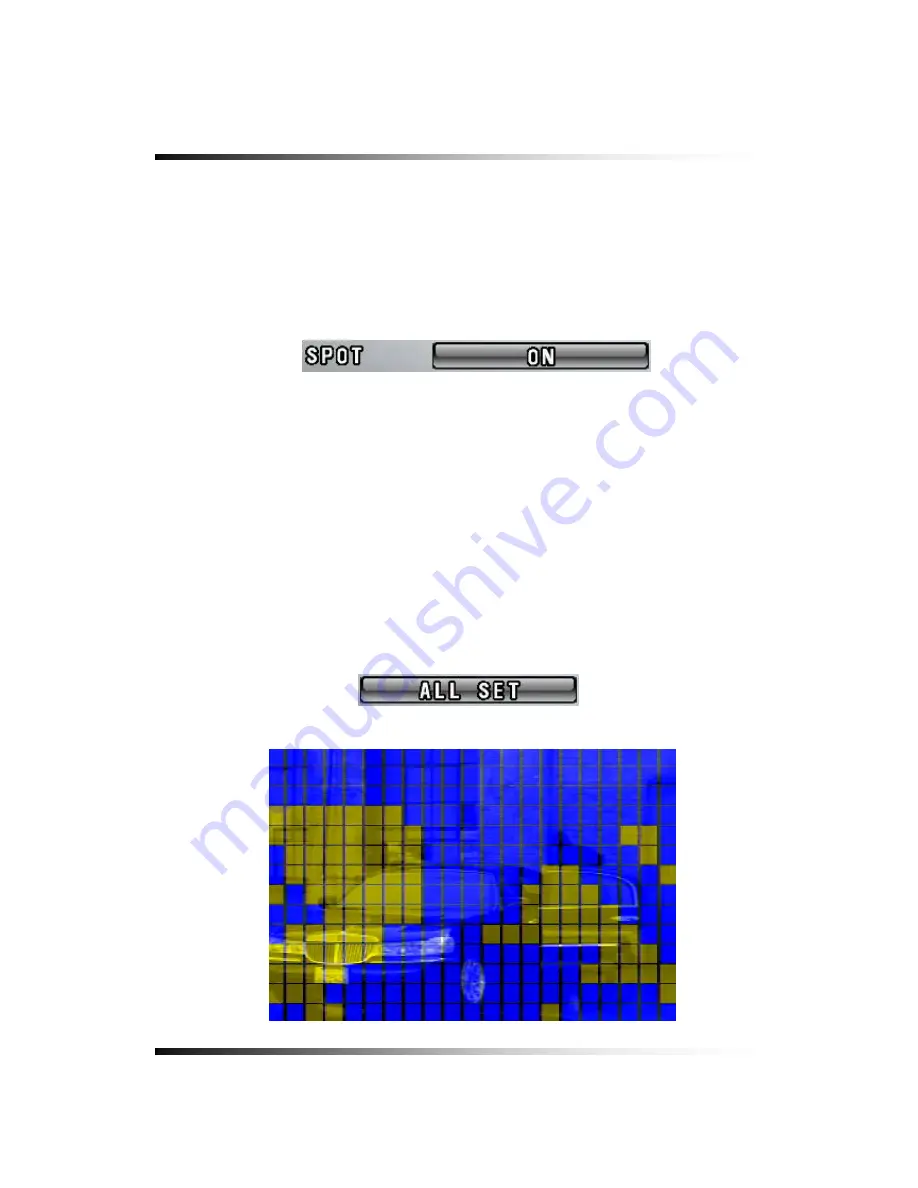
Stand-alone DVR
Instruction Manual
▫
Spot Setup
If the “ON” is selected by clicking the mouse on the SPOT button in the MOTION menu, a
full screen will display when a motion is detected. If the “OFF” is selected, the full screen
won’t be displayed even though motion of objects is detected.
[Fig.7-75 Spot Setup button]
▫
Region
The Motion Detection Area displays in blue on the screen, and it turns to yellow color when
the motion is detected. The white color on the screen represents none of detection area.
There are three kinds of REGION settings as follows.
By All Set
Click the ALL SET button in the MOTION menu on each of the cameras and the Motion
Detection Area displays in blue on the screen as shown in Fig.7-77. Right-click on the blue
screen to return to the MOTION menu. The factory default value is the ALL SET.
[Fig.7-76 ALL SET button]
[Fig.7-77 All Set screen]
108
Summary of Contents for CDR-0850
Page 2: ...2 ...
Page 8: ...Stand alone DVR Instruction Manual 8 ...
Page 10: ...Stand alone DVR Instruction Manual 10 ...
Page 14: ...Stand alone DVR Instruction Manual 14 ...
Page 16: ...Stand alone DVR Instruction Manual 16 ...
Page 18: ...Stand alone DVR Instruction Manual 18 ...
Page 23: ...5 Installation 5 3 System Connection Fig 5 3 System Connection 23 ...
Page 30: ...Stand alone DVR Instruction Manual 30 ...
Page 81: ...7 Setup Fig 7 16 BACKUP CONFIG window 81 ...
Page 87: ...7 Setup Fig 7 25 HDD FORMAT window 87 ...
Page 128: ...Stand alone DVR Instruction Manual 128 ...
Page 141: ...8 Remote Host Program Fig 8 12 Copying on the SmViwer Fig 8 13 Copy Completion 141 ...
Page 152: ...Stand alone DVR Instruction Manual 152 ...
Page 153: ...APPENDIX CONTENTS RECORDING TIME TABLE 154 FACTORY DEFAULT SETTINGS 155 153 ...
Page 158: ...Stand alone DVR Instruction Manual 158 ...






























