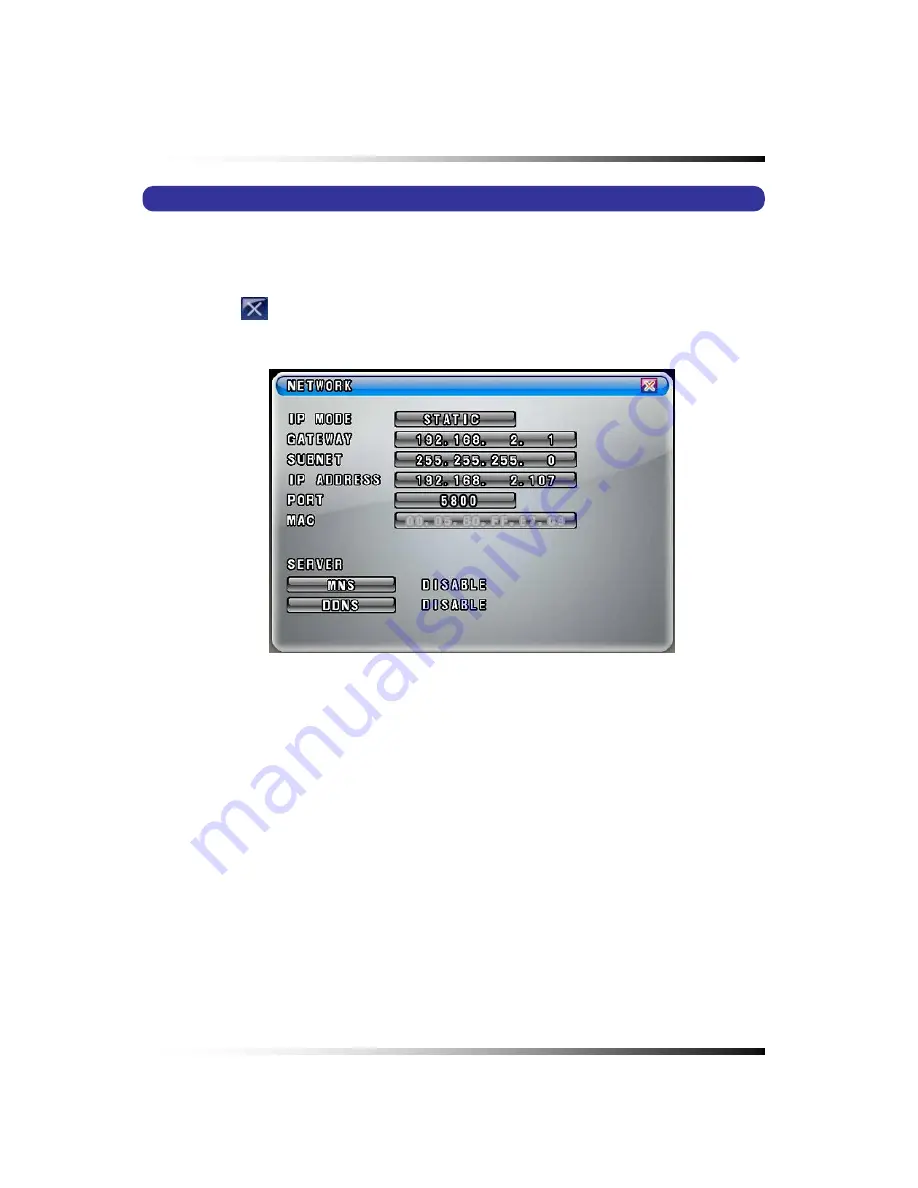
7. Setup
7-7. NETWORK
▫
Click the “NETWORK” button in the SETUP menu and the NETWORK menu will be
displayed on the screen as shown in Fig.7-94.
▫
Click the
(EXIT) button to return to the SETUP menu.
[Fig.7-94 NETWORK menu]
7-7.1. IP Mode
▫
There are two kinds of IP MODE, “DYNAMIC IP” and “STATIC-IP” in the NETWORK menu.
DYNAMIC IP
: automatically receives IP address from the router or gateway. With Dynamic IP,
It doesn’t need to enter the GATEWAY ADDRESS, SUBNET MASK, IP ADDRESS.
STATIC IP
: requires you to enter the GATEWAY ADDRESS, SUBNET MASK, IP ADDRESS.
▫
Click the
“IP MODE” button in the NETWORK menu and the IP mode
pop-up window will be
displayed on the screen (See Fig.7-96).
▫
Select the STATIC or DYNAMIC by clicking the mouse, pressing the buttons on the front
panel or remote controller depends on your networking.
117
Summary of Contents for CDR-0850
Page 2: ...2 ...
Page 8: ...Stand alone DVR Instruction Manual 8 ...
Page 10: ...Stand alone DVR Instruction Manual 10 ...
Page 14: ...Stand alone DVR Instruction Manual 14 ...
Page 16: ...Stand alone DVR Instruction Manual 16 ...
Page 18: ...Stand alone DVR Instruction Manual 18 ...
Page 23: ...5 Installation 5 3 System Connection Fig 5 3 System Connection 23 ...
Page 30: ...Stand alone DVR Instruction Manual 30 ...
Page 81: ...7 Setup Fig 7 16 BACKUP CONFIG window 81 ...
Page 87: ...7 Setup Fig 7 25 HDD FORMAT window 87 ...
Page 128: ...Stand alone DVR Instruction Manual 128 ...
Page 141: ...8 Remote Host Program Fig 8 12 Copying on the SmViwer Fig 8 13 Copy Completion 141 ...
Page 152: ...Stand alone DVR Instruction Manual 152 ...
Page 153: ...APPENDIX CONTENTS RECORDING TIME TABLE 154 FACTORY DEFAULT SETTINGS 155 153 ...
Page 158: ...Stand alone DVR Instruction Manual 158 ...






























