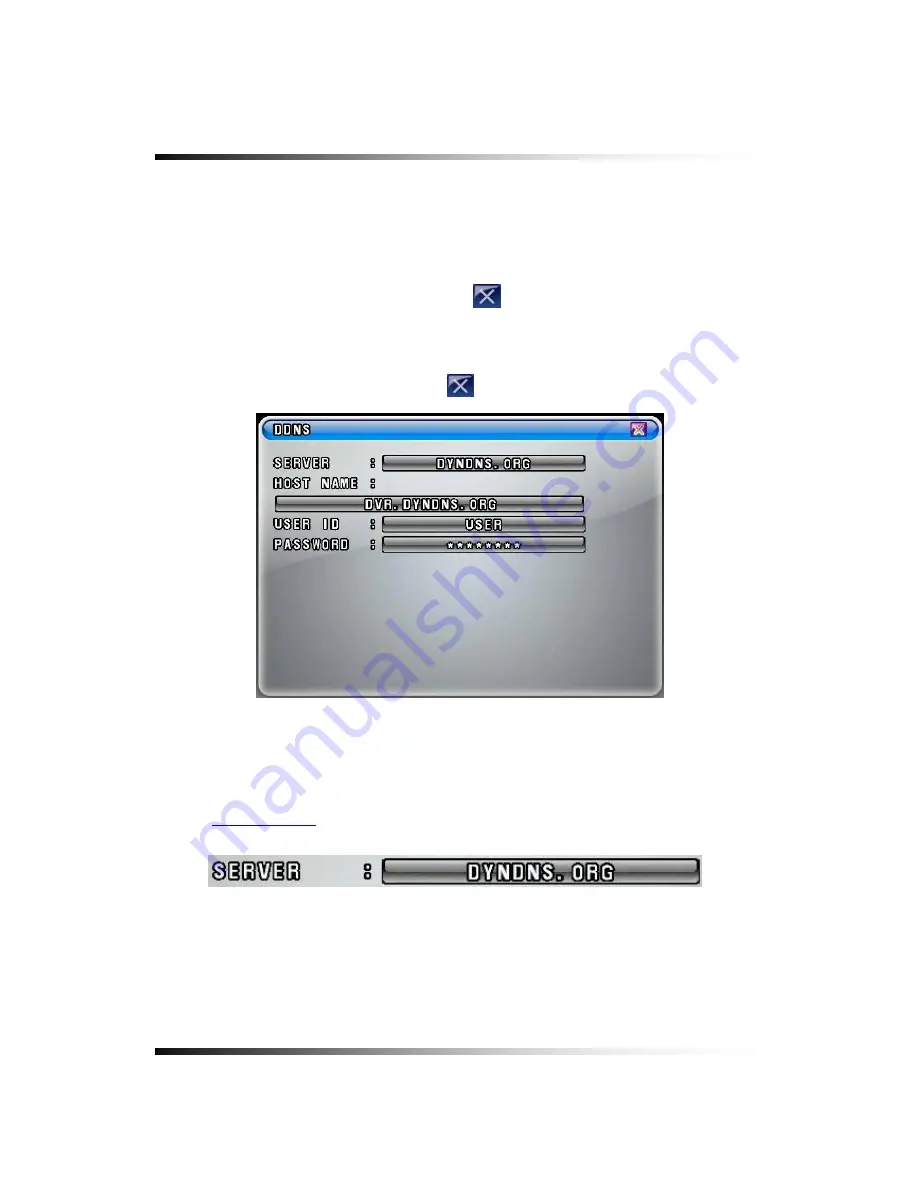
Stand-alone DVR
Instruction Manual
7-7.6. DDNS (DYNAMIC DOMAIN NAME SYSTEM)
▫
Select the DDNS button in the NETWORK menu by clicking the mouse, pressing the
buttons on the front panel or remote controller. The DDNS menu will show up as shown in
Fig.7-105.
▫
To return to the NETWORK menu, Click the
(EXIT) button.
▫
If you were in the middle of entering values on the DDNS menu, you can’t exit by clicking
the mouse. Choose the SERVER button in the DDNS menu by clicking the mouse and
select the DESABLE, and then click the
(EXIT) button.
▫
SERVER
the SERVER button in the DDNS menu by clicking the mouse, pressing the
by
[Fig.7-105 DDNS menu]
-
Choose
buttons on the front panel or remote controller and select the DYNDNS.ORG provided
www.dyndns.org
at no cost.
ST NAME in the DDNS menu and enter the HOST NAME that is registered
[Fig.7-106 SERVER button]
▫
HOST NAME
- Click the HO
to the DDNS service provider such as DYNDNS.ORG and NO-IP.ORG by using the On
Screen Keyboard.
122
Summary of Contents for CDR-0850
Page 2: ...2 ...
Page 8: ...Stand alone DVR Instruction Manual 8 ...
Page 10: ...Stand alone DVR Instruction Manual 10 ...
Page 14: ...Stand alone DVR Instruction Manual 14 ...
Page 16: ...Stand alone DVR Instruction Manual 16 ...
Page 18: ...Stand alone DVR Instruction Manual 18 ...
Page 23: ...5 Installation 5 3 System Connection Fig 5 3 System Connection 23 ...
Page 30: ...Stand alone DVR Instruction Manual 30 ...
Page 81: ...7 Setup Fig 7 16 BACKUP CONFIG window 81 ...
Page 87: ...7 Setup Fig 7 25 HDD FORMAT window 87 ...
Page 128: ...Stand alone DVR Instruction Manual 128 ...
Page 141: ...8 Remote Host Program Fig 8 12 Copying on the SmViwer Fig 8 13 Copy Completion 141 ...
Page 152: ...Stand alone DVR Instruction Manual 152 ...
Page 153: ...APPENDIX CONTENTS RECORDING TIME TABLE 154 FACTORY DEFAULT SETTINGS 155 153 ...
Page 158: ...Stand alone DVR Instruction Manual 158 ...






























