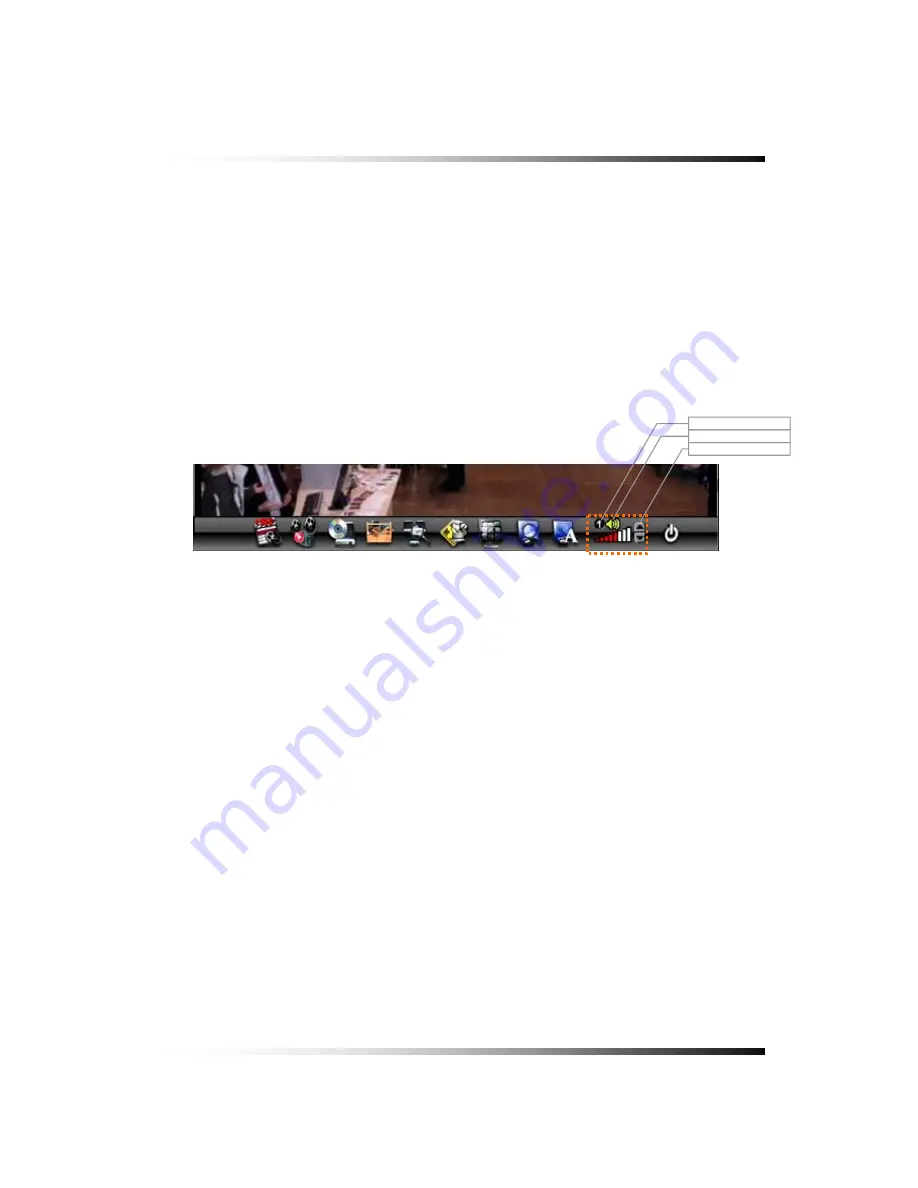
6. How to Operate
6-7.4. LIVE AUDIO
▫
If cameras (up to 4 cameras) have audio function, it will sound in the live mode.
▫
Click the CHANNEL button you wish to listen on the MENU bar as shown below (See
Fig.6-9). The CHANNEL can be changed by clicking the mouse repeatedly.
▫
Turn the AUDIO (speaker) ON by clicking the SPEAKER icon as shown below (See Fig.6-
9). If the ICON turns in red by clicking, it represents that the AUDIO is turned OFF and if it
turns in yellow, it represents that the AUDIO is turned ON.
▫
Adjust the Audio Volume by Clicking the
▲
or the
▼
button when the AUDIO is turned ON.
CHANNEL
AUDIO ON /
[Fig. 6-9 Audio buttons]
VOLUME
43
Summary of Contents for CDR-0850
Page 2: ...2 ...
Page 8: ...Stand alone DVR Instruction Manual 8 ...
Page 10: ...Stand alone DVR Instruction Manual 10 ...
Page 14: ...Stand alone DVR Instruction Manual 14 ...
Page 16: ...Stand alone DVR Instruction Manual 16 ...
Page 18: ...Stand alone DVR Instruction Manual 18 ...
Page 23: ...5 Installation 5 3 System Connection Fig 5 3 System Connection 23 ...
Page 30: ...Stand alone DVR Instruction Manual 30 ...
Page 81: ...7 Setup Fig 7 16 BACKUP CONFIG window 81 ...
Page 87: ...7 Setup Fig 7 25 HDD FORMAT window 87 ...
Page 128: ...Stand alone DVR Instruction Manual 128 ...
Page 141: ...8 Remote Host Program Fig 8 12 Copying on the SmViwer Fig 8 13 Copy Completion 141 ...
Page 152: ...Stand alone DVR Instruction Manual 152 ...
Page 153: ...APPENDIX CONTENTS RECORDING TIME TABLE 154 FACTORY DEFAULT SETTINGS 155 153 ...
Page 158: ...Stand alone DVR Instruction Manual 158 ...






























