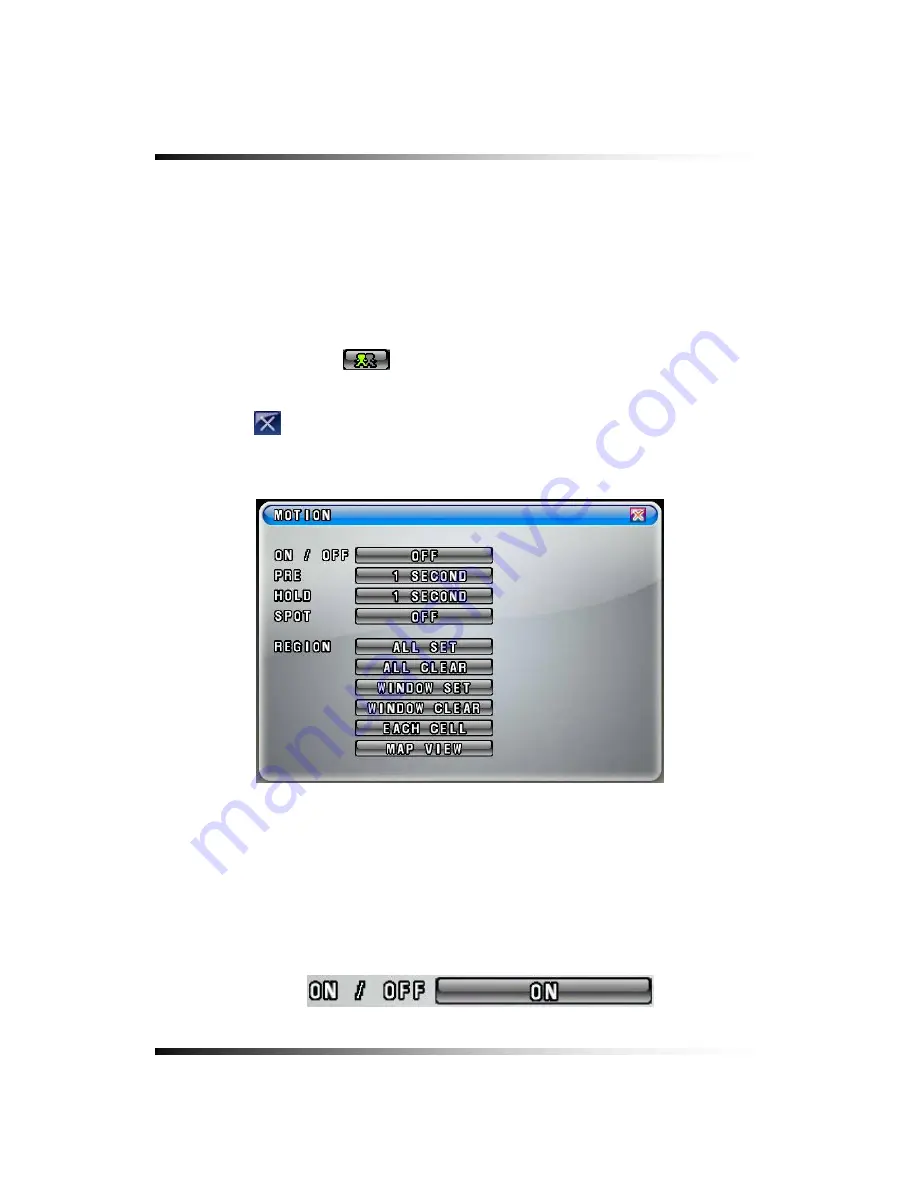
Stand-alone DVR
Instruction Manual
7-6.9. Recording by Motion Detection
When the menu of motion properly setup (See section 7-6.3 on page 101 for all the
channels and this section for each of the channels) and detects motion of objects, the
system begins to record automatically. The recording icon on the MENU bar should be
selected in this recording mode. If not, it won’t be recording.
▫
Click the mouse on the
button for each of the channels in the RECORD menu and
the MOTION menu will be displayed on the screen as shown in Fig.7-70.
▫
Click the
(EXIT) button to return to the RECORD menu.
[Fig.7-70 MOTION menu]
▫
ON/OFF
The system will start to record when MOTION is detected and the ON is selected in the
MOTION menu by clicking the mouse. If the OFF is selected, the system won’t be
recording.
[Fig.7-71 MOTION ON/OFF button]
106
Summary of Contents for CDR-0850
Page 2: ...2 ...
Page 8: ...Stand alone DVR Instruction Manual 8 ...
Page 10: ...Stand alone DVR Instruction Manual 10 ...
Page 14: ...Stand alone DVR Instruction Manual 14 ...
Page 16: ...Stand alone DVR Instruction Manual 16 ...
Page 18: ...Stand alone DVR Instruction Manual 18 ...
Page 23: ...5 Installation 5 3 System Connection Fig 5 3 System Connection 23 ...
Page 30: ...Stand alone DVR Instruction Manual 30 ...
Page 81: ...7 Setup Fig 7 16 BACKUP CONFIG window 81 ...
Page 87: ...7 Setup Fig 7 25 HDD FORMAT window 87 ...
Page 128: ...Stand alone DVR Instruction Manual 128 ...
Page 141: ...8 Remote Host Program Fig 8 12 Copying on the SmViwer Fig 8 13 Copy Completion 141 ...
Page 152: ...Stand alone DVR Instruction Manual 152 ...
Page 153: ...APPENDIX CONTENTS RECORDING TIME TABLE 154 FACTORY DEFAULT SETTINGS 155 153 ...
Page 158: ...Stand alone DVR Instruction Manual 158 ...






























