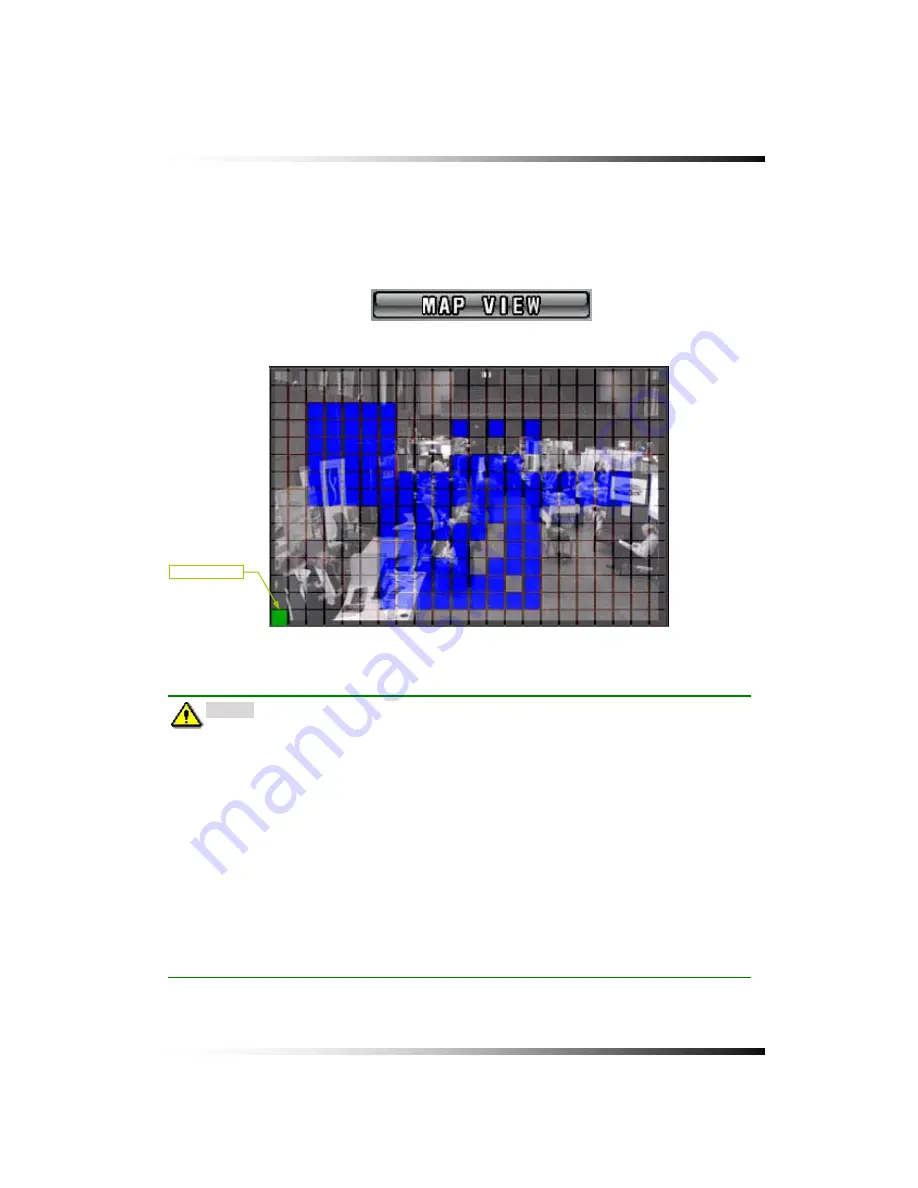
7. Setup
▫
Map View
Click the MAP VIEW button in the MOTION menu to view the current settings for Motion
detection area.
Right-click on the current window to return to the MOTION menu.
[Fig.7-86 MAP VIEW button]
Note
:
Please pay attention to the following directions in order to use the Motion
Detection function properly:
•
Adjust the sensitivity level and motion area to fit your requirements.
•
Do not use this function in an area where many objects are continuously moving. In
case of this, change the recording mode to the Continuous (Manual) Recording
mode.
•
Use a high quality camera that does not generate video static or “noise”. The motion
detection algorithm recognizes this “noise” as a motion and records the noise even if
there was no actual motion.
•
Do not point the camera toward a strong and changing lighting source; it can activate
false motion detection.
CURSOR
[Fig.7-87 Map View screen]
113
Summary of Contents for CDR-0850
Page 2: ...2 ...
Page 8: ...Stand alone DVR Instruction Manual 8 ...
Page 10: ...Stand alone DVR Instruction Manual 10 ...
Page 14: ...Stand alone DVR Instruction Manual 14 ...
Page 16: ...Stand alone DVR Instruction Manual 16 ...
Page 18: ...Stand alone DVR Instruction Manual 18 ...
Page 23: ...5 Installation 5 3 System Connection Fig 5 3 System Connection 23 ...
Page 30: ...Stand alone DVR Instruction Manual 30 ...
Page 81: ...7 Setup Fig 7 16 BACKUP CONFIG window 81 ...
Page 87: ...7 Setup Fig 7 25 HDD FORMAT window 87 ...
Page 128: ...Stand alone DVR Instruction Manual 128 ...
Page 141: ...8 Remote Host Program Fig 8 12 Copying on the SmViwer Fig 8 13 Copy Completion 141 ...
Page 152: ...Stand alone DVR Instruction Manual 152 ...
Page 153: ...APPENDIX CONTENTS RECORDING TIME TABLE 154 FACTORY DEFAULT SETTINGS 155 153 ...
Page 158: ...Stand alone DVR Instruction Manual 158 ...
















































