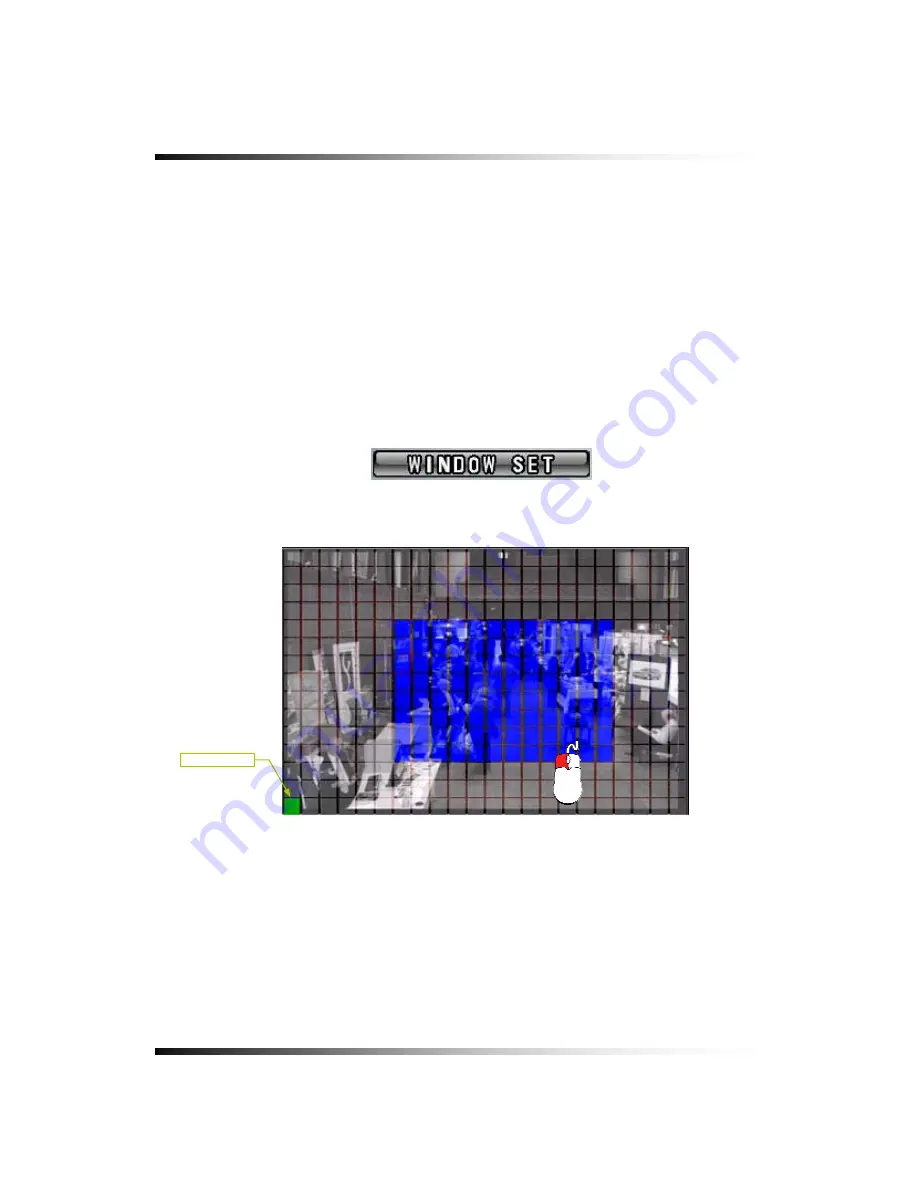
Stand-alone DVR
Instruction Manual
By Window Set
Click the WINDOW SET button in the MOTION menu on each of the cameras and click
one of cells (330 cells in total) for the starting point of the area which you would like to
designate, and then click the other one of cells for the ending point of area until the motion
detection area is the size you want it to be. The multiple motion areas can be set on each
of cameras.
The motion detection by Window Set will be made on the designated area only.
Right-click on the current window to return to the MOTION menu.
[Fig.7-80 WINDOW SET button]
CURSOR
[Fig.7-81 Window Set screen]
110
Summary of Contents for CDR-0850
Page 2: ...2 ...
Page 8: ...Stand alone DVR Instruction Manual 8 ...
Page 10: ...Stand alone DVR Instruction Manual 10 ...
Page 14: ...Stand alone DVR Instruction Manual 14 ...
Page 16: ...Stand alone DVR Instruction Manual 16 ...
Page 18: ...Stand alone DVR Instruction Manual 18 ...
Page 23: ...5 Installation 5 3 System Connection Fig 5 3 System Connection 23 ...
Page 30: ...Stand alone DVR Instruction Manual 30 ...
Page 81: ...7 Setup Fig 7 16 BACKUP CONFIG window 81 ...
Page 87: ...7 Setup Fig 7 25 HDD FORMAT window 87 ...
Page 128: ...Stand alone DVR Instruction Manual 128 ...
Page 141: ...8 Remote Host Program Fig 8 12 Copying on the SmViwer Fig 8 13 Copy Completion 141 ...
Page 152: ...Stand alone DVR Instruction Manual 152 ...
Page 153: ...APPENDIX CONTENTS RECORDING TIME TABLE 154 FACTORY DEFAULT SETTINGS 155 153 ...
Page 158: ...Stand alone DVR Instruction Manual 158 ...






























