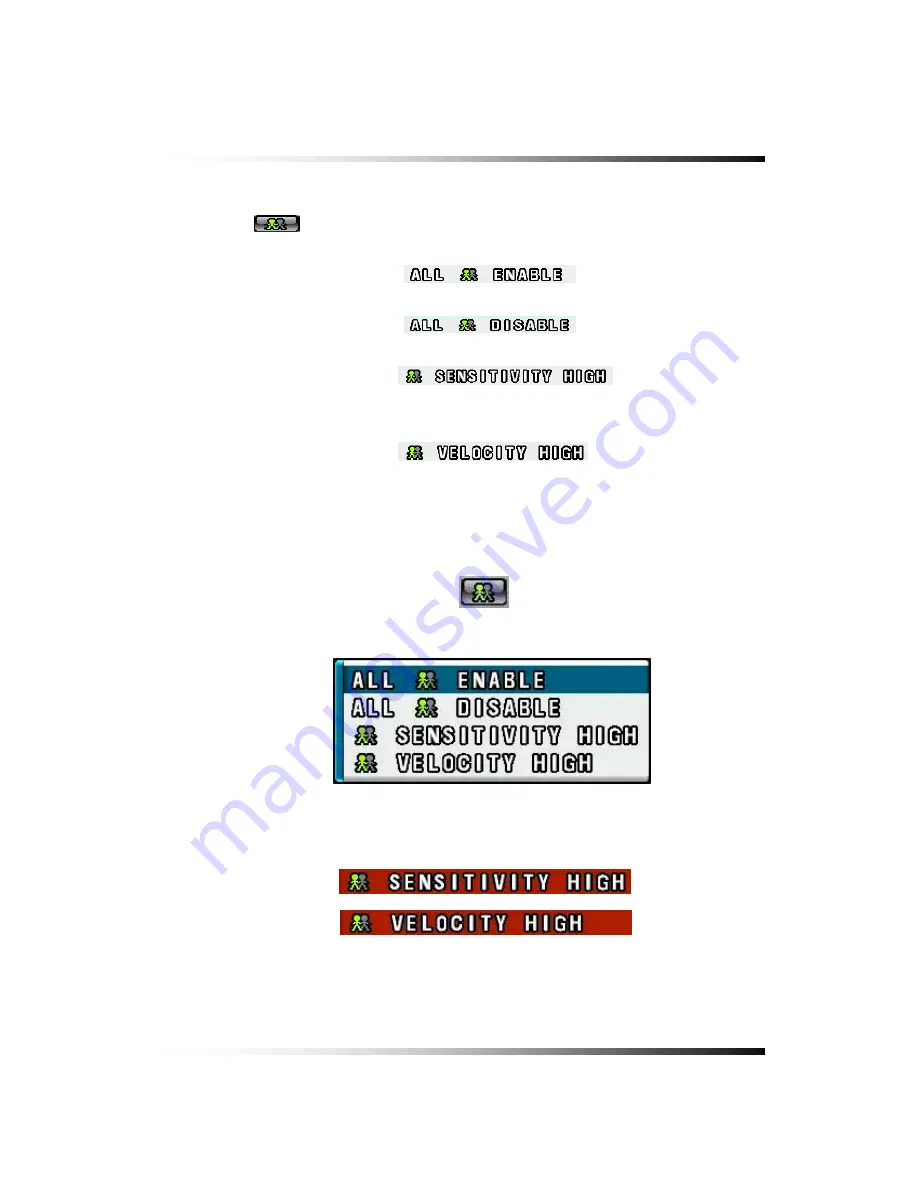
7. Setup
7-6.3. All Motion ON / OFF, Sensitivity and Velocity Setting
▫
Click the
button in the RECORD menu and the ALL MOTION setup pop-up
window will be displayed as shown in Fig.7-59.
▫
By clicking the mouse, select the
on the pop-up window (See
Fig.7-59) to enable the system to start recording by motion detection for all the channels.
▫
By clicking the mouse, select the
on the pop-up window (See
Fig.7-59) to disable the system to start recording by motion detection for all the channels.
▫
By clicking the mouse, select the
on the pop-up window
(See Fig.7-59) and choose one of the sensitivity among
LOW
,
1
,
2
,
3
and
HIGH
for all the
channels with the mouse’s wheel, and then click it to save.
▫
By clicking the mouse, select the
on the pop-up window (See
Fig.7-59) and choose one of the velocity among
LOW
,
1
,
2
,
3
and
HIGH
with the mouse’s
wheel, and then click it to save.
▫
See section 6-8.1 through 6-8.5
on page 53 through 56
for more information related to
recording.
[Fig.7-58 All Motion Setup button]
Fig.7-59 All Motion Setup pop-up window
[Fig.7-60 All Motion Sensitivity setup button]
101
Summary of Contents for CDR-0850
Page 2: ...2 ...
Page 8: ...Stand alone DVR Instruction Manual 8 ...
Page 10: ...Stand alone DVR Instruction Manual 10 ...
Page 14: ...Stand alone DVR Instruction Manual 14 ...
Page 16: ...Stand alone DVR Instruction Manual 16 ...
Page 18: ...Stand alone DVR Instruction Manual 18 ...
Page 23: ...5 Installation 5 3 System Connection Fig 5 3 System Connection 23 ...
Page 30: ...Stand alone DVR Instruction Manual 30 ...
Page 81: ...7 Setup Fig 7 16 BACKUP CONFIG window 81 ...
Page 87: ...7 Setup Fig 7 25 HDD FORMAT window 87 ...
Page 128: ...Stand alone DVR Instruction Manual 128 ...
Page 141: ...8 Remote Host Program Fig 8 12 Copying on the SmViwer Fig 8 13 Copy Completion 141 ...
Page 152: ...Stand alone DVR Instruction Manual 152 ...
Page 153: ...APPENDIX CONTENTS RECORDING TIME TABLE 154 FACTORY DEFAULT SETTINGS 155 153 ...
Page 158: ...Stand alone DVR Instruction Manual 158 ...






























