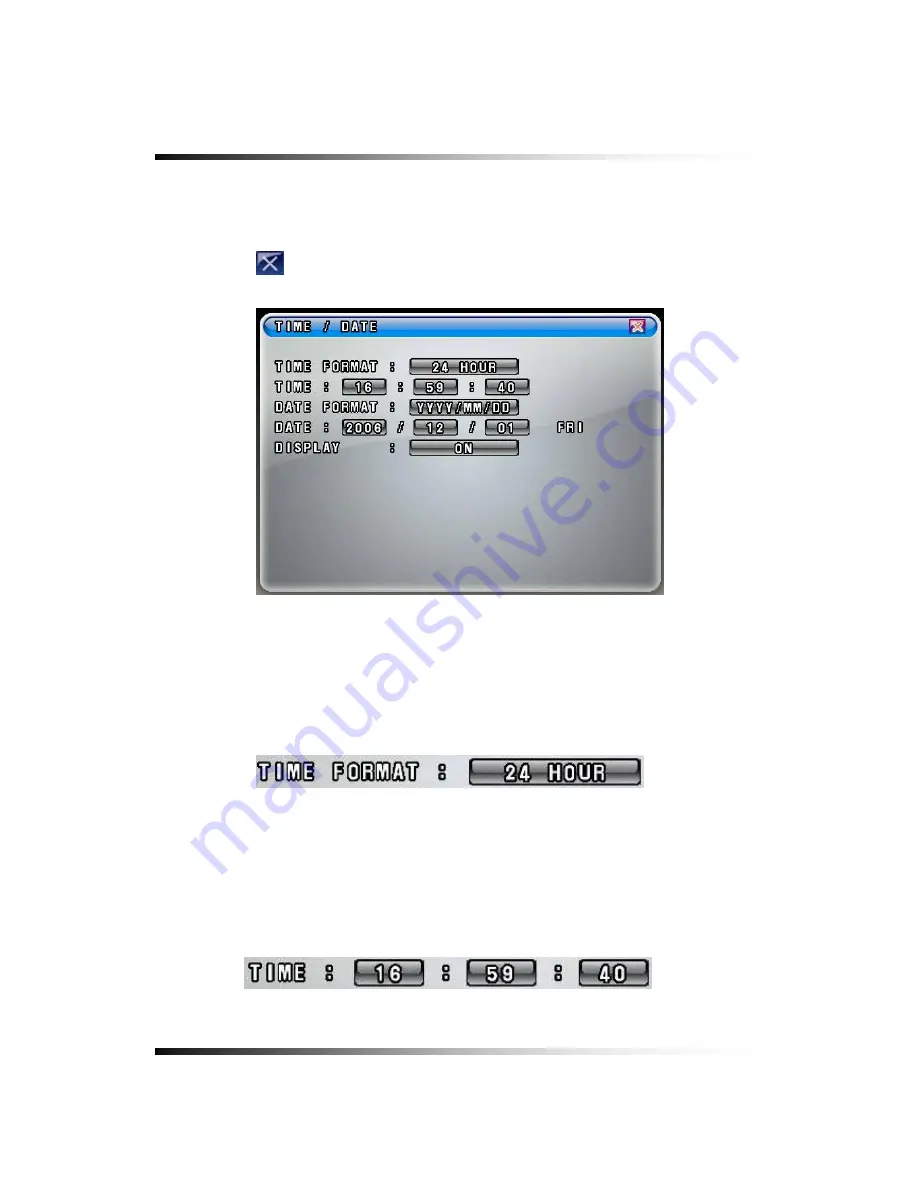
Stand-alone DVR
Instruction Manual
7-2.1. TIME / DATE
▫
Click the “TIME/DATE” button in the SYSTEM menu, and the TIME/DATE menu will be
displayed (See Fig.7-4).
▫
Click the “EXIT” button to return to the SYSTEM menu.
[Fig.7-4 TIME / DATE menu]
▫
TIME FORMAT
Click the mouse on the TIME FORMAT button to change and then select 24 HOUR or 12
HOUR by clicking the mouse.
[Fig.7-5 Time Format button]
▫
TIME Settings
Select the values (AM or PM and hour/minute/second) by clicking the mouse, change the
values with the mouse’s wheel and click the mouse again on the changed values to
complete.
[Fig.7-6 Time Setting]
76
Summary of Contents for CDR-0850
Page 2: ...2 ...
Page 8: ...Stand alone DVR Instruction Manual 8 ...
Page 10: ...Stand alone DVR Instruction Manual 10 ...
Page 14: ...Stand alone DVR Instruction Manual 14 ...
Page 16: ...Stand alone DVR Instruction Manual 16 ...
Page 18: ...Stand alone DVR Instruction Manual 18 ...
Page 23: ...5 Installation 5 3 System Connection Fig 5 3 System Connection 23 ...
Page 30: ...Stand alone DVR Instruction Manual 30 ...
Page 81: ...7 Setup Fig 7 16 BACKUP CONFIG window 81 ...
Page 87: ...7 Setup Fig 7 25 HDD FORMAT window 87 ...
Page 128: ...Stand alone DVR Instruction Manual 128 ...
Page 141: ...8 Remote Host Program Fig 8 12 Copying on the SmViwer Fig 8 13 Copy Completion 141 ...
Page 152: ...Stand alone DVR Instruction Manual 152 ...
Page 153: ...APPENDIX CONTENTS RECORDING TIME TABLE 154 FACTORY DEFAULT SETTINGS 155 153 ...
Page 158: ...Stand alone DVR Instruction Manual 158 ...






























