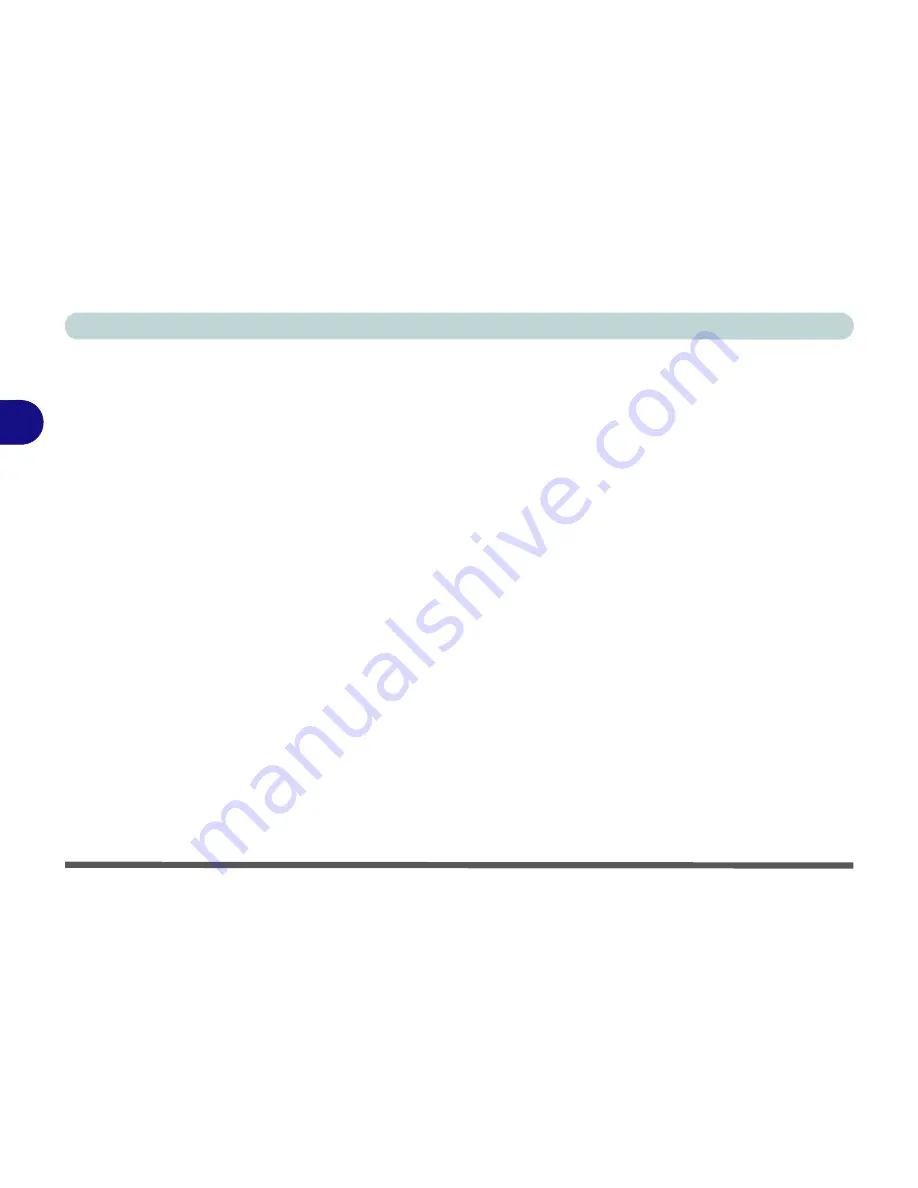
Power Management
3 - 2 The Power Sources
3
The Power Sources
The computer can be powered by either an AC/DC adapter or a battery pack.
AC/DC Adapter
Use only the AC/DC adapter that comes with your computer. The wrong type of AC/
DC adapter will damage the computer and its components (see page
D - 5
).
1.
Attach the AC/DC adapter to the DC-In jack at the rear of the computer.
2.
Plug the AC power cord into an outlet, and then connect the AC power cord to the
AC/DC adapter.
3.
Raise the lid/LCD to a comfortable viewing angle.
4.
Press the power button to turn “On”.
Battery
The battery allows you to use your computer while you are on the road or when an
electrical outlet is unavailable. Battery life varies depending on the applications and
the configuration you're using.
To increase battery life, let the battery discharge
completely before recharging
(see
“How do I completely discharge the battery?”
on page 3 - 14
).
We recommend that you do not remove the battery. For more information on the bat-
tery, please refer to
“Battery Information” on page 3 - 10
.
Summary of Contents for X7200
Page 1: ...V11 5 21 ...
Page 2: ......
Page 46: ...Quick Start Guide 1 22 1 ...
Page 68: ...Storage Devices Mouse Audio Printer 2 22 2 ...
Page 86: ...Power Management 3 18 3 ...
Page 98: ...Drivers Utilities 4 12 4 ...
Page 169: ...Modules PC Camera Module 7 33 7 Figure 7 22 Audio Setup for PC Camera Right click ...
Page 216: ...Modules 7 80 7 ...
Page 236: ...Troubleshooting 8 20 8 ...
Page 242: ...Interface Ports Jacks A 6 A ...
Page 280: ...AMD Video Driver Controls C 20 C ...
Page 286: ...Specifications D 6 D ...
















































