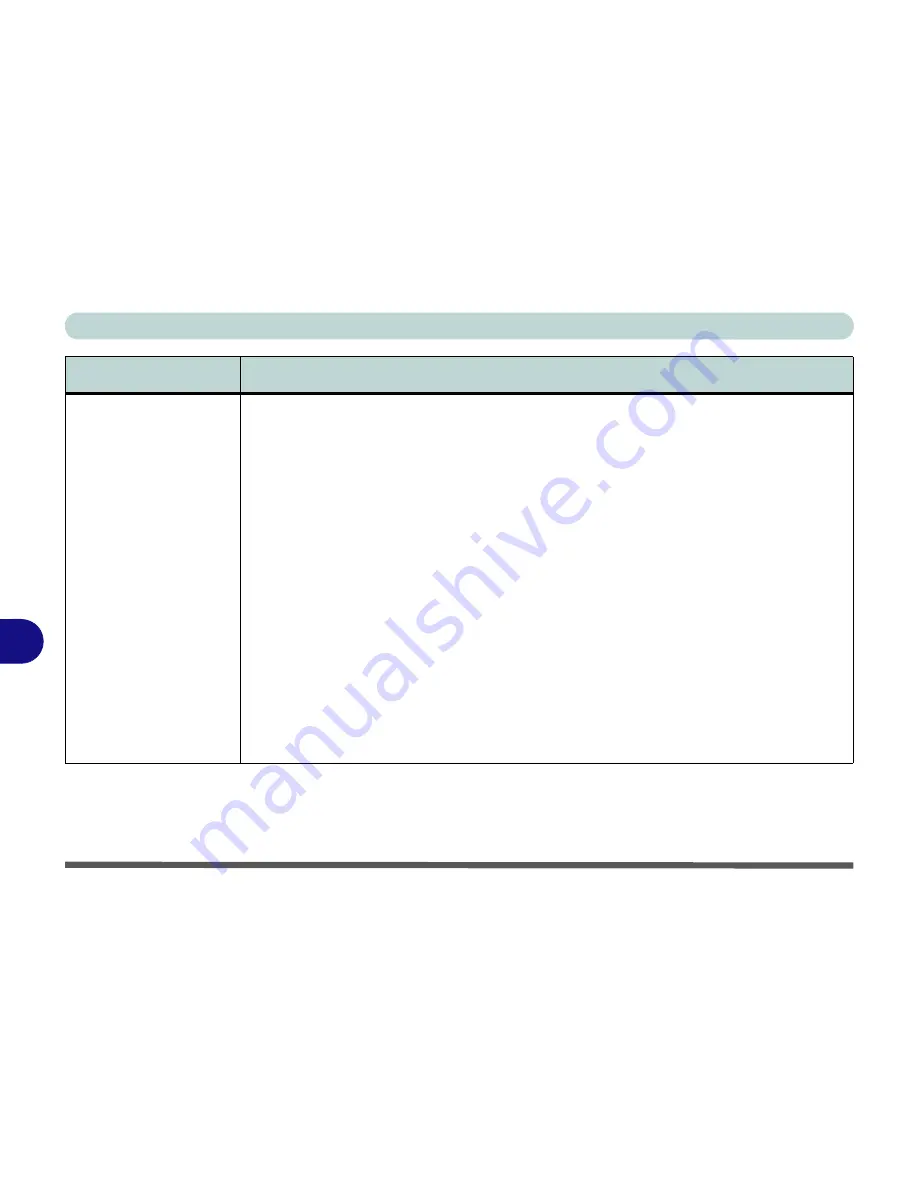
Troubleshooting
8 - 14 Problems & Possible Solutions
8
You have a RAID
enabled and the system
will not boot to
Windows
.
You may need to recover the RAID volumes.
1.
As the computer starts up press
Ctrl + i
to enter RAID configuration menu
2.
If the RAID volume’s
Physical disks
are marked in red, then press
4.Recovery
Volume Options
.
3.
If you cannot access
4.Recovery Volume Options
(i.e. it is grayed out) then press
5.Acceleration Options
.
4.
Press
Enter
and return to the main menu, then press
4.Recovery Volume
Options
.
5.
Follow the on screen instructions to recover the
Physical disks
.
6.
If only one of the physical disks now appears green, then press
6.Exit
to save the
changes and exit and boot to
Windows
.
7.
When Windows is loaded run the
Intel® Matrix Storage Console
from the
Intel®
Matrix Storage Manager
in the
Programs/All Programs
menu.
8.
Click
View > Advanced Mode
.
9.
Right-click on the RAID volume and select either
Verify Volume Data
or
Verify
and Repair Volume Data
.
10. The verification or verification and repair process will run and display progress.
11. A dialog box will display the final status of the verification or verification and repair
status.
Problem
Possible Cause - Solution
Summary of Contents for X7200
Page 1: ...V11 5 21 ...
Page 2: ......
Page 46: ...Quick Start Guide 1 22 1 ...
Page 68: ...Storage Devices Mouse Audio Printer 2 22 2 ...
Page 86: ...Power Management 3 18 3 ...
Page 98: ...Drivers Utilities 4 12 4 ...
Page 169: ...Modules PC Camera Module 7 33 7 Figure 7 22 Audio Setup for PC Camera Right click ...
Page 216: ...Modules 7 80 7 ...
Page 236: ...Troubleshooting 8 20 8 ...
Page 242: ...Interface Ports Jacks A 6 A ...
Page 280: ...AMD Video Driver Controls C 20 C ...
Page 286: ...Specifications D 6 D ...






























