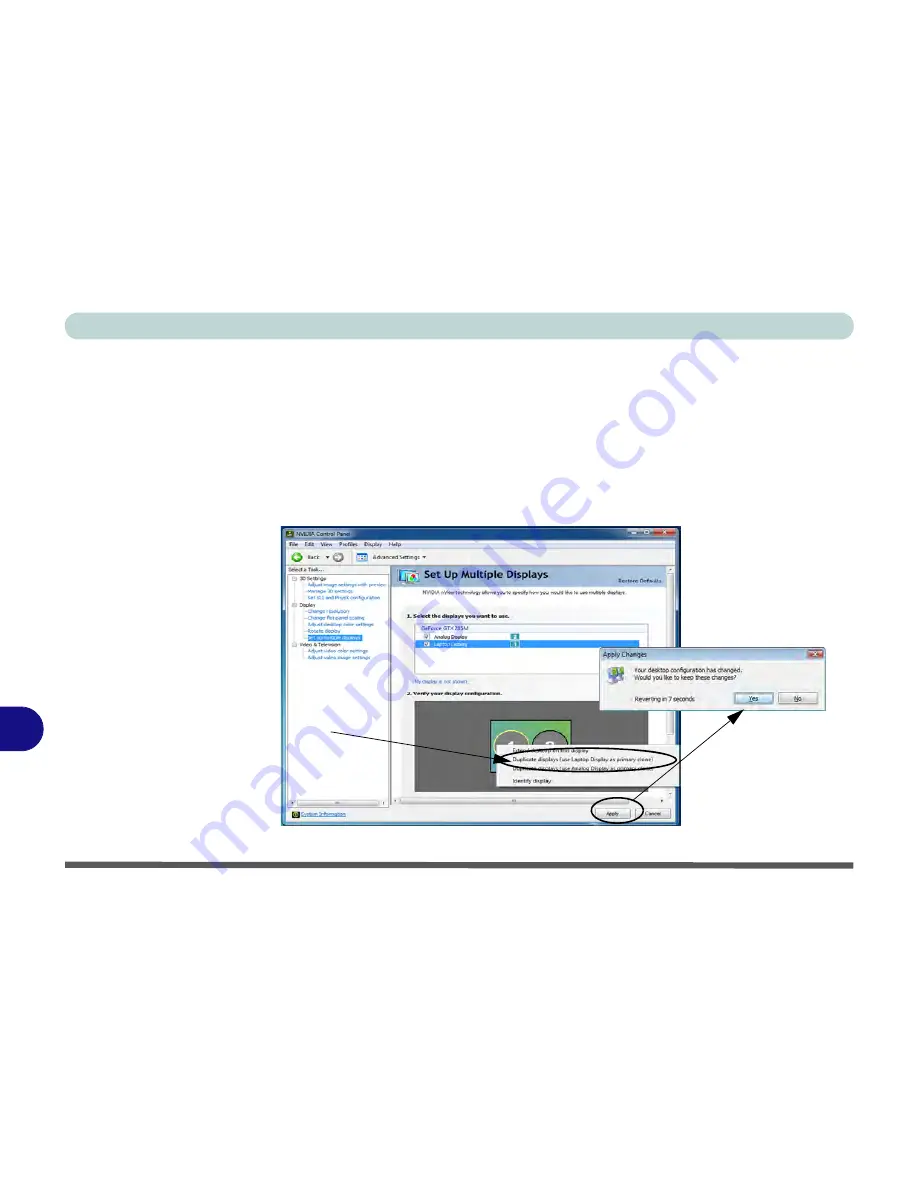
NVIDIA Video Driver Controls
B - 8 Display Modes
B
Duplicating the Displays
1.
Attach your external display to the DVI-Out Port or HDMI-Out port, and turn it on.
2.
Go to
NVIDIA Control Panel
(see page
B - 2
).
3.
Double-click
Display
(if the sub-menus are not visible)
,
and then click
Set up
multiple displays
.
4.
Any attached display will appear under
“1.Select the displays you want to use.”
5.
Click the tickbox alongside any display you wish to use.
6.
Right-click one of the display icons and click “
Duplicate displays....”
(select which
is to be the primary display) to duplicate the desktop on both displays.
7.
Click
Apply > Yes
to save any changes.
Figure B - 5
Duplicate
Displays
Select
Apply > Yes
Right-click to select Duplicate displays
and which is to be used as the primary clone
to save changes
Summary of Contents for X7200
Page 1: ...V11 5 21 ...
Page 2: ......
Page 46: ...Quick Start Guide 1 22 1 ...
Page 68: ...Storage Devices Mouse Audio Printer 2 22 2 ...
Page 86: ...Power Management 3 18 3 ...
Page 98: ...Drivers Utilities 4 12 4 ...
Page 169: ...Modules PC Camera Module 7 33 7 Figure 7 22 Audio Setup for PC Camera Right click ...
Page 216: ...Modules 7 80 7 ...
Page 236: ...Troubleshooting 8 20 8 ...
Page 242: ...Interface Ports Jacks A 6 A ...
Page 280: ...AMD Video Driver Controls C 20 C ...
Page 286: ...Specifications D 6 D ...






























