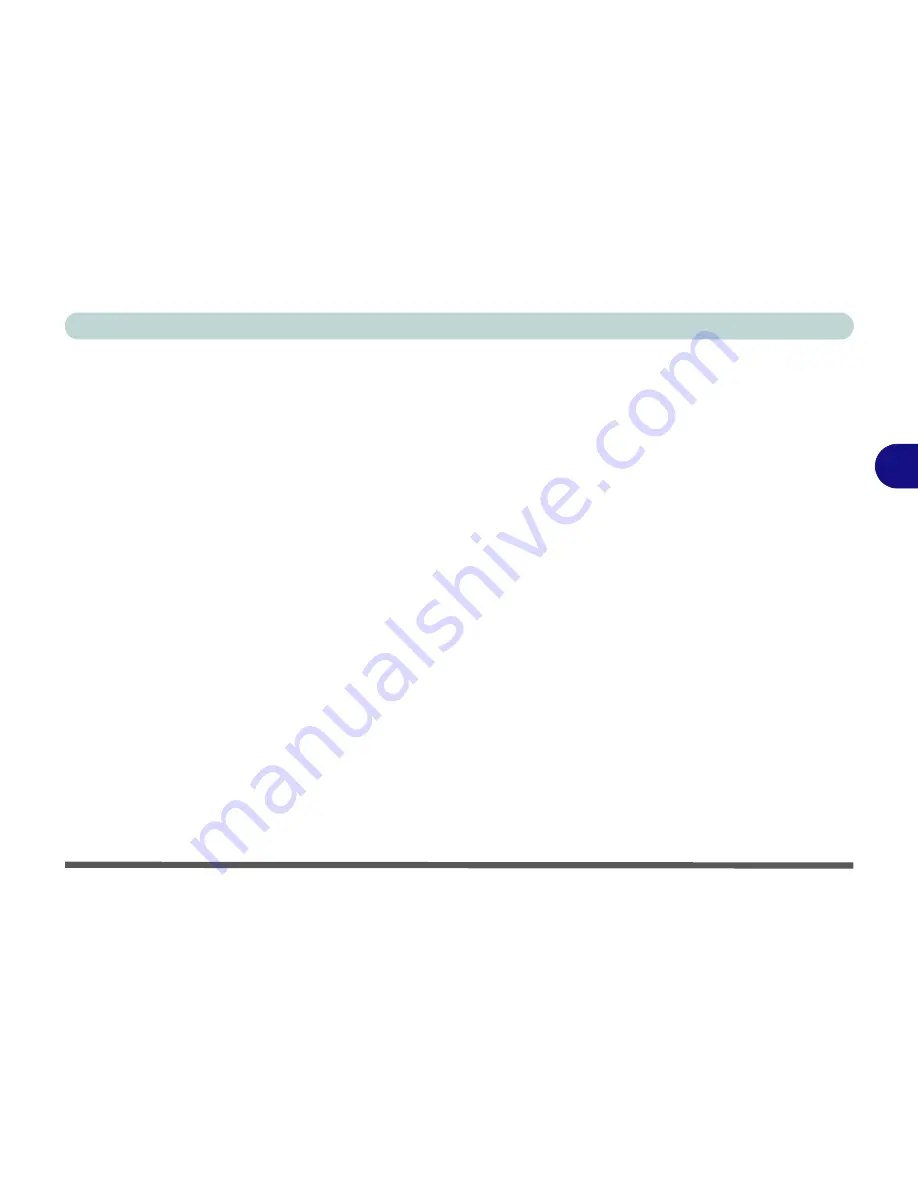
Drivers & Utilities
Driver Installation 4 - 7
4
Chipset
1.
Click
1.Install Chipset Driver > Yes
.
2. Click
Next > Yes > Next > Next
.
3. Click
Finish
to restart the computer.
The video driver installation procedure will depend
upon which video adapter is included in your purchase
option (
NVIDIA
or
AMD
).
Video (NVIDIA)
1.
Click
2.Install Video Driver > Yes
.
2. Click
AGREE AND CONTINUE
(button) to
accept the terms of the license agreement.
3. Click
NEXT
.
4. Click the
RESTART NOW
button to restart
the computer.
After the video driver has been installed, and the sys-
tem restarted, the OS will automatically run the "Win-
sat.exe" to rate the performance. Allow time for this
process to finish and do not restart during this process
(if you have restarted the system see
“Windows Up-
date” on page 4 - 9
).
Video (AMD)
1.
Click
2.Install Video Driver > Yes
.
2. Click
Next > Install
(button).
3. Click the
Express
(or
Custom
if you prefer to
manually configure the driver installation set-
tings)
button
and click
Next
.
4. Click
Accept
(button) and click
Yes
.
5. Click
Finish
>
Yes
to restart the computer.
6. After the computer has restarted, click
Restart
Now
to restart again to refresh the video driver.
LAN
1.
Click
3.Install LAN Driver > Yes
.
2. Click
Install.
3. Click
Finish
to complete the installation.
Card Reader
1.
Click
4.Install Cardreader Driver > Yes
.
2. Click
Install > Finish
.
Summary of Contents for X7200
Page 1: ...V11 5 21 ...
Page 2: ......
Page 46: ...Quick Start Guide 1 22 1 ...
Page 68: ...Storage Devices Mouse Audio Printer 2 22 2 ...
Page 86: ...Power Management 3 18 3 ...
Page 98: ...Drivers Utilities 4 12 4 ...
Page 169: ...Modules PC Camera Module 7 33 7 Figure 7 22 Audio Setup for PC Camera Right click ...
Page 216: ...Modules 7 80 7 ...
Page 236: ...Troubleshooting 8 20 8 ...
Page 242: ...Interface Ports Jacks A 6 A ...
Page 280: ...AMD Video Driver Controls C 20 C ...
Page 286: ...Specifications D 6 D ...






























