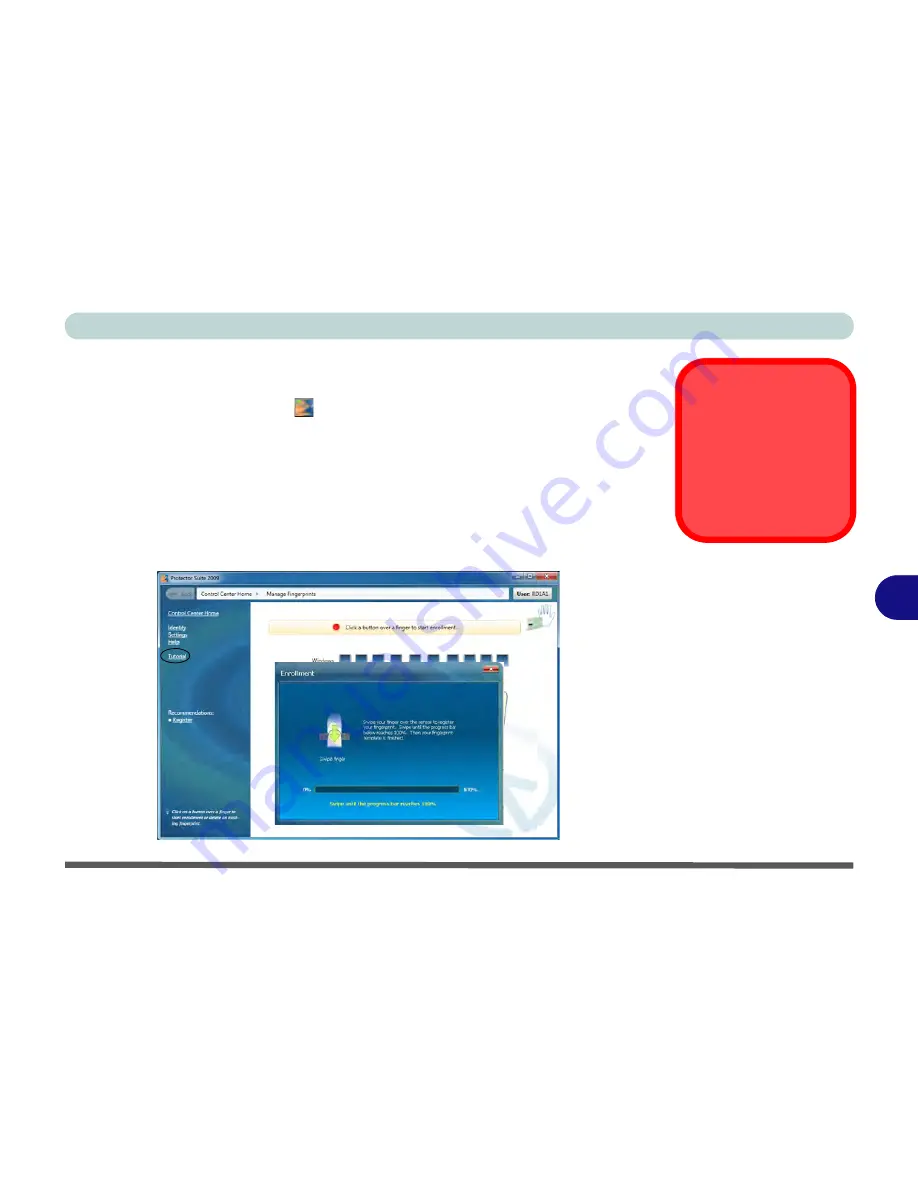
Modules
Fingerprint Reader Module 7 - 63
7
User Enrollment
1.
Click
Start > Programs/All Programs > Protector Suite > Control Center
, or
double click the taskbar icon
(click
Initialize
).
2.
On the first run of the program you will be asked to click the
Accept
button to
accept the license.
3.
If you have not set a
Windows
password you will be prompted to do so (
note
: If
you have not set a password
Protector Suite
cannot secure access to your
computer).
4.
Click
Submit
when you have entered password.
5.
You will then be prompted to enroll your fingerprints (you can click
Tutorial
to get
help with fingerprint enrollment at any time).
Fingerprint
Enrollment
Note that it is strongly rec-
ommended that you
enroll
more than one finger in
case of injury etc.
Figure 7 - 41
Fingerprint
Enrollment
Tutorial
Summary of Contents for X7200
Page 1: ...V11 5 21 ...
Page 2: ......
Page 46: ...Quick Start Guide 1 22 1 ...
Page 68: ...Storage Devices Mouse Audio Printer 2 22 2 ...
Page 86: ...Power Management 3 18 3 ...
Page 98: ...Drivers Utilities 4 12 4 ...
Page 169: ...Modules PC Camera Module 7 33 7 Figure 7 22 Audio Setup for PC Camera Right click ...
Page 216: ...Modules 7 80 7 ...
Page 236: ...Troubleshooting 8 20 8 ...
Page 242: ...Interface Ports Jacks A 6 A ...
Page 280: ...AMD Video Driver Controls C 20 C ...
Page 286: ...Specifications D 6 D ...
















































