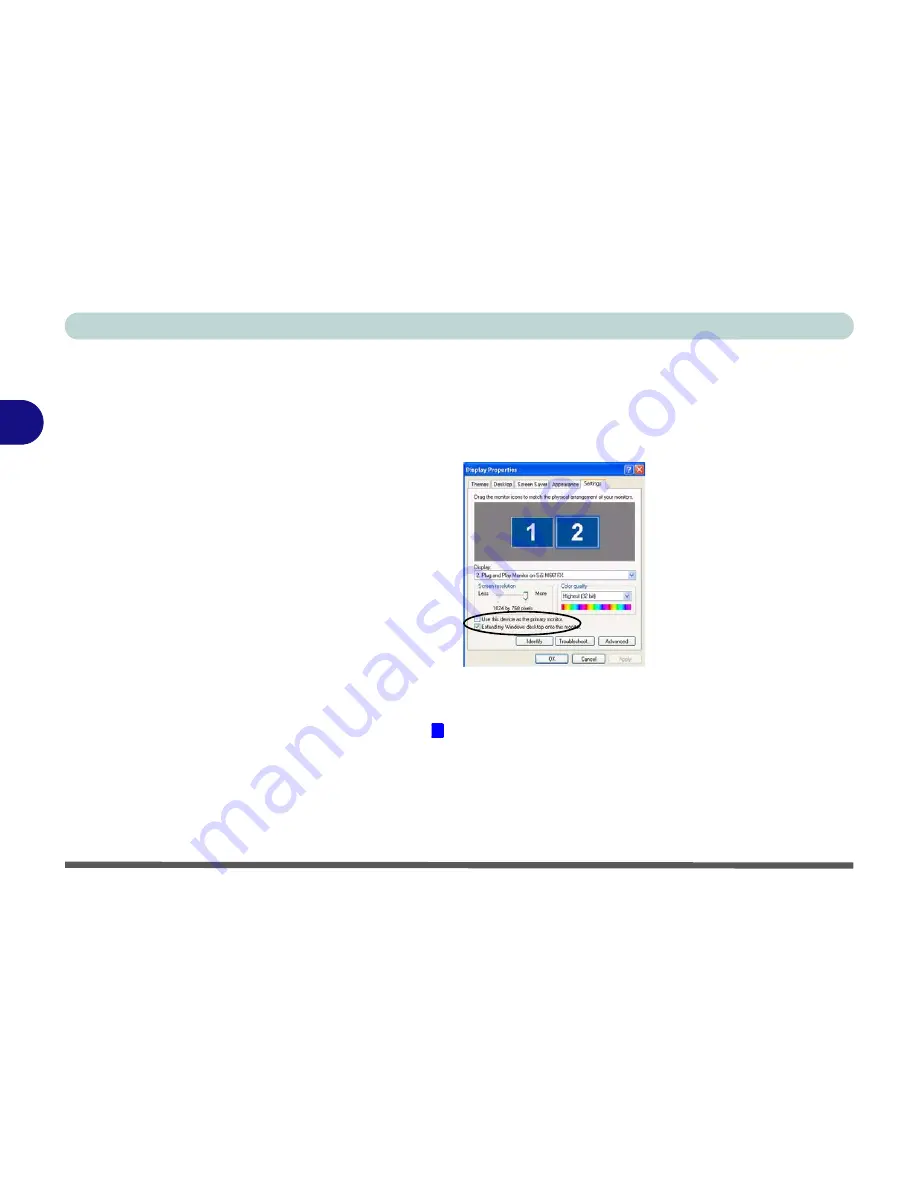
Advanced Controls
3 - 14 Display Devices & Options
3
Configuring Extended Desktop Display
You can reconfigure the displays in
Extended Desktop
display from the
Dis-
play Properties > Settings
control panel (see
“Extended Desktop Setting”
on page 3 - 13
). Make sure you have checked the “
Extend my Windows
desktop onto this monitor.
” check box as illustrated in
Figure 3 - 10
.
Use the
Display Properties
control panel to drag the monitors to match the
physical arrangement you wish to use. In the example shown in
Figure 3 - 10
the primary monitor is on the left, the secondary display is on the right.
With the
Extended Desktop
display enabled drag any icons or windows
across to the other display desktop. It is therefore possible to have one pro-
gram visible in one of the displays, and a different program visible in the other
display.
1
Figure 3 - 10
Extended Desktop
Monitor Arrangement
Summary of Contents for D4F
Page 1: ......
Page 2: ......
Page 20: ...XVIII Preface Optional A 6 ...
Page 94: ...Advanced Controls 3 30 3 ...
Page 130: ...BIOS Utilities 5 20 5 ...
Page 174: ...Troubleshooting 8 18 8 ...
















































