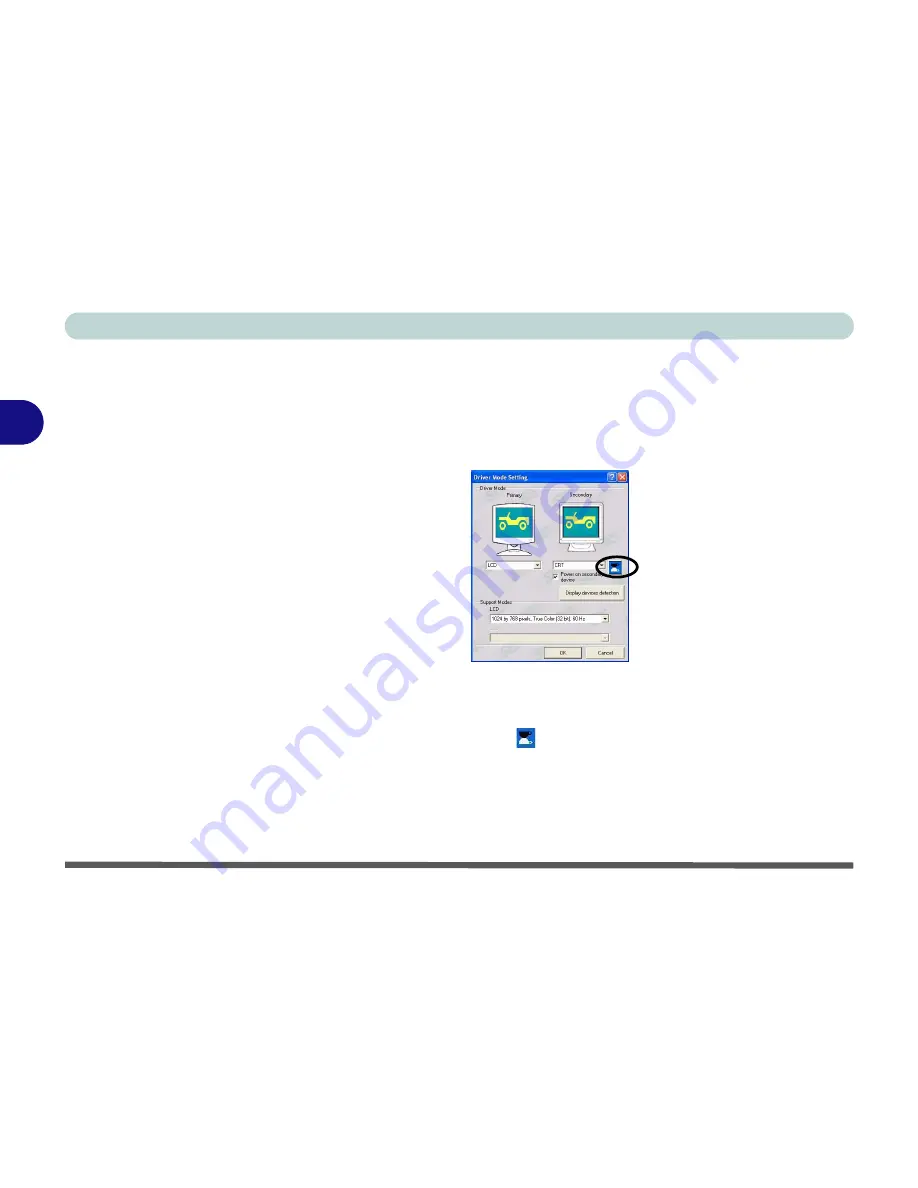
Advanced Controls
3 - 12 Display Devices & Options
3
Mirror Display
In this mode, the display of the two devices is the same.
Mirror
display mode
simply shows an exact copy of the
Primary
display on the
Secondary
dis-
play. Use this feature to display the screen through a projector for a presenta-
tion etc.
Setting Mirror Display
1. Follow the instructions in
“Switching/Enabling Displays (Driver)”
on page 3 - 11
.
2. Make sure the
Mirror
icon is displayed.
3. Choose a device to be
Primary
, and one to be
Secondary
.
4. Click
OK > OK
to apply the settings (you may need to give your VGA
monitor/CRT a few seconds to refresh).
5. Click
Yes
to keep the settings.
Figure 3 - 8
Mirror Setting
Summary of Contents for D4F
Page 1: ......
Page 2: ......
Page 20: ...XVIII Preface Optional A 6 ...
Page 94: ...Advanced Controls 3 30 3 ...
Page 130: ...BIOS Utilities 5 20 5 ...
Page 174: ...Troubleshooting 8 18 8 ...






























