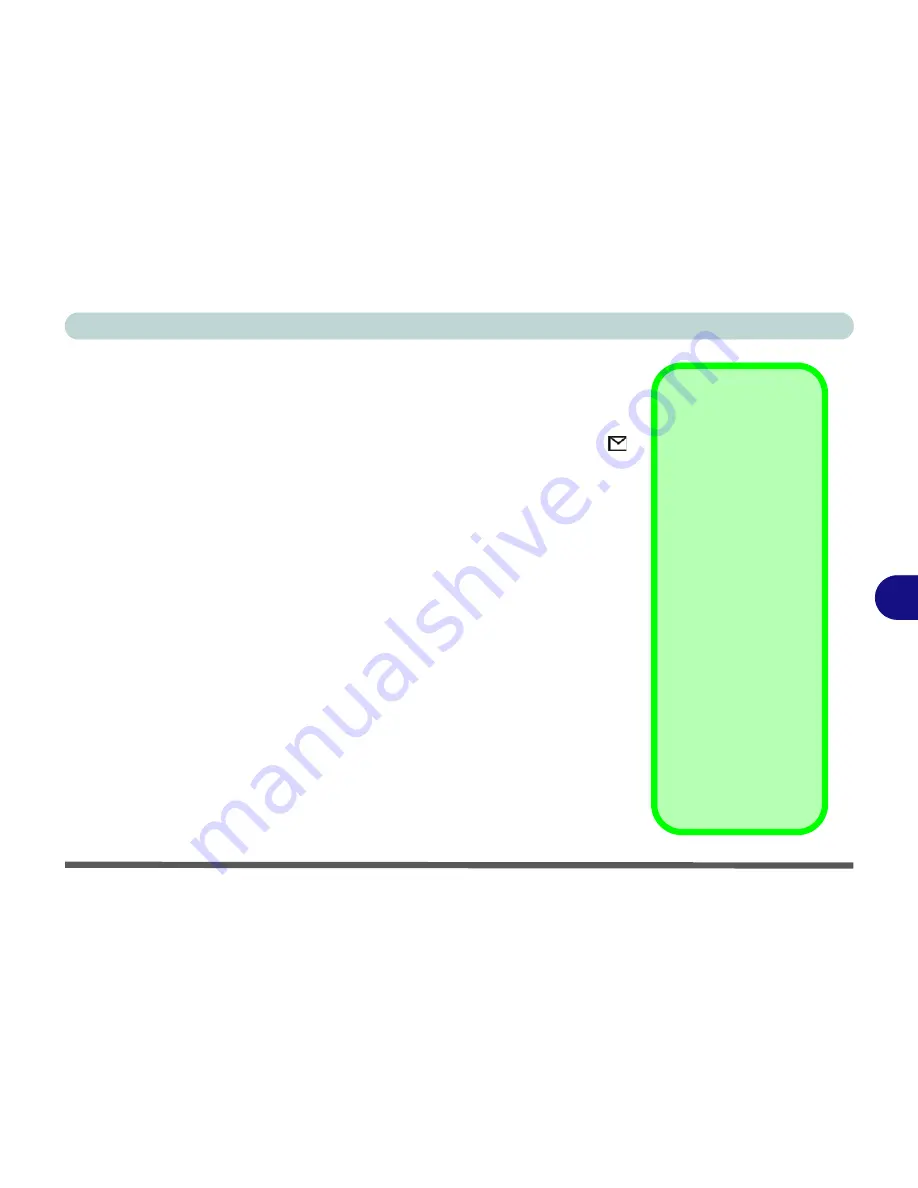
Optional Modules
Wireless LAN & Bluetooth Modules 7 - 3
7
Wireless LAN Driver Installation (Win2000)
1. Turn the Wireless Module ON/OFF switch ON.
2. If you only have the Wireless LAN module go straight to step 3. If you
have two wireless modules, you may need to use the key combination
Fn
+ F12
to enable the Wireless LAN module (the
Mail LED
indicator
will be green - see
“LED Power & Communication Indicators” on
page 2 - 6
).
3. If the
Found New Hardware Wizard
appears, click
Cancel
.
4. Insert the
Wireless LAN CD-ROM
into the CD/DVD drive.
5. The program will run automatically.
6. Click
Next > Next > Yes > Next > Next
.
7. Click
Yes
if you wish to add a shortcut to the WLAN utility on the desk-
top.
8. Follow the instructions to install the
Adobe Acrobat Reader
(if you do
not already have Adobe Acrobat Reader installed) and
click
Yes
if asked
if you want to continue.
9. Click
OK >
Finish
then restart the computer.
The Wireless LAN
User Manual
is in Adobe .pdf format (
Start
menu and
point to
Programs
>
IEEE 802.11b WLAN Utility (USB)
>
User Manual
).
Network Protocols
During the install proc-
ess you may be asked
to install some network
protocols. To do this
go to the
Network and
Dial-up Connections
control panel, and dou-
ble-click
Local Area
Connection
. Click
In-
stall
(button) and click
on
Protocol
(or any
Services
or
Clients
required) and
Add
(button) to select the
protocols you require.
You will need to restart
the computer after in-
stalling some
Proto-
cols/Services/
Clients
.
Summary of Contents for D4F
Page 1: ......
Page 2: ......
Page 20: ...XVIII Preface Optional A 6 ...
Page 94: ...Advanced Controls 3 30 3 ...
Page 130: ...BIOS Utilities 5 20 5 ...
Page 174: ...Troubleshooting 8 18 8 ...






























