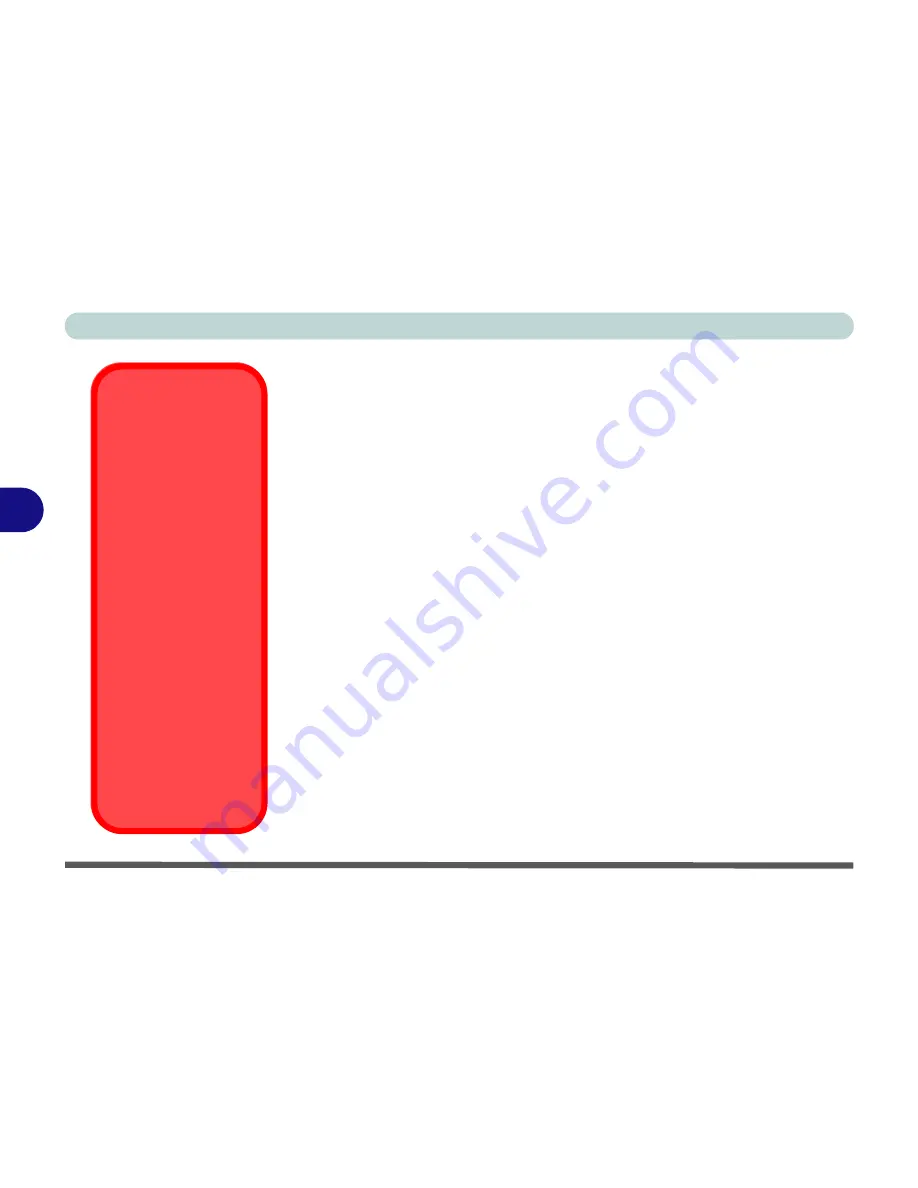
BIOS Utilities
5 - 10 Advanced Menu
5
Hyper Threading (Advanced Menu>Advanced Chipset Control)
You can enable (it is
Disabled
by default) Hyper Threading if your computer
has an Intel Pentium® 4 Processor with Hyper-Threading Technology, run-
ning the
Windows XP
OS. Hyper-Threading will increase performance of
your computer depending on the hardware and software you use.
If you do
not have a Processor with Hyper-Threading Technology, this menu op-
tion will not appear
.
DO NOT enable this option in
Windows 2000
.
Once
you have enabled Hyper Threading, DO NOT disable the option
.
Chipset Information Menu (Advanced Menu>Advanced Chipset Control)
This item will display information on your CPU type.
Embedded Share Memory (Advanced Menu>Advanced Chipset Control)
This item tells the computer how much system memory (RAM) can be shared
to become available as video memory. By default, the video memory is set to
32MB
. The more system memory used as video memory, the less is available
as system memory (e.g. if your computer has 128MB of RAM, then 32MB
will be allocated to video, leaving the system with 96MB of RAM).
Hyper-Threading
To use Hyper-Threading
you must have a computer
with a
Pentium 4 Proces-
sor with Hyper-Thread-
ing Technology,
running
the
Windows XP OS
. The
menu option will not ap-
pear if your CPU does not
support Hyper-Threading.
If you are
updating
your
BIOS from a previous ver-
sion which did not have
the Hyper-Threading op-
tion, you must
reinstall
Windows XP after you
have updated your
BIOS
.
If you are changing your
processor from a CPU
which supports Hyper-
Threading, to one which
does not, you will need to
reinstall your OS.
Summary of Contents for D4F
Page 1: ......
Page 2: ......
Page 20: ...XVIII Preface Optional A 6 ...
Page 94: ...Advanced Controls 3 30 3 ...
Page 130: ...BIOS Utilities 5 20 5 ...
Page 174: ...Troubleshooting 8 18 8 ...
















































