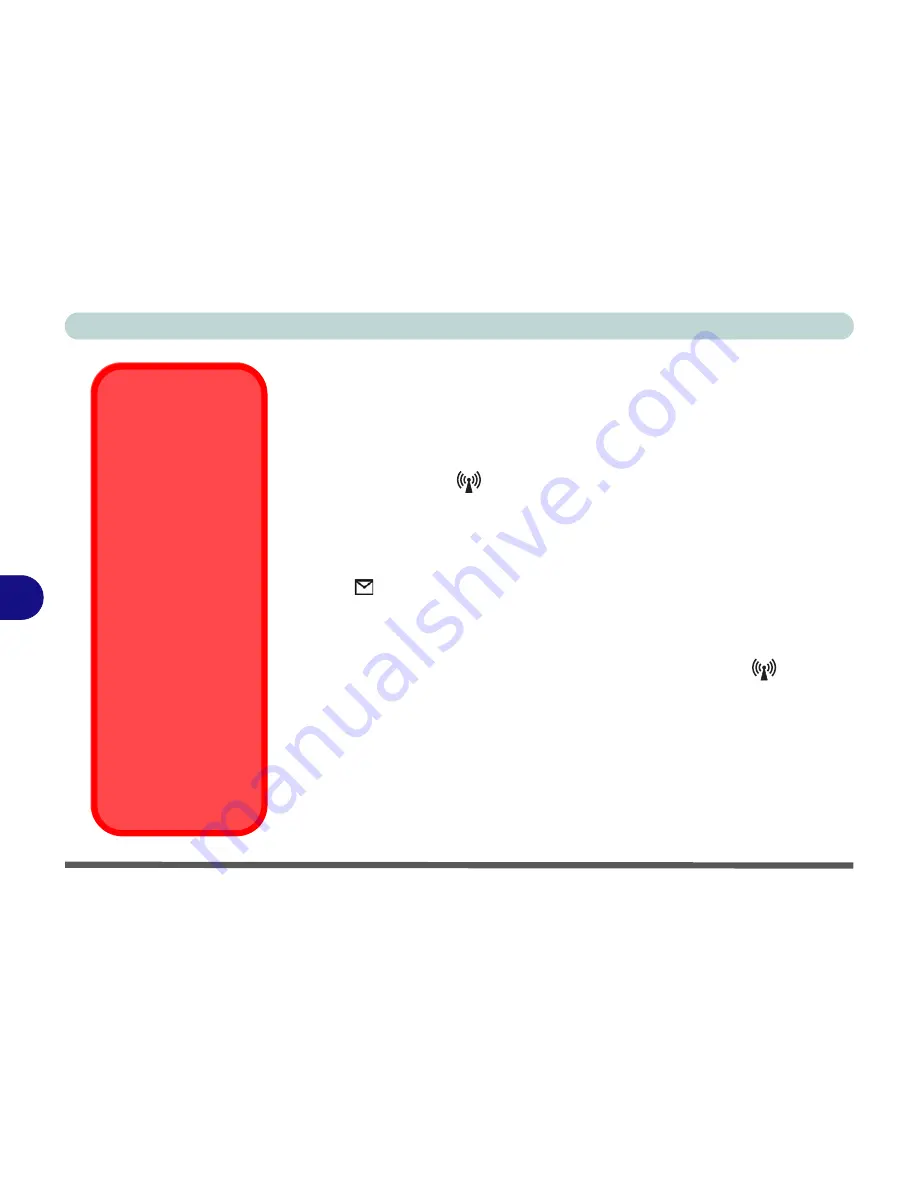
Optional Modules
7 - 2 Wireless LAN & Bluetooth Modules
7
Wireless LAN & Bluetooth Modules
If your purchase includes the
optional
Wireless LAN
module and/or
Blue-
tooth
module, make sure you install the supplied device driver(s) for it/them
as indicated in the following pages (
only install the drivers for the optional
modules you have purchased
). You will need to turn the module(s) on by us-
ing the ON/OFF switch
at the front of the computer.
If you have both the Wireless LAN and Bluetooth modules
in your com-
puter, you can use the key combination
Fn + F12
to toggle power to the mod-
ules. The power status of the module will be indicated by the
Mail LED
indicator
. If you have installed the Auto Mail program, and mail is incom-
ing, then the mail notification warning will be shown (see
“LED Power &
Communication Indicators” on page 2 - 6
).
If you have both wireless modules
, turning the ON/OFF switch
on will
turn on one of the Wireless modules. Use the
Fn + F12
key combination to
toggle power to the other, or both, modules (see
“LED Power & Communi-
cation Indicators” on page 2 - 6
for the power status).
If you have one wireless module
it will be auto-detected, and you do not need
to use the
Fn + F12
key combination.
Communication
Conflict
Do not try to use the
Wireless LAN module
and the Bluetooth
module at the same
time, as this may
cause a communica-
tion conflict.
Wireless Device
Operation Aboard
Aircraft
The use of any porta-
ble electronic trans-
mission devices
aboard aircraft is usu-
ally prohibited.
Make
sure the modules are
OFF if you are using
the computer aboard
aircraft
.
Summary of Contents for D4F
Page 1: ......
Page 2: ......
Page 20: ...XVIII Preface Optional A 6 ...
Page 94: ...Advanced Controls 3 30 3 ...
Page 130: ...BIOS Utilities 5 20 5 ...
Page 174: ...Troubleshooting 8 18 8 ...
















































