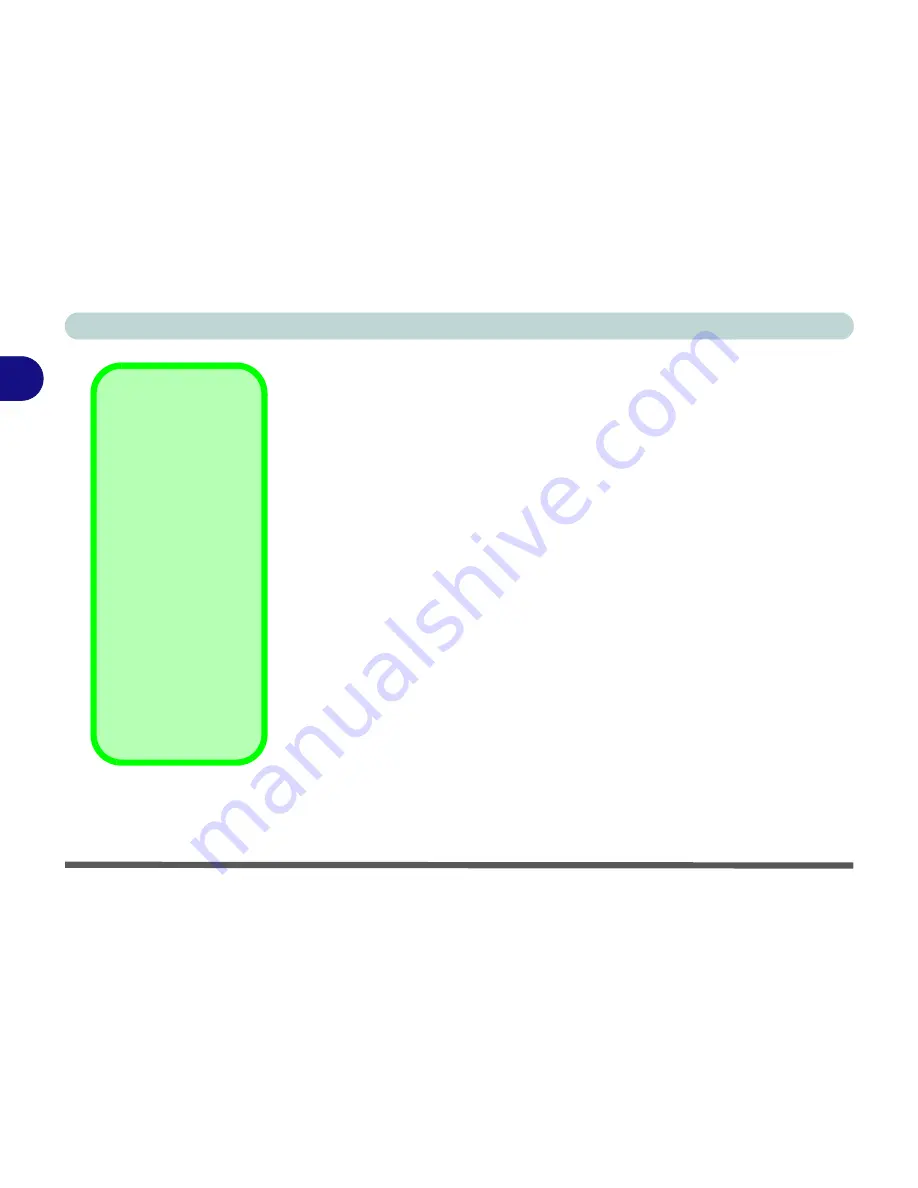
Using The Computer
2 - 2 The Power Sources
2
The Power Sources
The computer can be powered by either an AC adapter or a battery pack.
AC Adapter
Use only the AC adapter that comes with your computer. The wrong type of
AC adapter will damage the computer and its components.
1.
Attach the AC adapter to the DC-in jack at the rear of the computer.
2.
Plug the AC power cord into an outlet, then connect the AC power cord to
the AC adapter.
3.
Raise the lid/LCD to a comfortable viewing angle.
4.
Press the power button to turn “on”.
Battery
The battery allows you to use your computer while you are on the road or an
electrical outlet is unavailable. Battery life varies depending on the applica-
tions and the configuration you're using. To increase battery life, let the bat-
tery discharge completely before recharging.
We recommend that you do not remove the battery. For more information on
the battery, please refer to
“Battery Information” on page 3 - 27
.
Power Button as
Standby or Hibernate
Button
If you are using a fully
ACPI-compliant OS,
(such as
Windows
2000 Professional
, or
Windows
XP)
you can
use the OS’s “Power
Options” control panel
to set the power button
to send the system into
Standby
or
Hibernate
mode (see your OS’s
documentation, or
“Configuring the
Power Button” on
page 3 - 26
for de-
tails).
Summary of Contents for D4F
Page 1: ......
Page 2: ......
Page 20: ...XVIII Preface Optional A 6 ...
Page 94: ...Advanced Controls 3 30 3 ...
Page 130: ...BIOS Utilities 5 20 5 ...
Page 174: ...Troubleshooting 8 18 8 ...






























