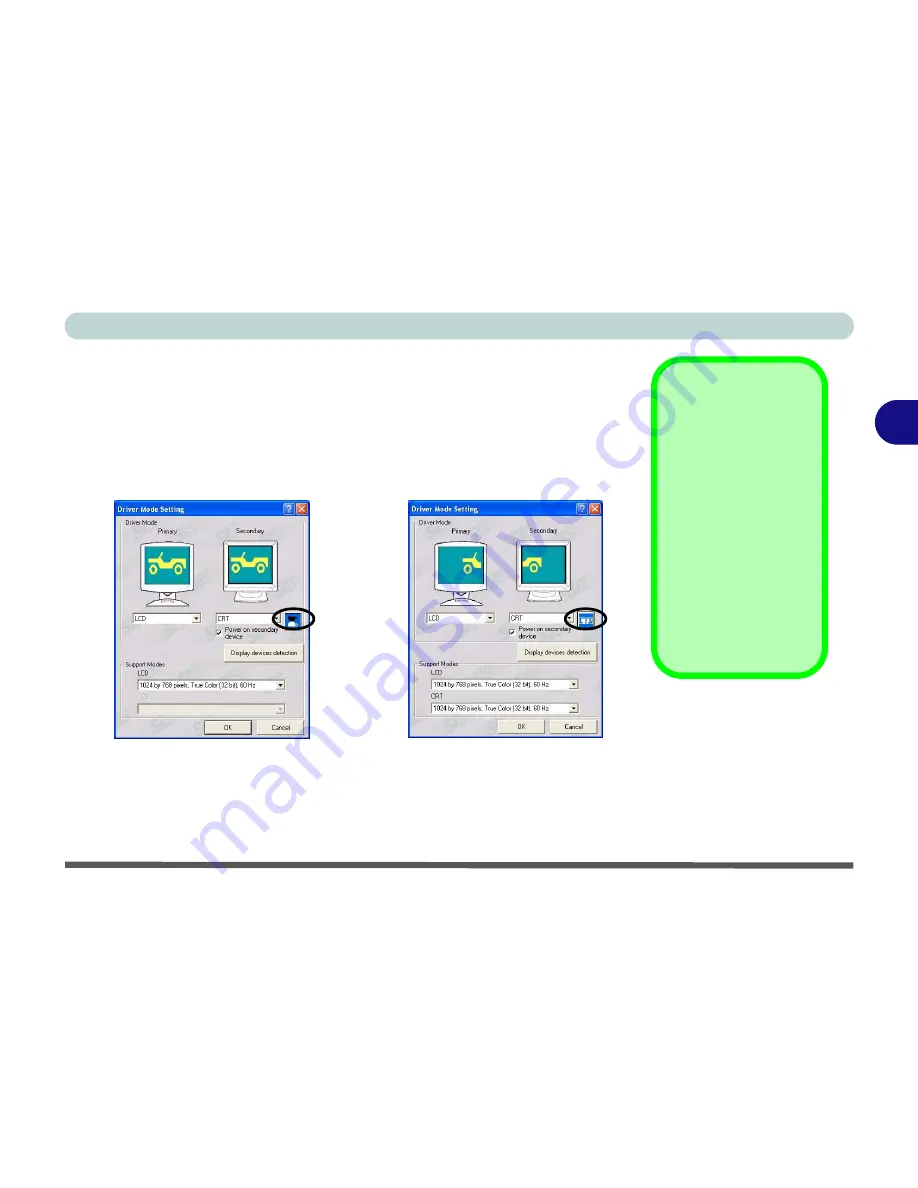
Advanced Controls
Display Devices & Options 3 - 11
3
Switching/Enabling Displays (Driver)
With the
video driver installed
(see
“What to Install” on page 4 - 1
), you
can use its built-in controls to switch between the displays as follows:
1. Plug the VGA monitor (CRT) or TV into the appropriate port.
2. Following the instructions in
“SiS Utility Tray/Manager” on page 3 -
6
, choose
Driver Mode Settings
.
See the following pages for instructions on enabling
Mirror
and
Extended
Desktop
display.
External Display
Activation
If you plug-in an external
display device while the
system is powered on,
follow this procedure:
1. Click the
Display de-
vices detection
but-
ton to detect the
external display.
2. Click in the
Power on
secondary device
tickbox to activate the
external display.
Figure 3 - 7
Driver Mode
Setting
Mirror
Extended Desktop
Summary of Contents for D4F
Page 1: ......
Page 2: ......
Page 20: ...XVIII Preface Optional A 6 ...
Page 94: ...Advanced Controls 3 30 3 ...
Page 130: ...BIOS Utilities 5 20 5 ...
Page 174: ...Troubleshooting 8 18 8 ...






























