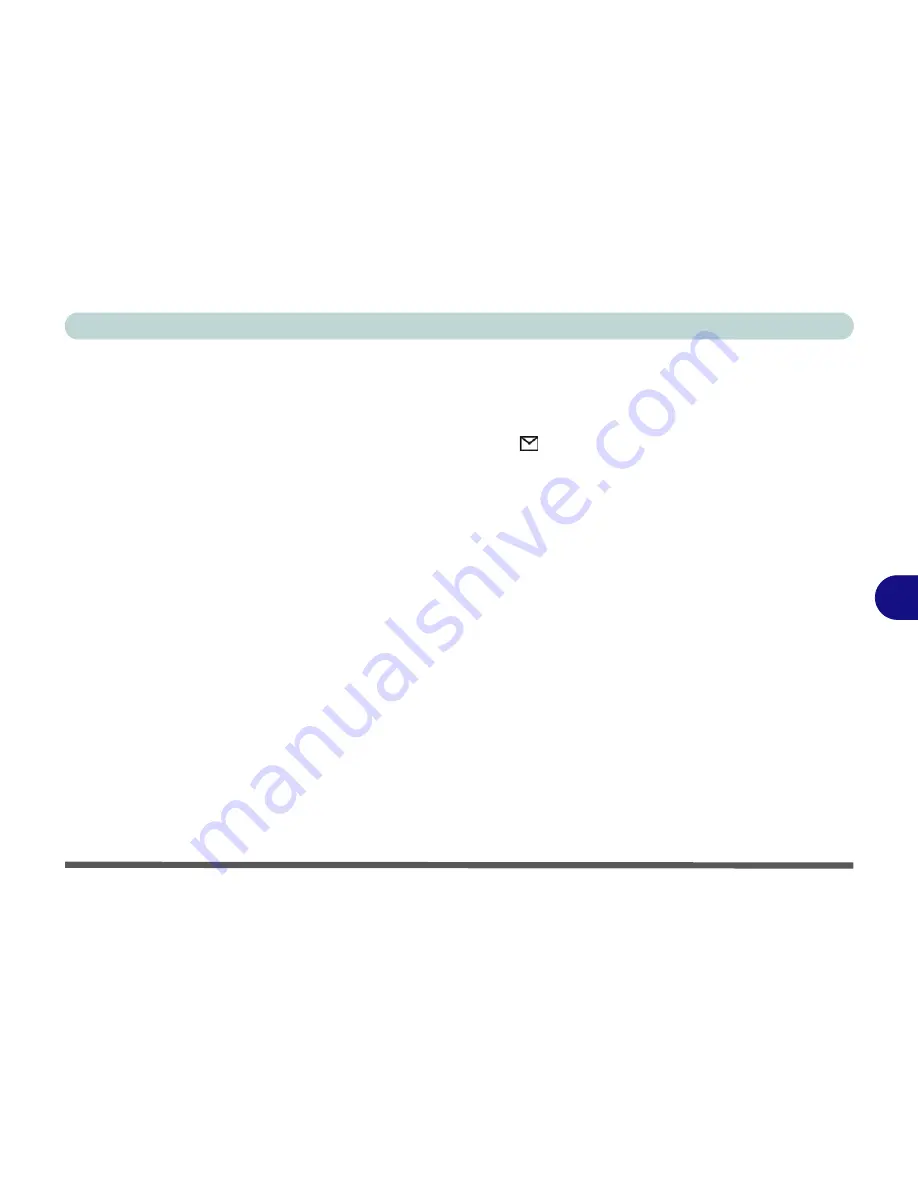
Optional Modules
Wireless LAN & Bluetooth Modules 7 - 7
7
Bluetooth Driver Installation (WinXP)
1. Turn the Wireless Module ON/OFF switch ON.
2. If you only have the Bluetooth module go straight to step 3. If you have
two wireless modules, you may need to use the key combination
Fn + F12
to enable the Bluetooth module (the
Mail LED
indicator
will be
orange - see
“LED Power & Communication Indicators” on page 2 - 6
).
3. If the
Found New Hardware Wizard
appears, click
Cancel
.
4. Insert the
Bluetooth CD-ROM
into the CD/DVD drive.
5. The program will run automatically.
6. Click
Install Drivers and Application Software
and
click
Next
.
7. Click the button to accept the license agreement, then click
Next
.
8. Click
Next > Install
(click
OK
if asked if you want to continue).
9. Click
Finish
and restart the computer.
10. When the Found New Hardware Wizard appears select
“Install from a
list or specific location (Advanced)”
then click
Next
.
11. Select “
Search for the best driver in these locations.”
and select
ONLY “
Search removable media (floppy, CD-ROM...)
” and click
Next
(
click
Continue Anyway
if asked if you want to continue).
12. Click
Finish
and restart the computer.
13. You can configure the settings in the
Bluetooth Configuration
control
panel (
Start
menu and point to
Settings
and click
Control Panel
then
double-click the
Bluetooth Configuration
icon).
The Bluetooth User’s guide (
Manual
) is on the
Bluetooth CD-ROM
in the
Userguide
folder (click
Browse this CD
when you insert the
Bluetooth CD-
ROM
). It is in .html format.
Summary of Contents for D4F
Page 1: ......
Page 2: ......
Page 20: ...XVIII Preface Optional A 6 ...
Page 94: ...Advanced Controls 3 30 3 ...
Page 130: ...BIOS Utilities 5 20 5 ...
Page 174: ...Troubleshooting 8 18 8 ...






























