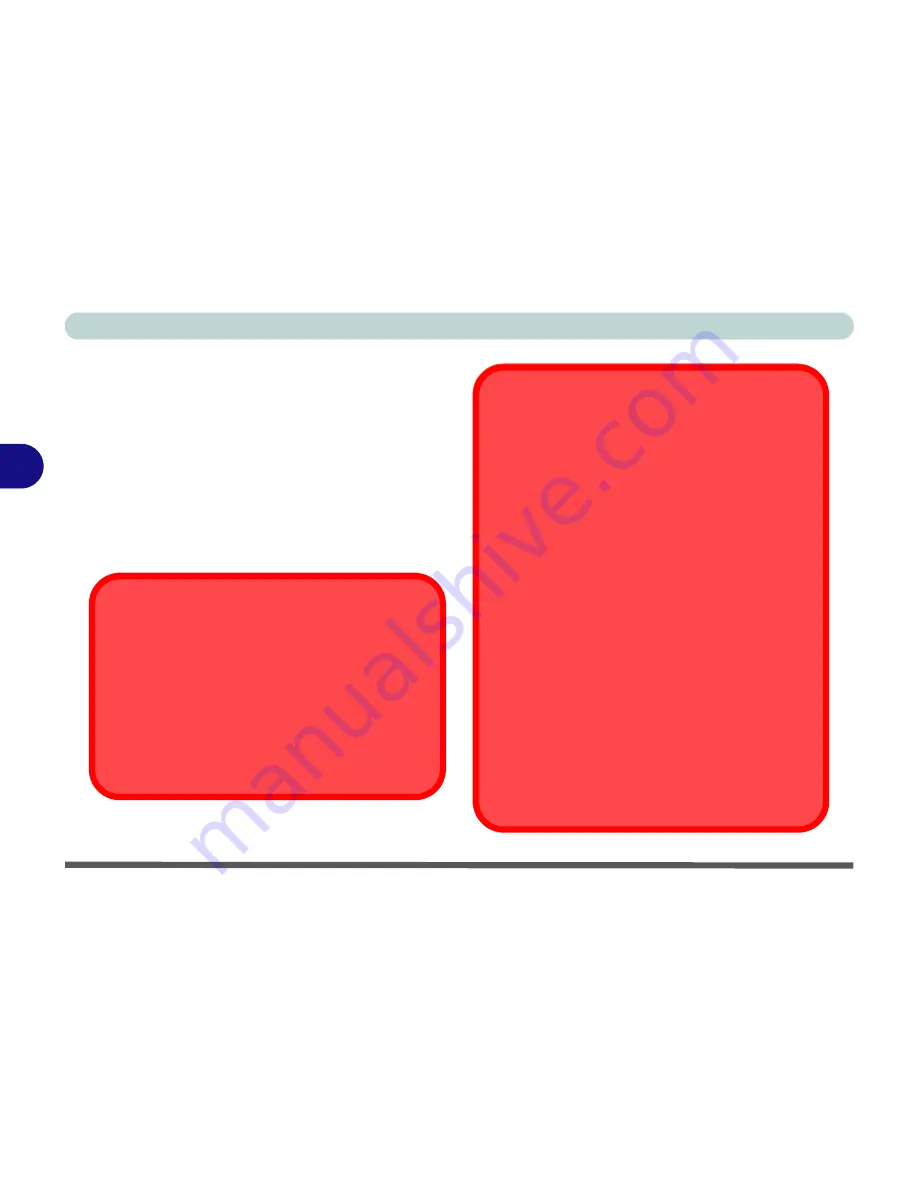
Drivers & Utilities
4 - 12 Windows XP
4
Windows XP
This section covers driver and utility installation in-
structions for
Windows XP
.
New Hardware Found
If you see the message “
New Hardware Found
”
(
Found New Hardware Wizard)
for the
Univer-
sal Serial Bus (USB) Controller
during the instal-
lation procedure, click
Cancel
to close the window,
and follow the installation procedure as directed.
Driver Installation and Multi Language Options
Make sure you have not enabled any of the Multi lan-
guage options in the
Regional and Language Op-
tions
control panel before installing the drivers. Some
of these language options will interfere with the driver
installation process for the Audio driver. After you
have installed all the drivers you may then configure
the language options.
Windows XP Service Pack 1a
Make sure that you install
Windows XP Service
Pack 1a before installing all the drivers
(if your
Windows XP version includes Service Pack 1a you
can skip this step).
To make sure that support for USB 2.0 is fully enabled
follow the instructions in
“Enabling USB 2.0 Sup-
port” on page 4 - 13
.
Wireless Module ON/OFF Switch
While installing the drivers make sure that the
Wireless Module ON/OFF switch is turned OFF
,
until you come to install the drivers for the Wireless
LAN or Bluetooth modules.
Before installing the
Wireless LAN or Bluetooth drivers turn the switch
ON.
If you have both the Wireless LAN and Bluetooth
modules, use the
Fn + F12
key combination to toggle
the power to the module(s). See
“Wireless LAN &
Bluetooth Modules” on page 7 - 2
for more informa-
tion. If the
Found New Hardware Wizard
appears at
any time (other than outlined in the driver install pro-
cedure), click
Cancel
.
Summary of Contents for D4F
Page 1: ......
Page 2: ......
Page 20: ...XVIII Preface Optional A 6 ...
Page 94: ...Advanced Controls 3 30 3 ...
Page 130: ...BIOS Utilities 5 20 5 ...
Page 174: ...Troubleshooting 8 18 8 ...






























