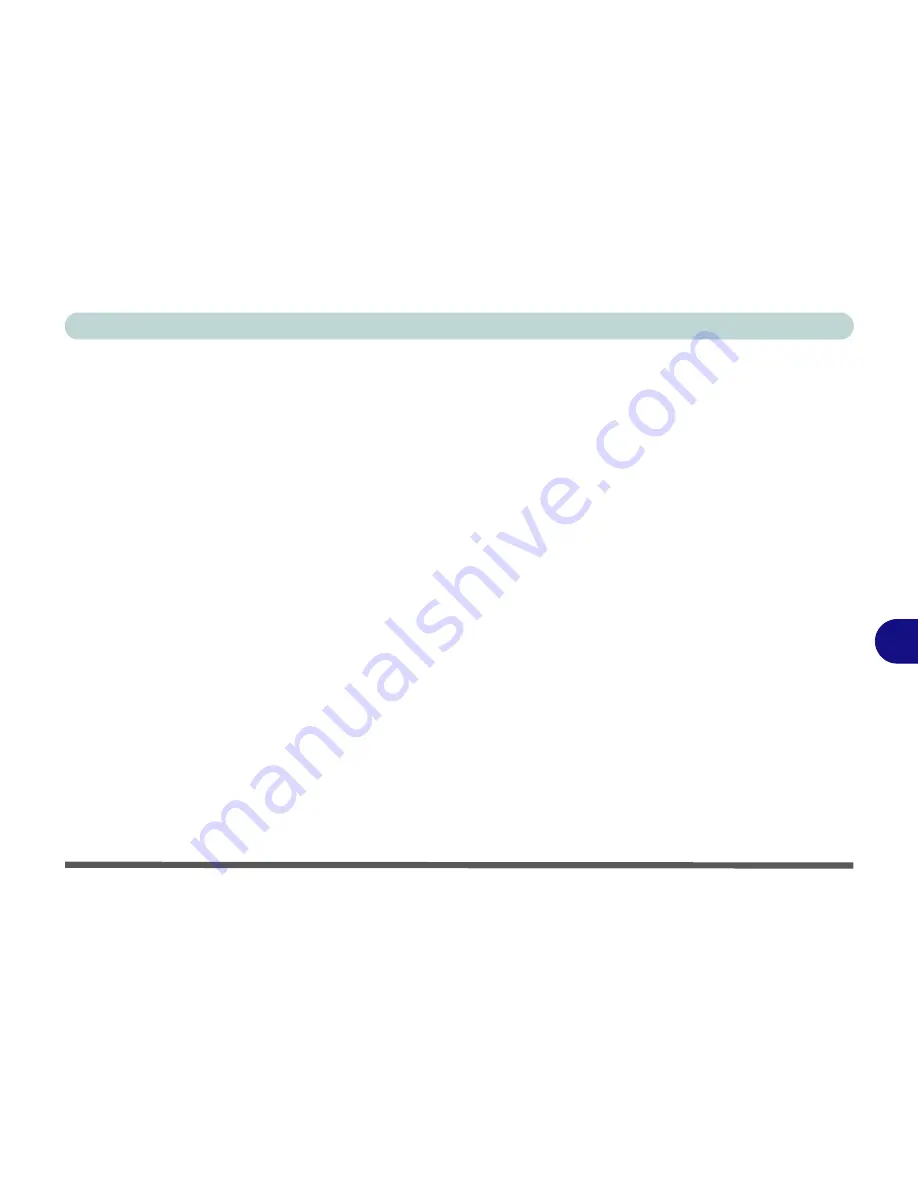
Troubleshooting
Upgrading and Adding New Hardware/Software 8 - 5
8
Upgrading and Adding New Hardware/Software
• Do not be tempted to make changes to your
Windows Registry
unless you are very sure of what
you are doing, otherwise you will risk severely damaging your system.
• Don’t open your computer or undertake any repair or upgrade work if you are not comfortable
with what you are doing.
• Read the
documentation
. We can assume, since you are reading this that you are looking at the
computer’s manual, but what about any new peripheral devices you have just purchased? Many
problems are caused by the installation of new hardware and/or software. Always refer to the doc-
umentation of any new hardware and/or software, and pay particular attention to files entitled
“
READ ME
” or “
READ ME FIRST
”.
• When installing a new device always make sure the device is powered on, and in many cases you
will need to restart the computer. Always check that all the cables are correctly connected.
• Make sure you have installed the
drivers
for any new hardware you have installed (latest
driver
files
are usually available to download from vendor’s websites).
Summary of Contents for D4F
Page 1: ......
Page 2: ......
Page 20: ...XVIII Preface Optional A 6 ...
Page 94: ...Advanced Controls 3 30 3 ...
Page 130: ...BIOS Utilities 5 20 5 ...
Page 174: ...Troubleshooting 8 18 8 ...
















































