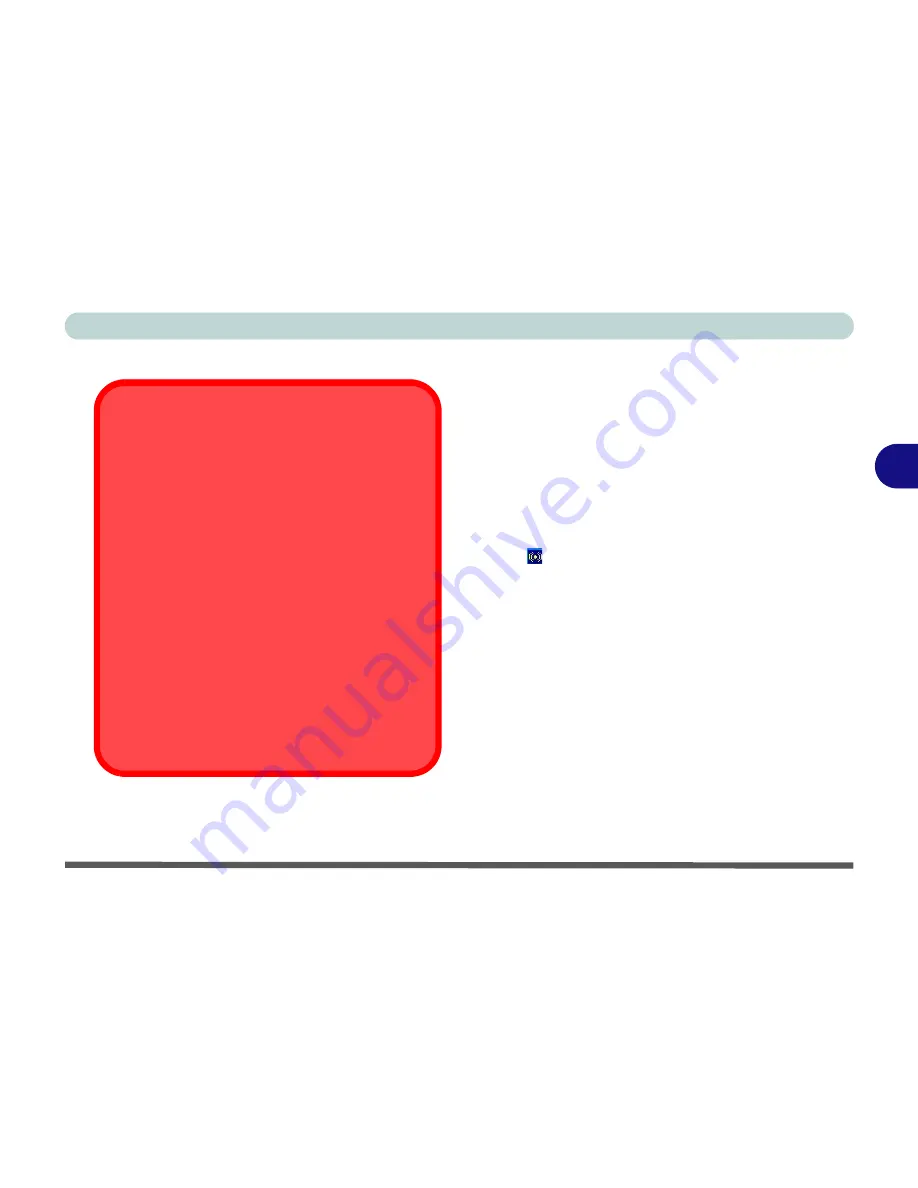
Drivers & Utilities
Windows XP 4 - 13
4
Audio (WinXP)
1. Insert the
Device Drivers & Uti User’s
Manual CD-ROM
or click
Start
(menu) >
Run
...
and
navigate (
Browse..
) to
D:\drinst2.exe
and click
OK
.
2. Click to select
Audio
from the menu on the left,
then click
Driver Install
(button).
3. Click
Next
.
4. Click
Finish
to restart the computer.
5. You can click the AC97 Audio Configuration
icon in the taskbar for configuration options.
Enabling USB 2.0 Support
1. If you can see the
My Computer
icon on your
desktop (if you cannot see the
My Computer
icon go to
step 2
) click on it once to select it, then
right-click it to make the sub-menu appear and
scroll down to
Properties
and click on it (go to
step 3
).
2. If you cannot see the
My Computer
icon click
Start
(menu), then point to (but don’t click just
highlight it)
My Computer.
Right-click it to make
the sub-menu appear and scroll down to
Proper-
ties
and click on it (go to
step 3
).
3. Click the
Hardware
(tab), then click
Device Man-
ager
(button).
4. Right-click
Universal Serial Bus (USB) Control-
ler
and select
Uninstall
> OK
.
5. Restart the computer and it will find the USB 2.0
controller.
Summary of Contents for D4F
Page 1: ......
Page 2: ......
Page 20: ...XVIII Preface Optional A 6 ...
Page 94: ...Advanced Controls 3 30 3 ...
Page 130: ...BIOS Utilities 5 20 5 ...
Page 174: ...Troubleshooting 8 18 8 ...






























