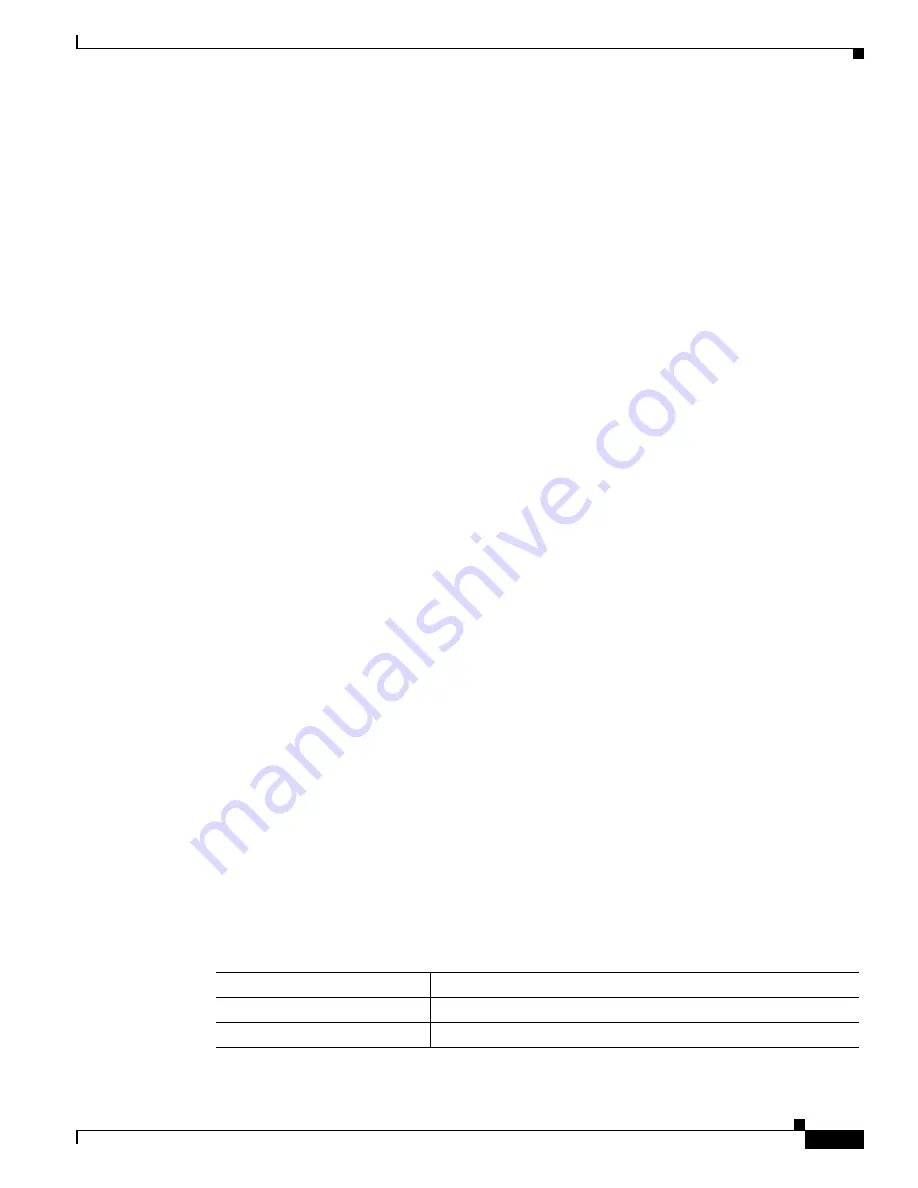
2-5
Catalyst 6000 Family Software Configuration Guide—Releases 6.3 and 6.4
78-13315-02
Chapter 2 Command-Line Interfaces
Catalyst Command-Line Interface
Working With the Command-Line Interface
These sections describe how to work with the switch CLI:
•
Switch CLI Command Modes, page 2-5
•
Designating Modules, Ports, and VLANs on the Command Line, page 2-5
•
Designating MAC Addresses, IP Addresses, and IP Aliases, page 2-6
•
Command Line Editing, page 2-6
•
History Substitution, page 2-7
•
Accessing Command Help, page 2-8
Switch CLI Command Modes
The switch CLI supports two modes of operation: normal and privileged. Both modes are password
protected. Enter normal-mode commands for everyday system monitoring. Enter privileged-mode
commands to configure the system and perform basic troubleshooting.
After you log in, the system enters normal mode automatically, which gives you access to normal-mode
commands only. You can access privileged mode by entering the
enable
command followed by the
privileged-mode password. To return to normal mode, enter the
disable
command at the prompt.
This example shows how to enter privileged mode:
Console>
enable
Enter Password:
<password>
Console> (enable)
Designating Modules, Ports, and VLANs on the Command Line
Switch commands are not case sensitive. You can abbreviate commands and parameters as long as they
contain enough letters to be distinguished from any other currently available commands or parameters.
Catalyst 6000 family switches are multimodule systems. Commands you enter from the CLI might apply
to the entire system or to a specific module, port, or VLAN.
Modules, ports, and VLANs are numbered starting with 1. The supervisor engine is module 1, residing
in slot 1. If your switch has a redundant supervisor engine, the supervisor engines reside in slots 1 and 2.
To designate a specific module, use the module number.
Port 1 is always the left-most port. To designate a specific port on a specific module, the command
syntax is
mod/port.
For example,
3/1
denotes module 3, port 1. In some commands, such as
set trunk
and
set port channel
, you can enter lists of ports.
To specify a range of ports, use a comma-separated list (do not insert spaces) to specify individual ports
or a hyphen (-) between the port numbers to specify a range of ports. Hyphens take precedence over
commas.
Table 2-1
shows examples of how to designate ports and port ranges.
Table 2-1
Designating Ports and Port Ranges
Example
Function
2/1
Specifies port 1 on module 2
3/4-8
Specifies ports 4, 5, 6, 7, and 8 on module 3















































