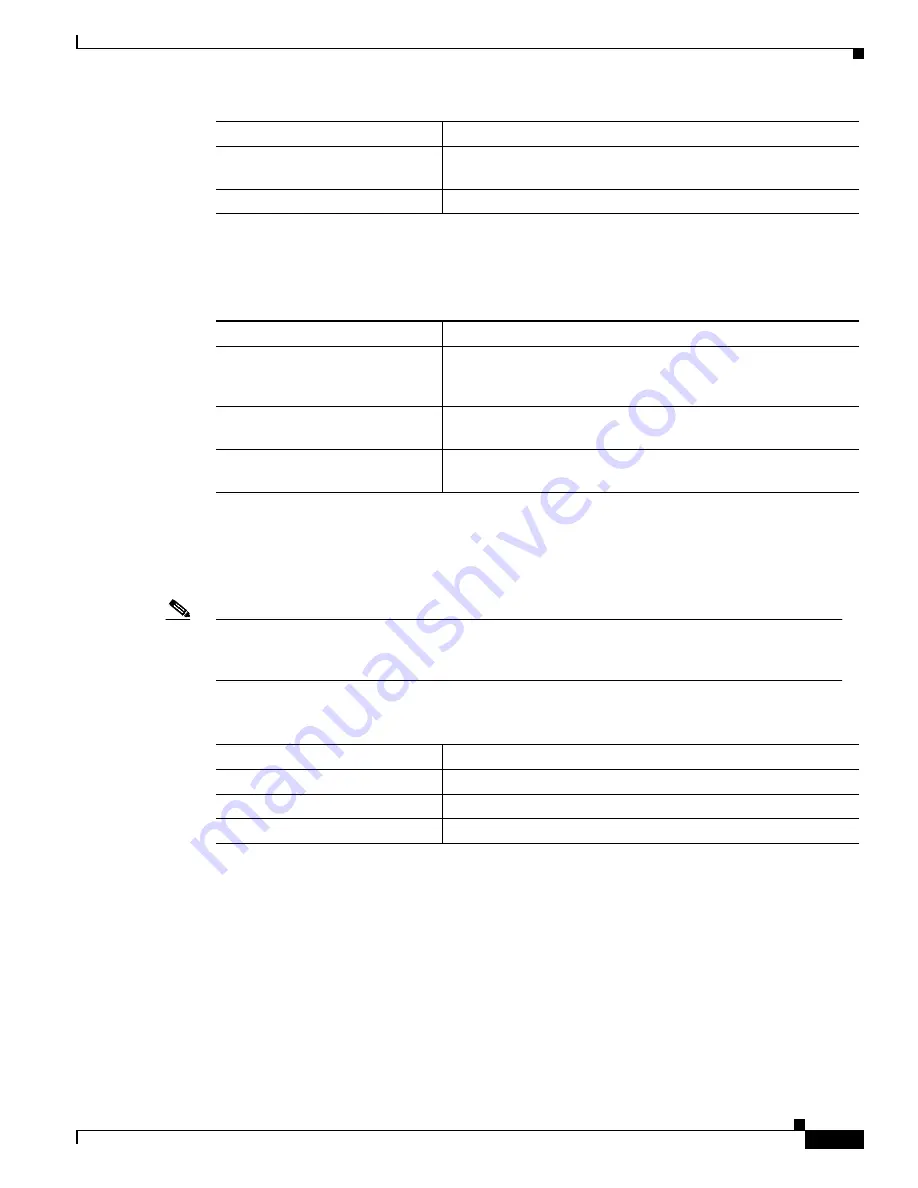
2-11
Catalyst 6000 Family Software Configuration Guide—Releases 6.3 and 6.4
78-13315-02
Chapter 2 Command-Line Interfaces
MSFC Command-Line Interface
Viewing and Saving the Cisco IOS Configuration
To view and save the configuration after you make changes, perform this task:
Bringing Up an MSFC Interface
In some cases, an MSFC interface might be administratively shut down. You can check the status of an
interface using the
show interface
command.
Note
In a redundant supervisor engine setup, if an interface on one MSFC is shut down, the matching
VLAN interface on the redundant MSFC will stop forwarding packets. Therefore, you should
manually shut down the matching interface on the redundant MSFC.
To bring up an MSFC interface that is administratively shut down, perform this task in privileged mode:
Step 4
Enter the commands to configure
routing.
(Refer to the appropriate configuration tasks later in this chapter.)
Step 5
Exit configuration mode.
Router(config)#
Ctrl-Z
Task
Command
Task
Command
Step 1
View the current operating
configuration at the privileged
EXEC prompt.
Router#
show running-config
Step 2
View the configuration in
NVRAM.
Router#
show startup-config
Step 3
Save the current configuration to
NVRAM.
Router#
copy running-config startup-config
Task
Command
Step 1
Specify the interface to bring up.
Router(config)#
interface
interface_type interface_num
Step 2
Bring the interface up.
Router(config-if)#
no shutdown
Step 3
Exit configuration mode.
Router(config-if)#
Ctrl-Z






























