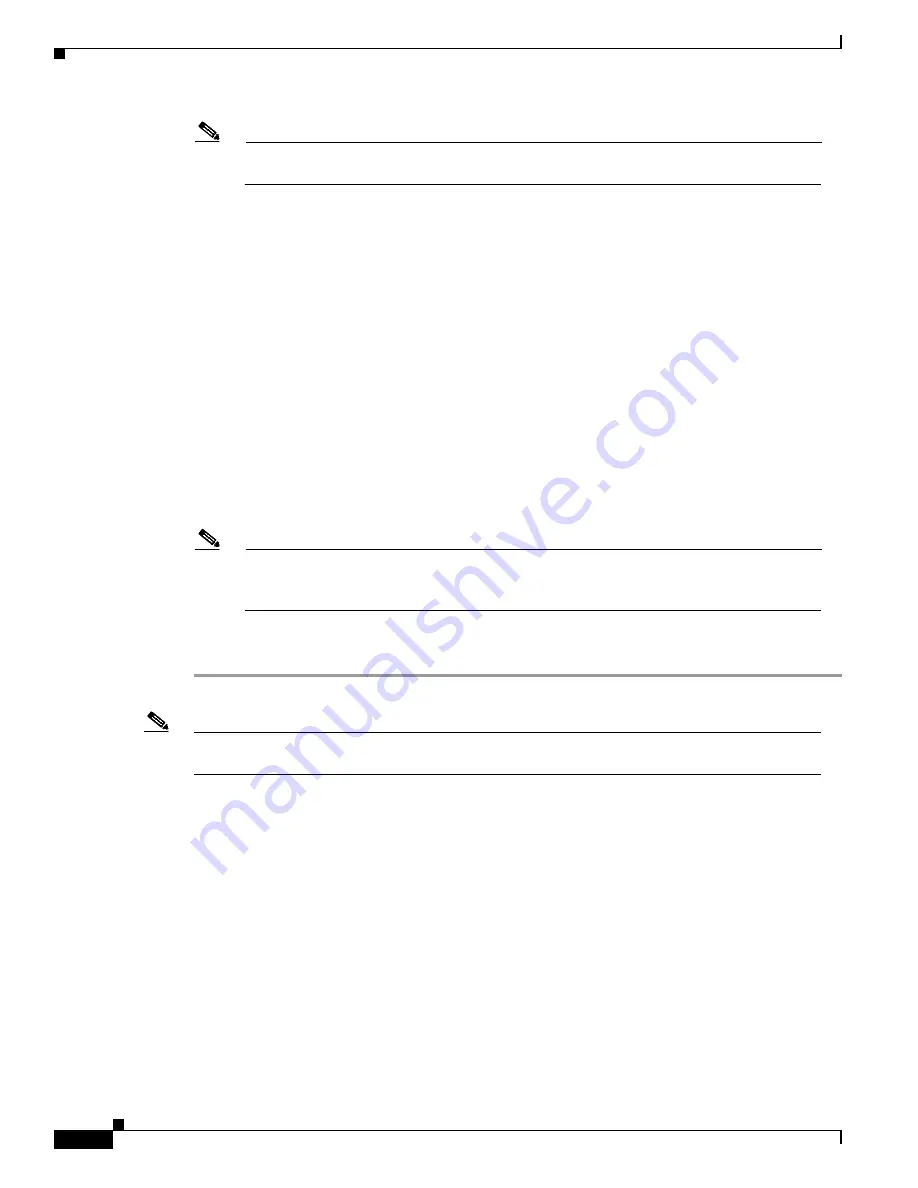
25-22
Catalyst 6000 Family Software Configuration Guide—Releases 6.3 and 6.4
78-13315-02
Chapter 25 Working with System Software Images
Downloading a System Image Using Xmodem or Ymodem
Note
If you are transferring from a local computer, you may need to configure the terminal
emulation program to ignore RTS/DTR signals.
Step 3
To download from a remote computer:
a.
Connect a modem to the console port and to the telephone network.
b.
The modem and console port must communicate at the same speed, which can be from 1200 to
38400 bps, depending on the speed supported by your modem. Enter the
confreg
ROM monitor
command to configure the console port transmission speed.
c.
Connect a modem to the remote computer and to the telephone network and configure it for the same
speed as the supervisor engine.
d.
Dial the number of the supervisor engine modem from the remote computer.
Step 4
Enter the
xmodem
command at the ROM-monitor prompt in the terminal emulation window:
rommon > xmodem -s 38400 -c
Step 5
Start an Xmodem or Ymodem send operation with the computer’s terminal emulation software. The
computer downloads the system image to the supervisor engine. See your terminal emulation software
application manual for instructions on how to execute a Xmodem or Ymodem file transfer.
Step 6
After the new image is completely downloaded, the ROM monitor boots it.
Note
Downloading an image through the console port does not create an image file on any of the
Flash devices. The downloaded image resides only in memory. The image in memory cannot
be saved as a file.
Step 7
After the download, the console port returns to the default baud rate: 9600. If the download took place
at other than 9600 baud, you must change the remote computer’s baud rate back to 9600 baud.
Note
Establish network connectivity to the switch to copy an image file from a TFTP server to one of the
Flash devices.






























