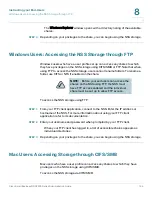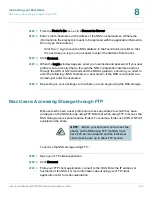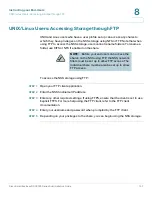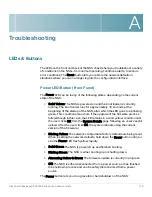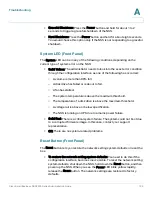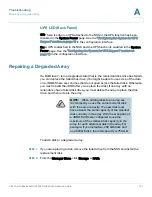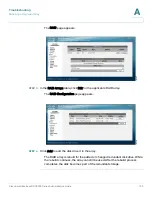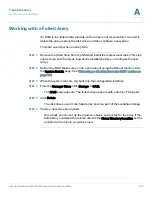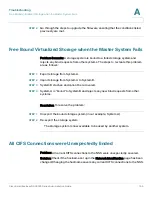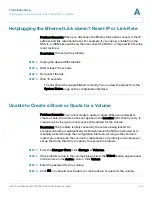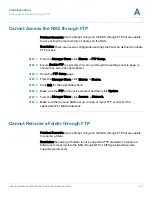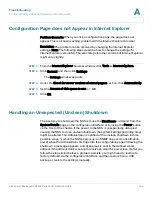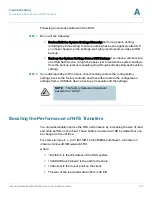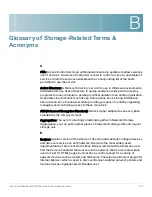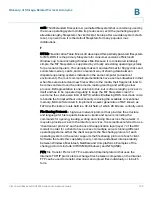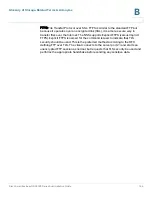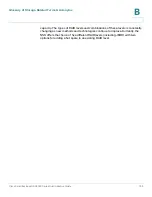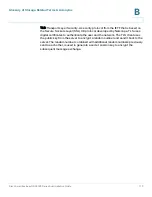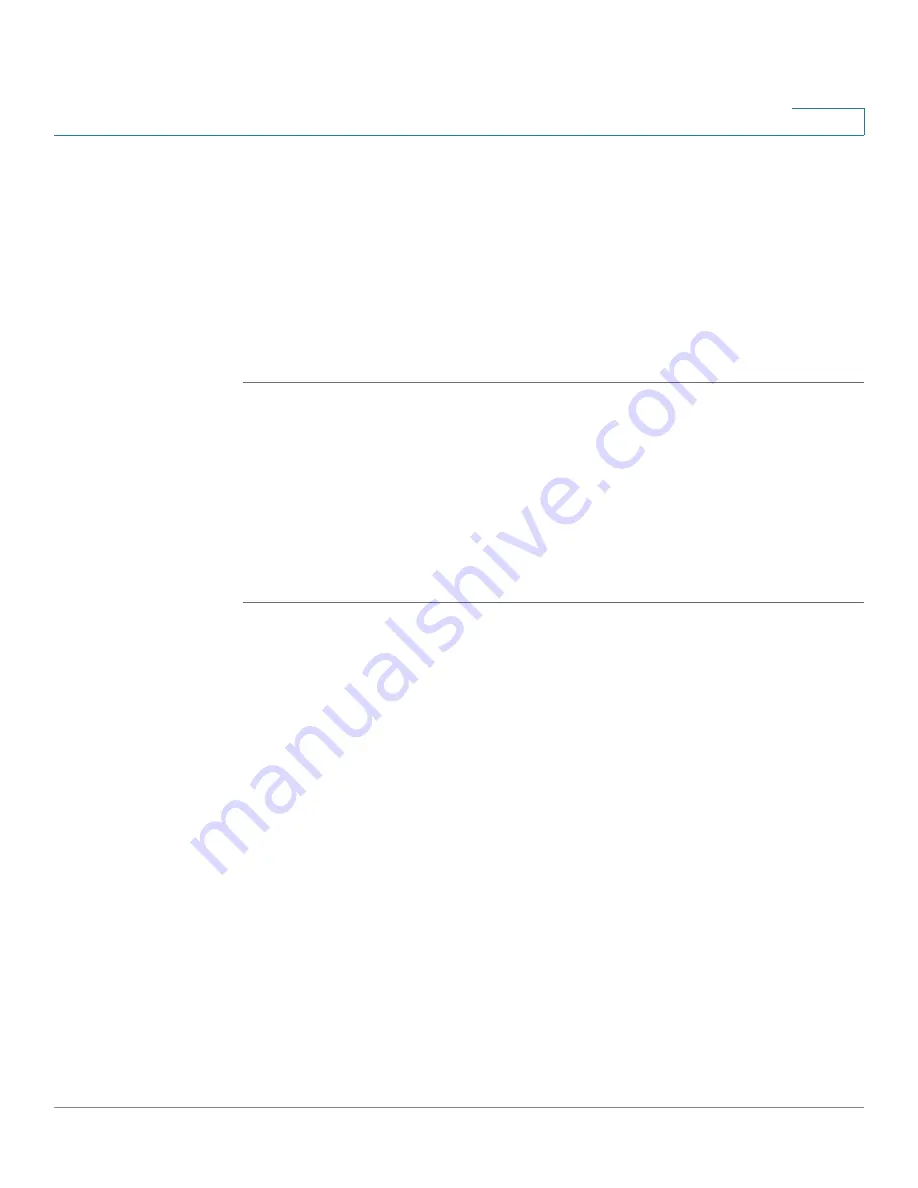
Troubleshooting
Configuration Page does not Appear in Internet Explorer
Cisco Small Business NSS2000 Series Administration Guide
158
A
Configuration Page does not Appear in Internet Explorer
Problem Scenario: When you click a configuration page, the page does not
appear. This is a known caching problem with the Internet Explorer browser.
Resolution: The problem can be resolved by changing the Internet Explorer
settings. Note: The following steps describe how to change the settings for
Internet Explorer version 6.0. The exact steps for other versions of Internet Explorer
might vary slightly.
STEP 1
From the Internet Explorer browser window, click Tools
Internet Options.
STEP 2
Click General, and then click Settings.
The Settings window appears.
STEP 3
Under the Check for newer versions of stored pages: section, click Automatically.
STEP 4
Set the Amount of disk space to use to 1 MB.
STEP 5
Click OK.
Handling an Unexpected (Unclean) Shutdown
The best way to shut down the NSS is to use the Shut Down command from the
System Details page on the configuration interface or by using the Power button
on the front of the chassis. If the power to the NSS is unexpectedly disrupted,
causing the NSS to do an unclean shutdown, the system settings (including time)
might be altered. The Administrator is notified of the unclean shutdown in three
possible ways: 1) when the NSS powers up, an SNMP trap sends a notification,
and 2) when the Administrator first logs into the configuration pages following the
shutdown, a message appears, and 3) an email is sent to the defined email
address if the administrator is set up to receive an email for power loss. If, after you
follow the steps listed below, a problem persists, you might need to restore to
factory defaults via the configuration interface and then restore from a USB
backup or restore the settings manually.