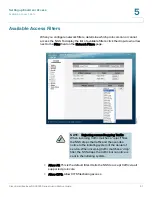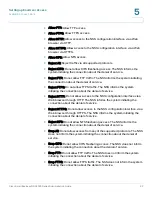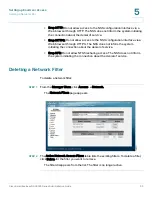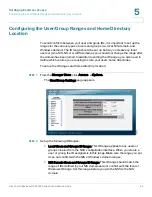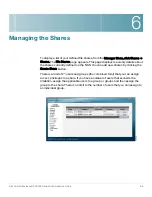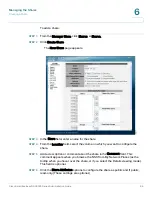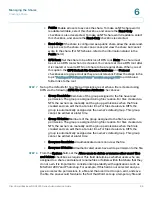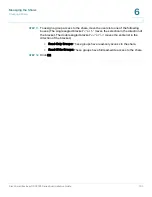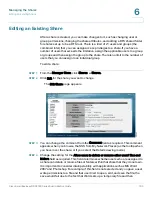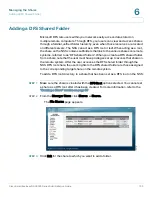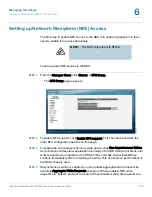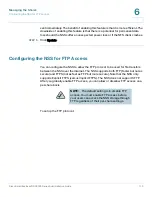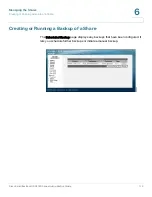Managing the Shares
Creating a Share
Cisco Small Business NSS2000 Series Administration Guide
99
6
•
Public: Enable all users to access the share. To make an NFS share world
readable/writable, select this checkbox, and ensure the Read-Only
checkbox is also deselected. To make an NFS share world readable, select
this checkbox, and ensure the Read-Only checkbox is selected.
•
Read-Only: If the share is configured as a public share, allow the users read-
only access to the share. Users can access and view the share but cannot
write to the share. (For NFS shares, refer to the information stated in the
Public field.)
•
DFS Root: Set the share to be a Microsoft DFS root. Note: The share must
be set as a DFS root when it is created. You cannot set it as a DFS root after
it is created or revert a DFS root share to be a regular share. When you set
this option, the CIFS Default File Creation Attributes and Protocol
checkboxes are greyed out as they are not relevant. Follow the steps in the
topic
”Adding a DFS Shared Folder” section on page105
to add shared
folder links to the root.
STEP 7
Set up the defaults for how file permissions are set when a file is created using
CIFS via the following CIFS File Creation Attributes checkboxes:
•
Group Readable: Members of the group assigned to the file have read
permission. The group is assigned during file creation. For files created via
NFS, the owner can manually set the group permissions when the file is
created and can edit them at a later time. For files created via CIFS, the
group is automatically assigned as the owner’s default group. This group
cannot be edited at a later time.
•
Group Writable: Members of the group assigned to the file have write
permission. The group is assigned during file creation. For files created via
NFS, the owner can manually set the group permissions when the file is
created and can edit them at a later time. For files created via CIFS, the
group is automatically assigned as the owner’s default group. This group
cannot be edited at a later time.
•
Everyone Readable: All authenticated users can view the file.
•
Everyone Writable: All authenticated users have write permission to the file.
STEP 8
From the Options field, set the Allow users to delete or rename other users’ files
and folders checkbox as required. This field determines whether users who are
assigned to a share can delete or rename files or folders within that share that they
do not own. It is important to consider interoperability with applications such as
MS Word 2007 and Photoshop. For example, if this field is not selected and you
gave a user write permissions to a file and that user tried to open, edit, and save
the file, the save would fail due to the fact that Word sets up a temporary file and