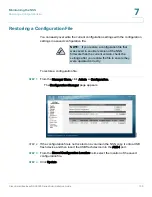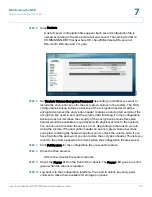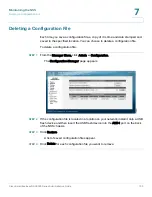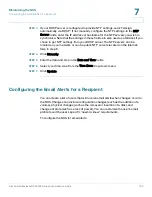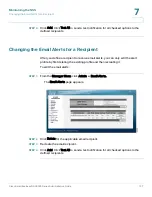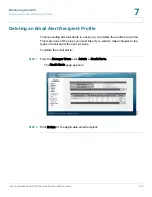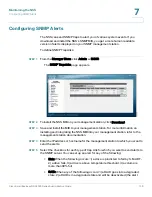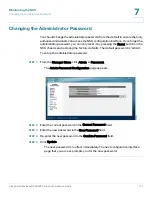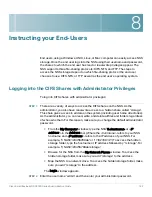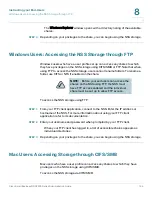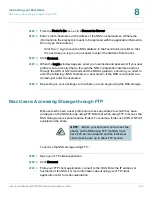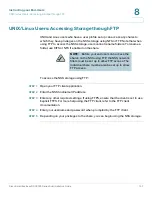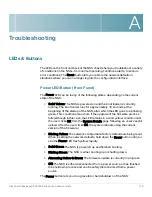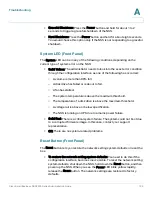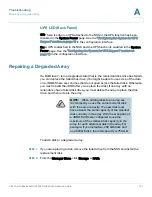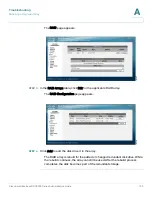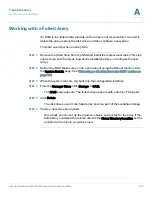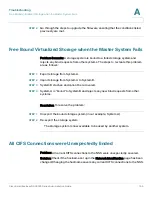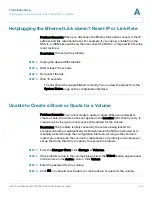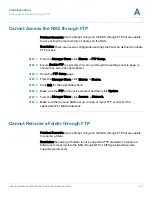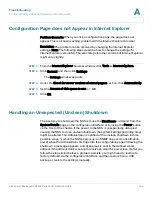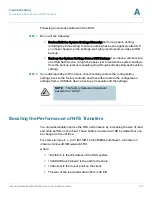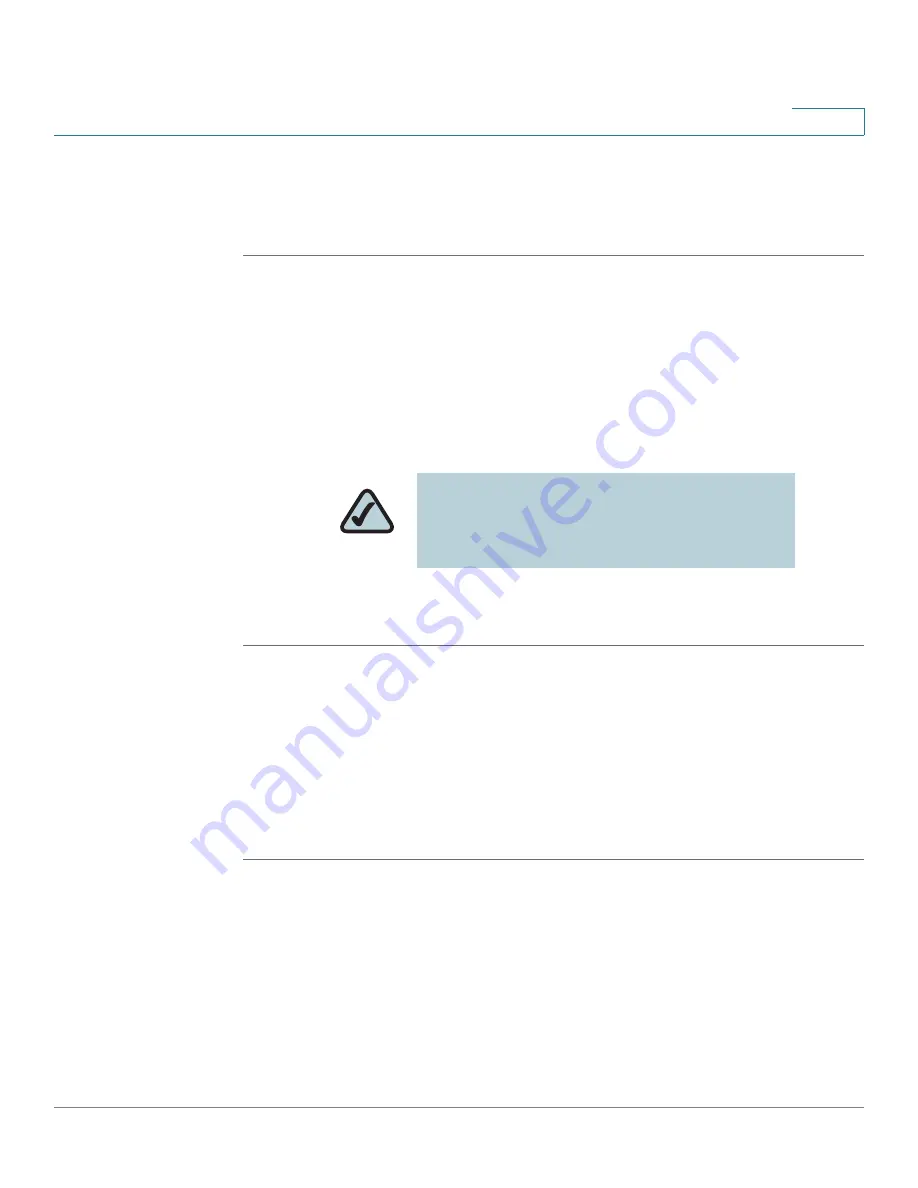
Instructing your End-Users
Windows Users: Accessing the NSS Storage through FTP
Cisco Small Business NSS2000 Series Administration Guide
144
8
The Windows Explorer window opens with a directory listing of the available
shares.
STEP 4
Depending on your privileges to the share, you can begin using the NSS storage.
Windows Users: Accessing the NSS Storage through FTP
Windows users who have a user profile set up can access any shares to which
they have privileges on the NSS storage using CIFS/SMB or FTP. Note that when
using FTP to access the NSS storage, users cannot rename folders. To rename a
folder, use CIFS or NFS if enabled on the share.
To access the NSS storage using FTP:
STEP 1
From your FTP client application, connect to the NSS. Enter the IP address or
hostname of the NSS. For more information about using your FTP client
application, refer to its documentation.
STEP 2
Enter your username and password when prompted by your FTP client.
When your FTP client has logged in, a list of accessible shares appears as
individual directories.
STEP 3
Depending on your privileges to the share, you can begin using the NSS storage.
Mac Users: Accessing Storage through CIFS/SMB
Mac users who have a user profile can access any shares to which they have
privileges on the NSS storage using CIFS/SMB.
To access the NSS storage via CIFS/SMB:
NOTE:
Before your end users can access the
shares on the NSS using FTP, the NSS must
have FTP access enabled and the individual
share must be set up to allow FTP access.