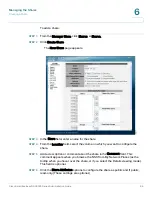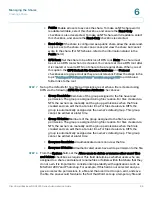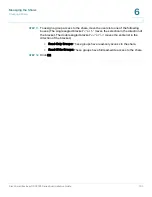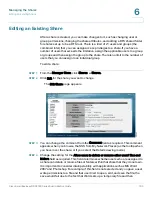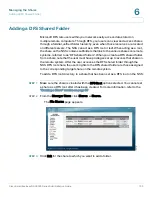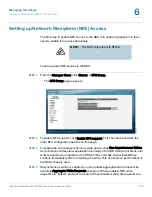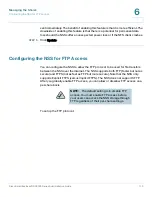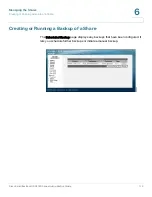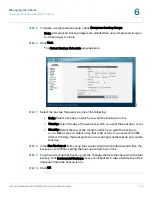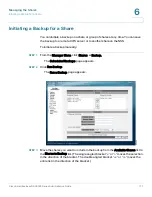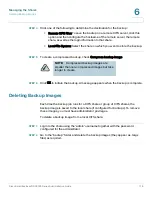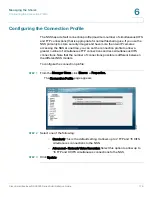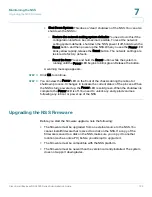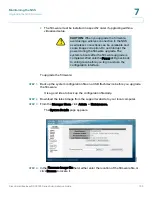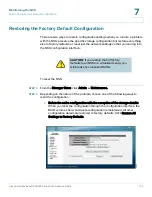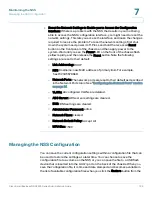Managing the Shares
Configuring the NSS for FTP Access
Cisco Small Business NSS2000 Series Administration Guide
111
6
STEP 1
From the Manager Menu, click Shares
FTP Setup.
The FTP Setup page appears.
STEP 2
To enable FTP, click Enable FTP. This enables both FTP and FTPS access and
activates the remaining FTP configuration settings on this page.
STEP 3
In the Banner Message box, enter a message that appears when a user first
connects to the NSS.
STEP 4
To allow only file transfers using FTPS (FTP over SSL), click Allow only FTPS
Connections (make sure the Allow Anonymous Access checkbox is deselected).
STEP 5
To allow anonymous FTP access, click Allow Anonymous Access.
STEP 6
If you allow anonymous access, select the volume that you want to set as the
anonymous root directory from the Anonymous Root Directory drop-down menu.
STEP 7
To allow anonymous users to have write access to the NSS, click Anonymous
Upload.
STEP 8
To allow anonymous users to download files that have been uploaded by other
anonymous users, make sure the Allow Download of Uploaded Files checkbox is
selected.