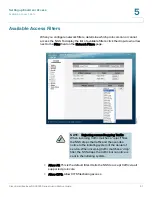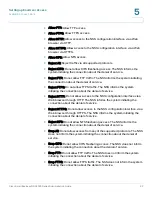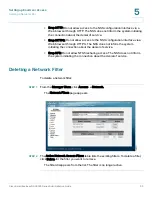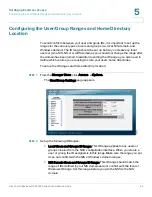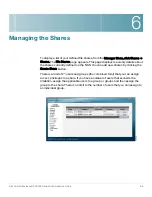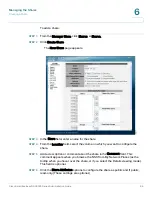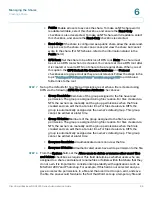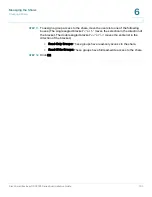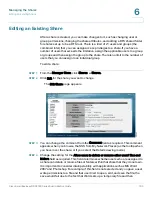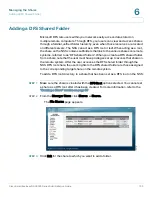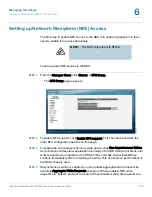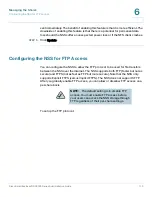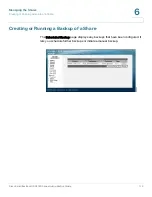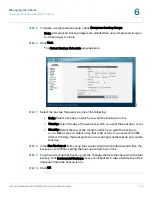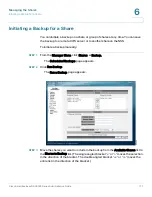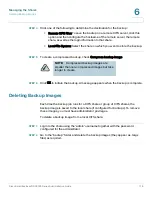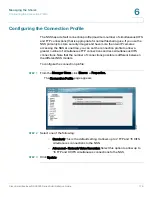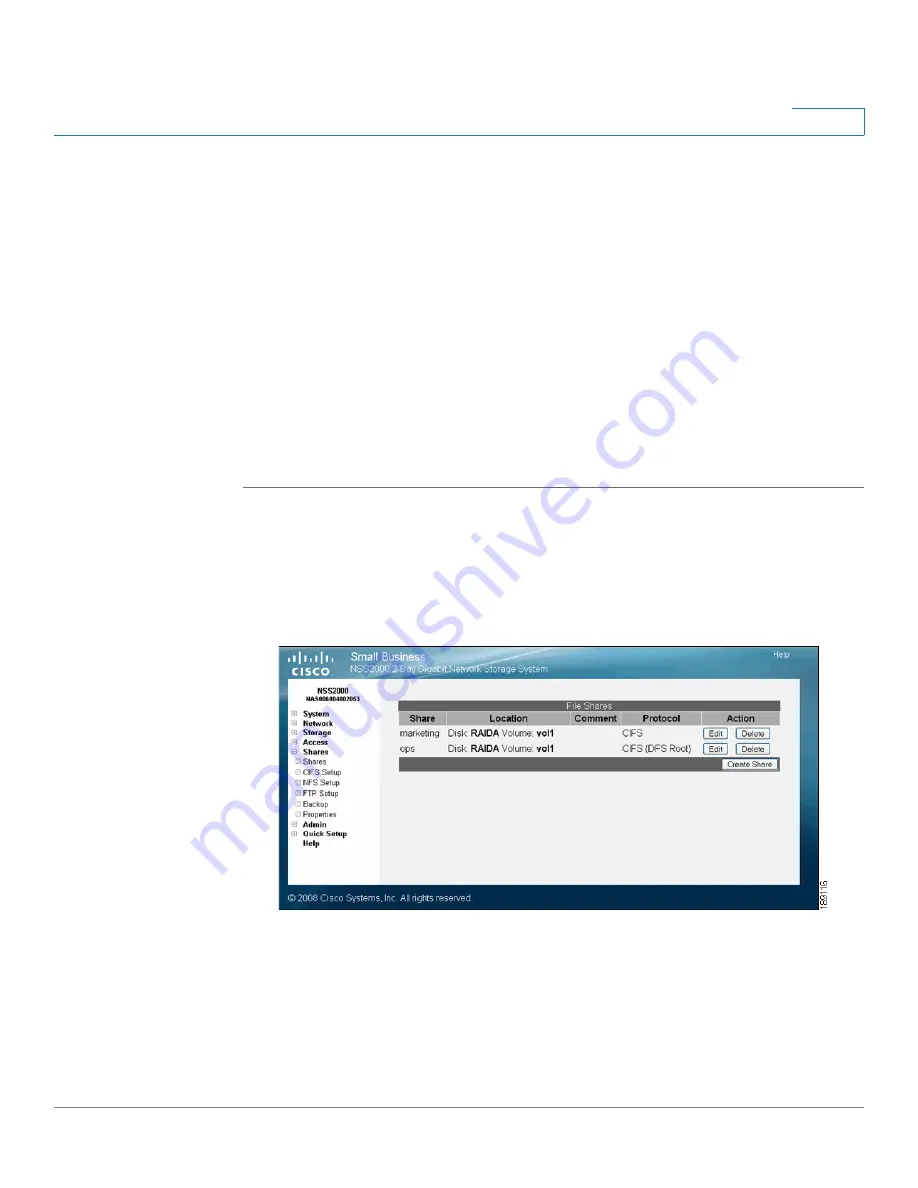
Managing the Shares
Adding a DFS Shared Folder
Cisco Small Business NSS2000 Series Administration Guide
105
6
Adding a DFS Shared Folder
Microsoft DFS lets users within your network easily access data stored on
multiple remote computers. Through DFS, your users can view and access shares
through a familiar, unified folder hierarchy, even when those resources are located
on different servers. The NSS can act as a DFS root or leaf. When acting as a root,
the share on the NSS contains subfolders that link to the various shares on remote
systems, referred to as "DFS shared folders". When you create a DFS shared folder
from a share, note that the user must have privileges set up to access that share on
the remote system. After the user accesses the DFS shared folder through the
NSS DFS root share, the user’s rights to the DFS shared folder are those assigned
to the corresponding target share on the remote system.
To add a DFS root directory to a share that has been set as a DFS root on the NSS:
STEP 1
Make sure the share is created with the DFS Root option selected. You cannot set
a share as a DFS root after it has been created. For more information, refer to the
”Creating a Share” section on page 97
.
STEP 2
From the Manager Menu, click Shares
Shares.
The File Shares page appears.
STEP 3
Click Edit for the share to which you want to add a folder.