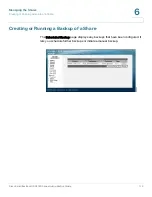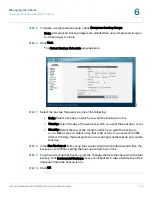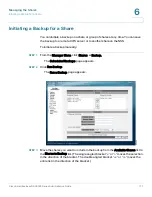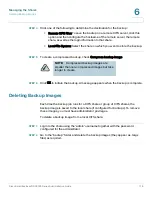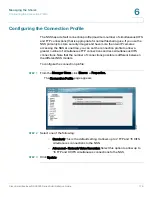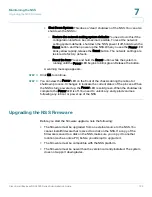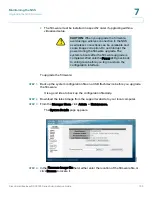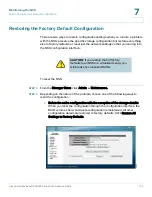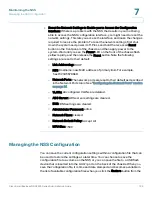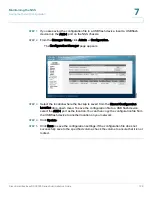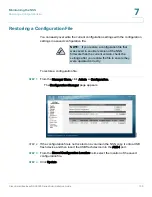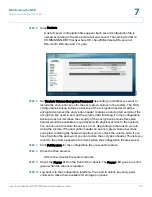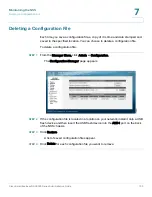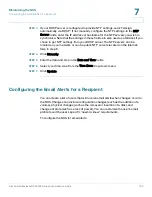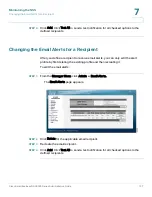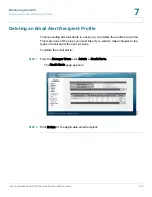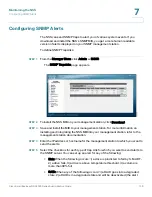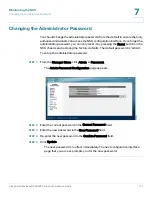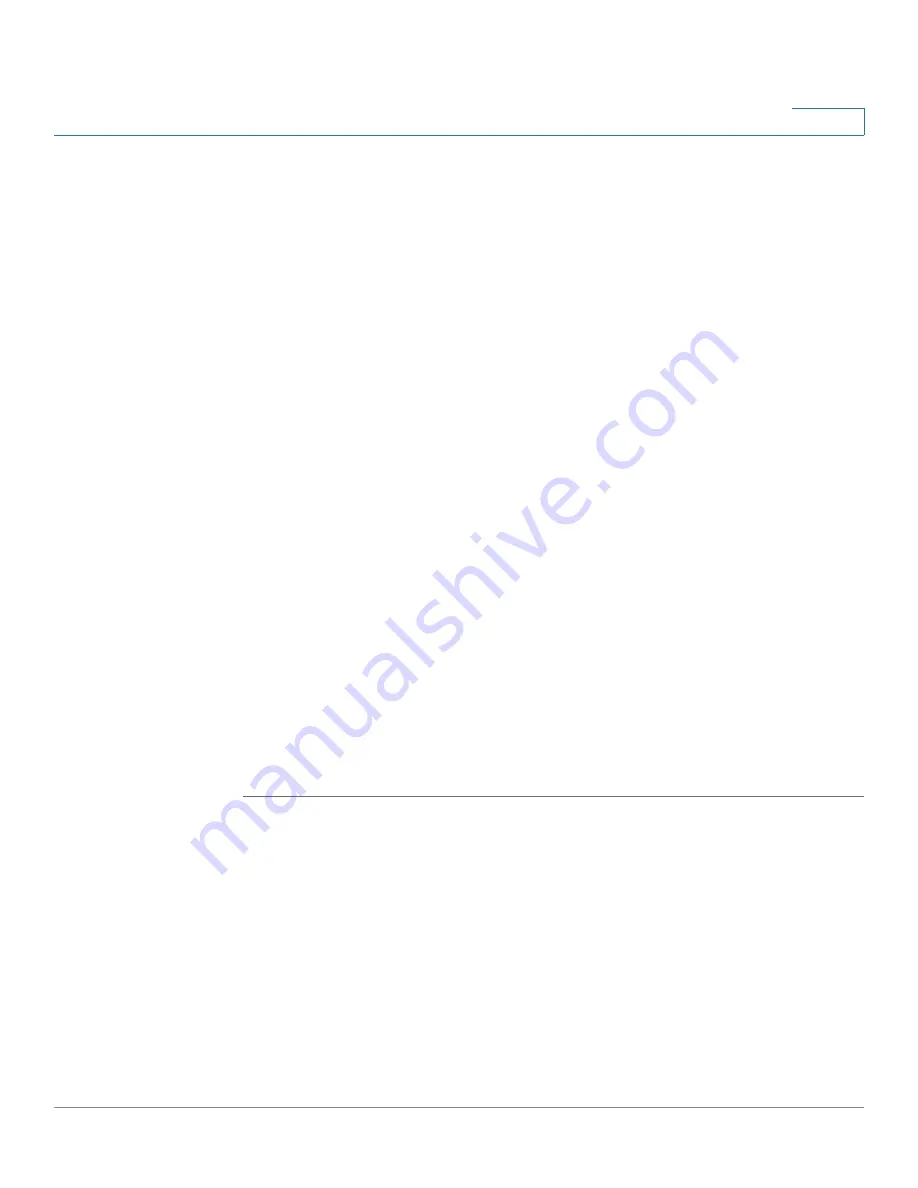
Maintaining the NSS
Managing the NSS Configuration
Cisco Small Business NSS2000 Series Administration Guide
126
7
•
Reset the Network Settings to Enable you to Access the Configuration
Interface: If there is a problem with the NSS that results in your not being
able to access the NSS configuration interface, you might need to reset the
network settings. This lets you access the interface and make the changes
required to resolve the problem. To reset the network settings, first shut
down the system and power it off. Press and hold the recessed Reset
button on the front panel of the chassis, and then apply power to the
system. Wait until you see the Power LED on the front of the chassis flash
yellow rapidly, and then release the Reset button. Note the following
settings are reset to their default:
-
Link Addressing: DHCP
-
NSS Hostname: nas<MAC address of primary link> For example,
"nas0123456789ab"
-
Network Ports: The network ports are reset to their default as described
in the Network Ports topic. See
”Configuring the Network Ports” section
on page 34
.
-
VLANs: All configured VLANs are deleted.
-
ADS Server: ADS server settings are cleared.
-
DNS: DNS settings are cleared.
-
Administrator Password: admin
-
Network Filters: cleared
-
Network Default Policy: Accept All
-
MTU Size: 1500
Managing the NSS Configuration
You can save the current configuration settings within a configuration file that can
be used to restore the settings at a later time. You can choose to save the
configuration file to a volume on the NSS or you can save the file to a USB flash
device that is inserted into the AUX-1 port on the back of the chassis. When you
save the configuration file, it is time and date stamped and becomes available in
the list of available configuration files when you click the Restore button from the