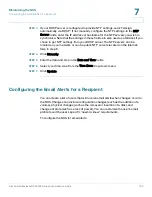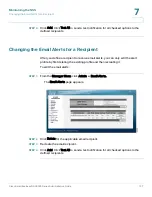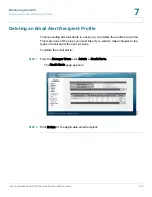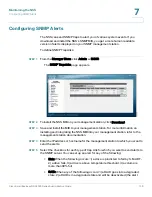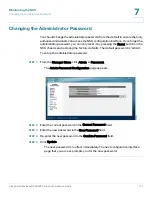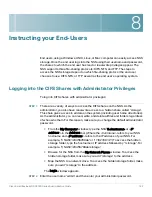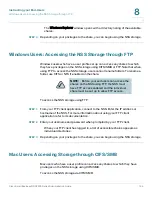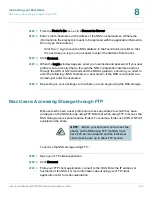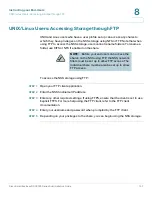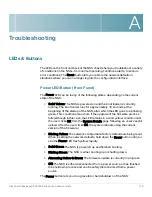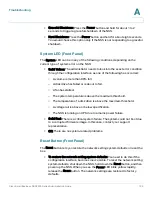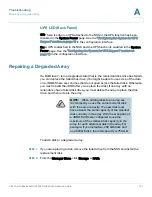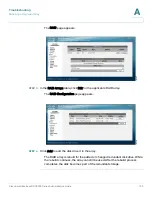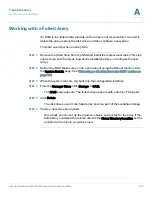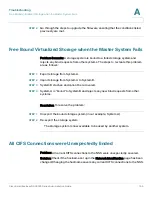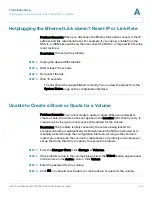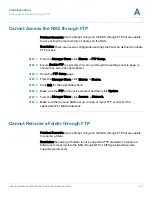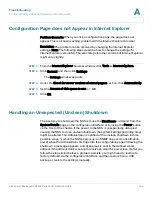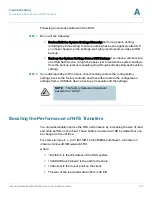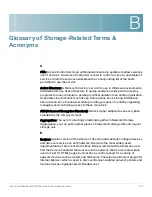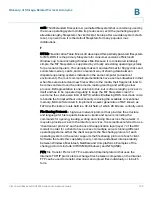A
Cisco Small Business NSS2000 Series Administration Guide
148
Troubleshooting
LEDs & Buttons
The LEDs on the front and back of the NSS chassis help you troubleshoot a variety
of conditions on the NSS---from normal operating conditions, alerts, to serious
error conditions. The Reset button lets you restore the network defaults in
situations where you can no longer log into the configuration interface.
Power LED/Button (Front Panel)
The Power LED can be in any of the following states, depending on the current
state of the NSS:
•
Solid Yellow: The NSS is powered on and the boot loader is currently
running. The boot loader runs for approximately 10 seconds at the
beginning of the startup of the NSS, after which the LED goes to a blinking
green. This condition also occurs if the upgrade of the firmware process
fails (although in this case, the LED remains in a solid yellow condition until
the user clicks OK from the System Details page following an unsuccessful
upload. After the user clicks OK, the system reboots using the current
version of the firmware.)
•
Blinking Yellow: The network configuration factory defaults are being reset.
When resetting the network defaults, hold down the Reset button until you
see the Power LED flash yellow rapidly.
•
Solid Green: The NSS is powered up and finished booting.
•
Blinking Green: The NSS is either booting up or shutting down.
•
Alternating Yellow & Green: The firmware update is currently in progress.
•
Off: The NSS is either disconnected from a power source or has finished
the shutdown process and can be safely disconnected from a power
source.
The Power button lets you do a graceful or hard shutdown of the NSS: